Sony KDS-R60XBR1 User Manual
Page 89
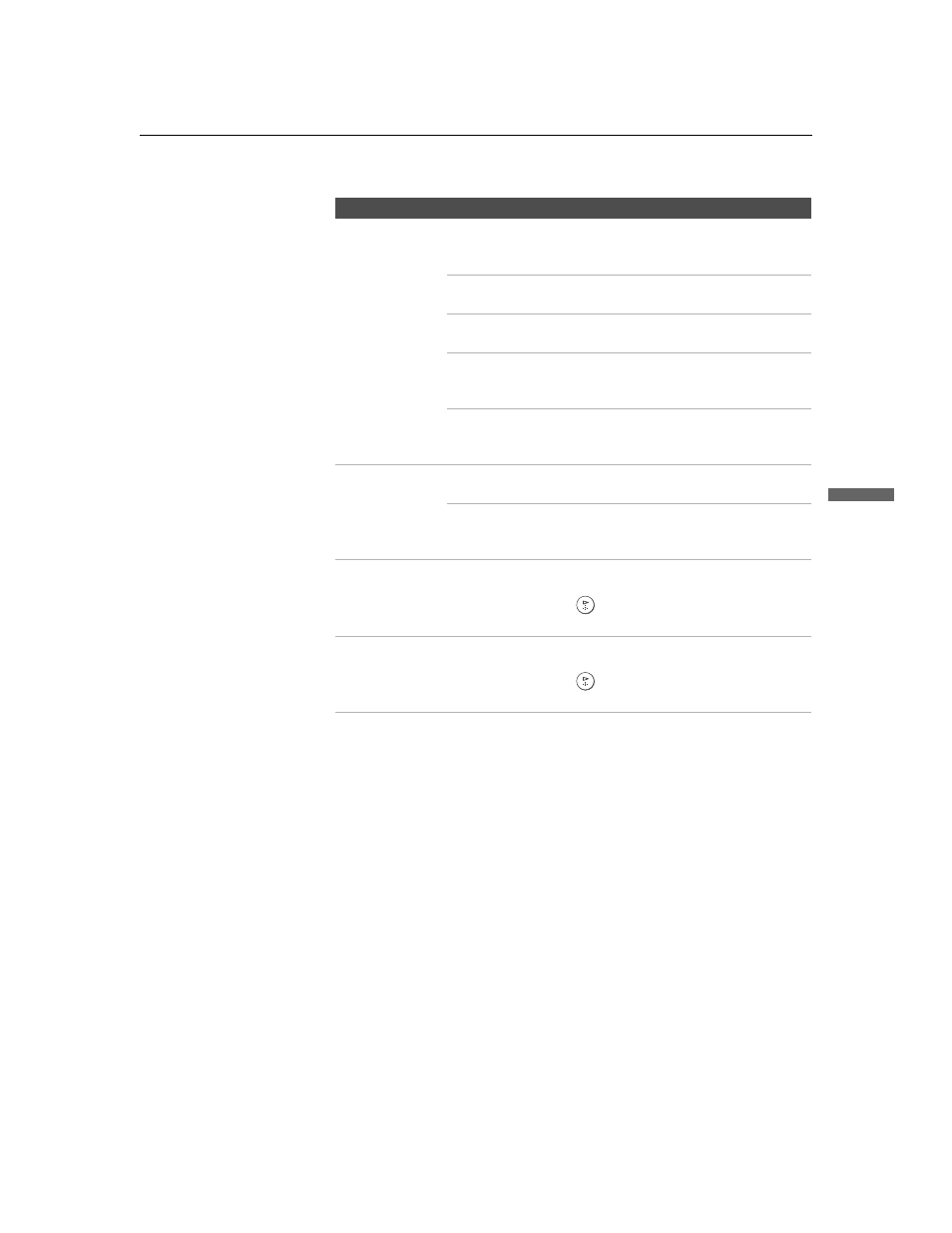
Using the Settings
89
Us
ing t
h
e Se
ttings
KDS-R50XBR1/KDS-R60XBR1
2-637-151-11(1)
D:\WINNT\Profiles\fujii\Desktop\SX_EN_source
_onDT062305\01US07MEN.fm
masterpage:3 columns Right
4:3 Default
Select the default
screen mode to
use for 4:3
sources.
Wide Zoom
Select to enlarge the 4:3 picture, to fill the 16:9
screen, keeping the original image as much as
possible.
Normal
Select to return the 4:3 picture to normal
mode.
Full
Select to enlarge the 4:3 picture horizontally
only, to fill the display area.
Zoom
Select to enlarge the 4:3 picture horizontally
and vertically to an equal aspect ratio that fills
the wide screen.
Off
Select to continue using the current screen
mode setting when the channel or input is
changed.
Overscan
Normal
Select to display the picture within the normal
viewing area of the screen.
+1 or +2
Select to reduce the size of the picture to show
the overscan (i.e. the portion of the picture
outside of the normal viewing area).
Vertical Center
Allows you to move the position of the picture up and down in
the window. (Available only in Zoom and Wide Zoom mode.)
Press
V or v and press
to choose a correction between +10
and –10.
Vertical Size
Allows you to adjust the vertical size of the picture. (Available
only in Zoom and Wide Zoom mode.)
Press
V or v and press
to choose a correction between +10
and –10.
Option
Description
z
If 4:3 Default is set to
anything but Off, the
Wide Mode setting
changes only for the
current channel. When
you change channels
(or inputs), Wide Mode
is automatically
replaced with the 4:3
Default setting. To retain
the current Wide Mode
setting as channels and
inputs are changed, set
4:3 Default to Off.
