Using i.link – Sony KDS-R60XBR1 User Manual
Page 74
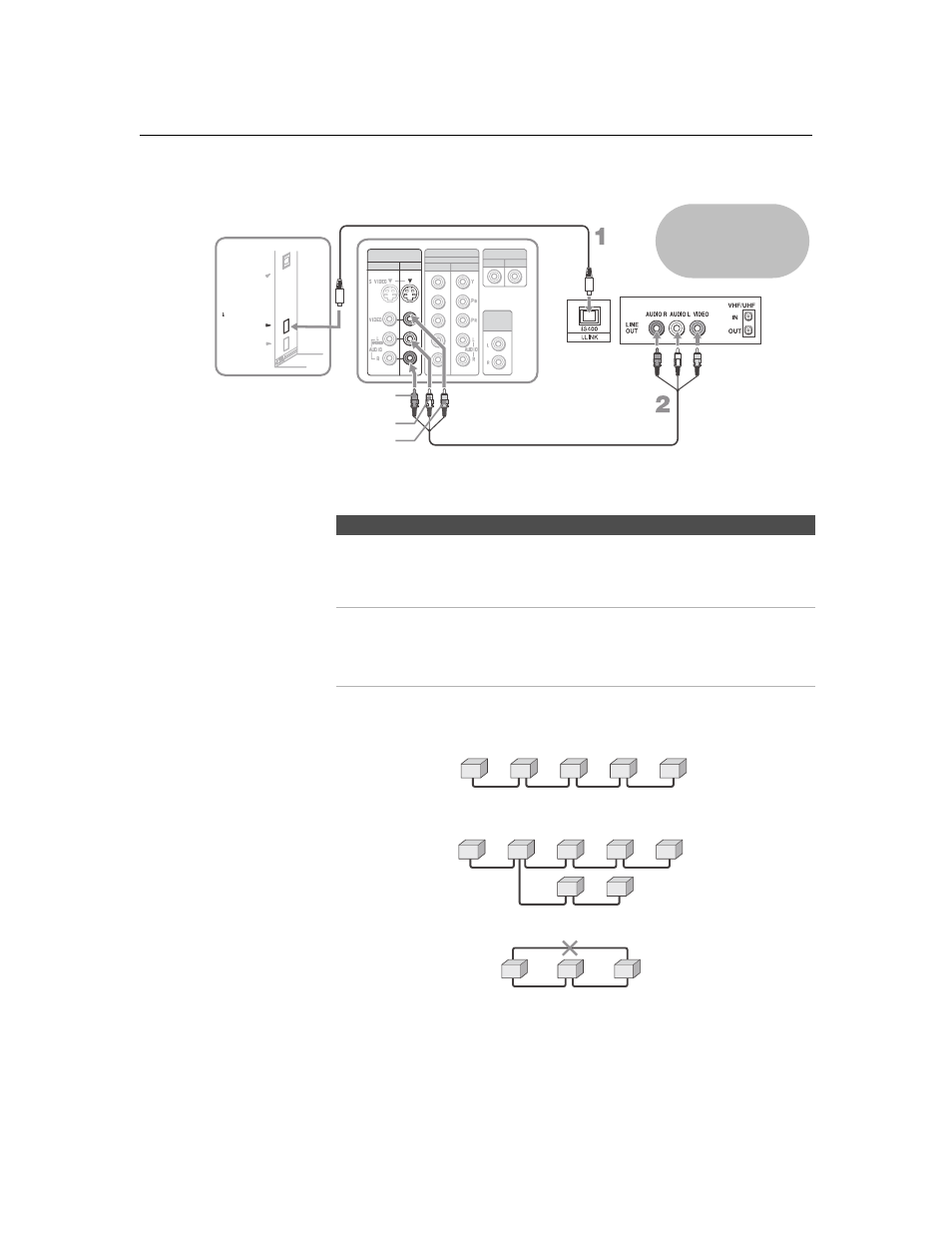
Using i.LINK
74
D:\WINNT\Profiles\fujii\Desktop\SX_EN_source
_onDT062305\01US05LINK.fm
masterpage:3 columns Right
KDS-R50XBR1/KDS-R60XBR1
2-637-151-11(1)
Notes on Using This Connection
Notes on Connecting i.LINK Devices
To connect two or more i.LINK devices, use i.LINK cables to connect them
as shown below.
You can connect up to 63 i.LINK devices. However, the maximum number
of cables in any serial route is 16.
Do not connect i.LINK devices in a way that creates a loop.
Connecting non-compatible devices, such as PCs or PC peripherals, may
result in malfunctions.
AUDIO
OUT
(VAR/FIX)
VIDEO IN
1
3
4
5
IN
OUT
CONTROL S
HD/DVD IN
(1080i/720p/480p/480i)
DIGITAL AUDIO
(OPTICAL)
OUT
PCM/DOLBY DIGITAL
S400
i.LINK
(DV/HDV/MICROMV/TV)
Rear of TV
A/V cable
i.LINK cable
VIDEO
AUDIO-R
AUDIO-L
Cables are often color-
coded to connectors.
Connect red to red,
white to white.
i.LINK-equipped device
To Do This ...
Do This ...
Set up a digital i.LINK
device
For digital i.LINK devices (devices that require only the
i.LINK connection), no setup is necessary. The TV
automatically recognizes the device as soon as the
connection is made.
Set up an i.LINK device
that supports an EIA-
775A analog connection
1
Connect analog A/V cables to the VIDEO 3 input (see
page 73).
2
Use the i.LINK Control Panel to activate the analog
connection to your i.LINK device (see page 75).
A
B
C
D
E
i.LINK
i.LINK
i.LINK
i.LINK
A
B
C
D
F
G
E
i.LINK
i.LINK
i.LINK
i.LINK
i.LINK
i.LINK
A
B
C
i.LINK
i.LINK
i.LINK
