Cablecard device, Memory stick, Cablecard device memory stick – Sony KDS-R60XBR1 User Manual
Page 109
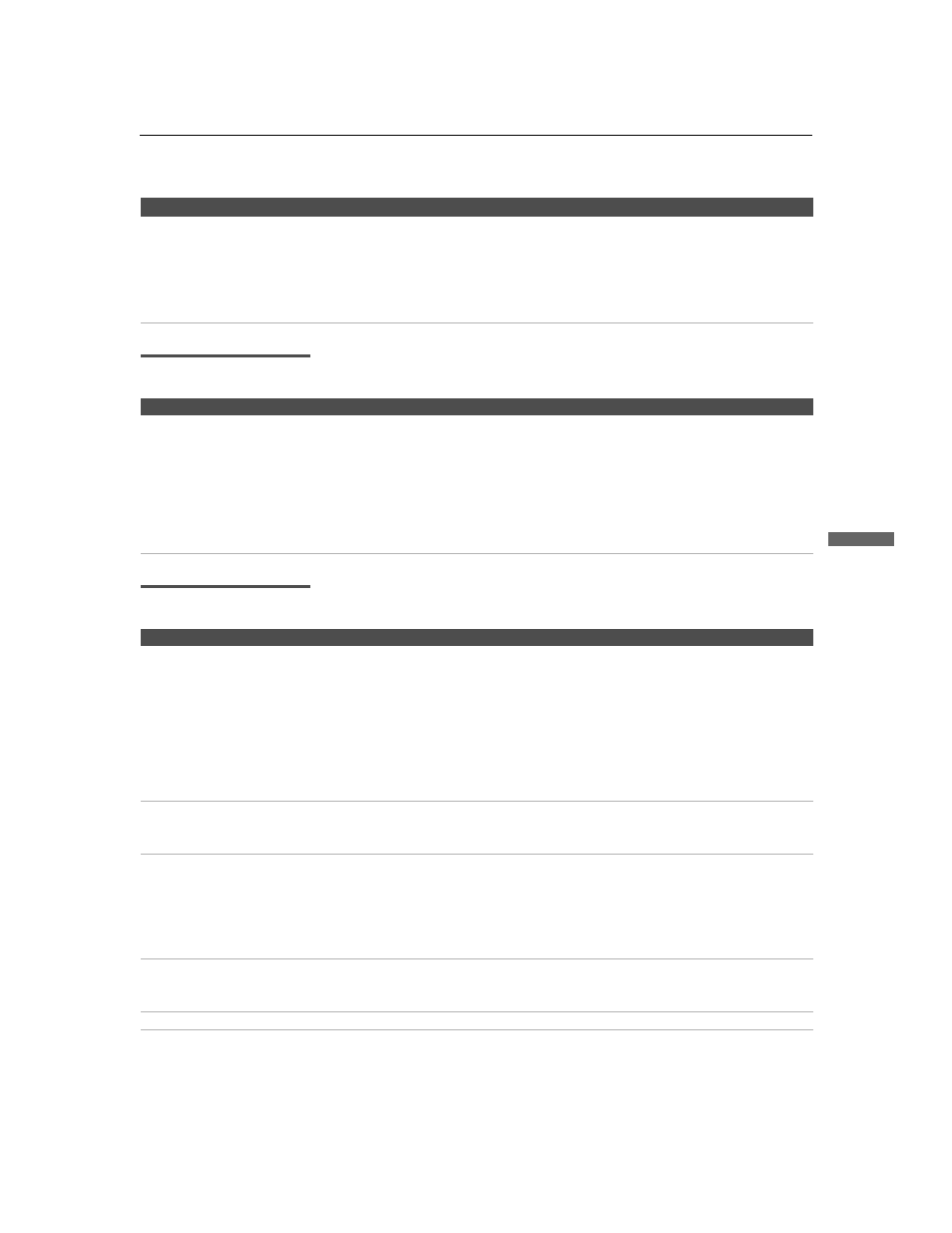
Other Information
109
Othe
r Inform
a
tion
D:\WINNT\Profiles\fujii\Desktop\SX_EN_source
_onDT062305\01US08OTH.fm
masterpage:3 columns Right
KLV-19/KLV-23
2-637-151-11(1)
CableCARD Device
Memory Stick
Remote control does not
operate non-Sony video
equipment.
❏ If you replaced the batteries to the remote recently, the code numbers for the video
equipment may need to be reset.
❏ There may be more than one code for the equipment that you are attempting to
operate.
❏ There is a possibility that some non-Sony equipment cannot be operated by your
Sony TV remote. You may need to use the equipment’s original remote control.
Problem
Possible Remedies
Problem
Possible Remedies
Problems using CableCARD
device or CableCARD services.
❏ Check that the CableCARD is inserted properly (see page 32).
❏ The CableCARD device must be activated by your local cable TV provider before
you can receive digital cable TV services. See the activation instructions on page 32.
❏ Check the Diagnostics and CableCARD setting options (see page 102). (This can
be useful in providing information to an authorized technician or repair person.)
❏ Contact your cable TV provider.
❏ If you have moved, ask the CableCARD provider in your new location for a new
CableCARD.
Problem
Possible Remedies
Image does not display/Cannot
see all files.
❏ Some variations of MPEG1 movies may not play back correctly.
❏ Make sure the image file is a JPEG (.jpg, .jpeg) file or an MPEG1 (.mpg, .mpeg) file.
❏ Make sure the Memory Stick is inserted properly (see page 63).
❏ Check the Filter option setting (see page 69).
❏ Check the Select Folder setting (see page 69) and ensure that files are either in
DCF directories if Digital Camera Folders is selected (see page 69), or in the
currently selected folder if Select a Folder is selected (see page 69).
❏ The maximum number of files the Memory Stick Viewer can display is 2,000 files
total, including all JPEG, MPEG1, and MP3 files.
JPEG image displays
undesirable motion or flicker in
full screen.
❏ JPEGs captured using a digital video camera may appear to display motion in full
screen. This is a result of the way digital video cameras record still images, and is
not a result of a malfunction with the TV.
Rotation not saved after
Memory Stick is ejected or
Memory Stick Viewer is closed.
❏ The Memory Stick might be locked. Unlock the Memory Stick and try rotating the
image again.
❏ The file might not have information (EXIF data) that is usually generated when a
digital camera records a photo. In this case, it is not possible to save the rotation.
❏ There might be insufficient space on the Memory Stick to save the rotated file. Try
deleting one or more files and rotating the image again.
Cannot show (or hide) file
information in full screen or
Slide Show.
❏ Set the File Information option to On or Off (see page 68).
Cannot see menu.
❏ Press V to display the menu again.
(Continued)
