Video, Audio, Video audio – Sony KDS-R60XBR1 User Manual
Page 111
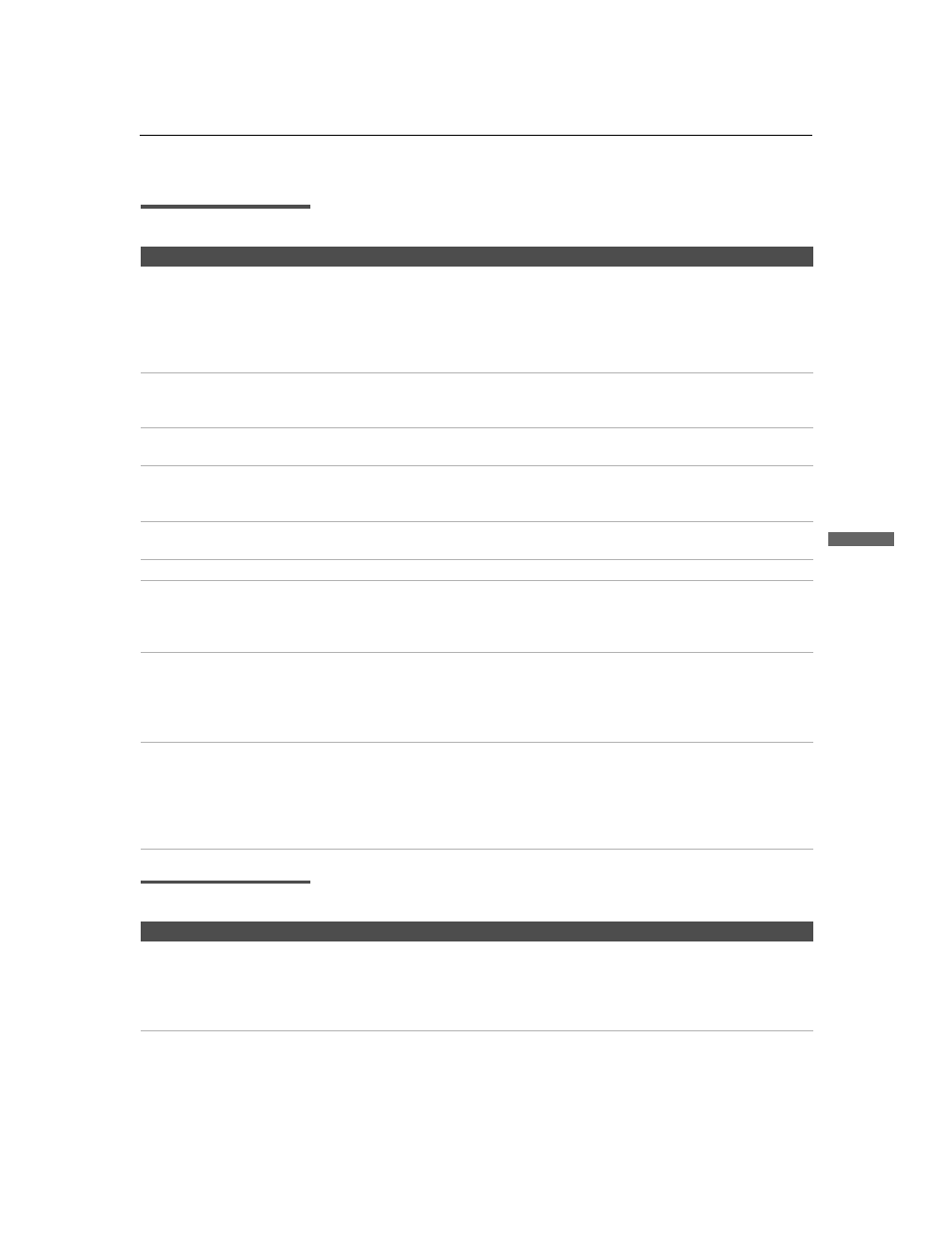
Other Information
111
Othe
r Inform
a
tion
D:\WINNT\Profiles\fujii\Desktop\SX_EN_source
_onDT062305\01US08OTH.fm
masterpage:3 columns Right
KLV-19/KLV-23
2-637-151-11(1)
Video
Audio
Problem
Possible Remedies
No picture (screen not lit), no
sound.
❏ If your TV does not turn on, and a red light keeps flashing, your TV may need
service. Call your local Sony Service Center.
❏ Make sure the power cord is plugged in.
❏ Press POWER on the front of the TV.
❏ Press TV/VIDEO to cycle through the connected video sources.
❏ Try another channel; it could be station trouble.
Dark, poor or no picture
(screen lit), good sound.
❏ Adjust the Picture Mode option in the Video setting (see page 81).
❏ Adjust the Brightness option in the Video setting (see page 81).
❏ Check the antenna/cable connections.
No color/dark picture/color is
not correct.
❏ Adjust the Color option in the Video setting (see page 81).
Only snow and noise appear on
the screen.
❏ Check the antenna/cable connections.
❏ Try another channel; it could be station trouble.
❏ Press ANT to change the input mode (see page 46).
Dotted lines or stripes.
❏ Adjust the antenna.
❏ Move the TV away from noise sources such as cars, neon signs, or hair dryers.
Double images.
❏ Using a highly directional outdoor antenna or a cable may solve the problem.
“Black box” on screen.
❏ You have selected a text option in the Setup setting and no text is available. (see
page 96 to reset Setup selections.) To turn off this feature, set the Caption Vision
option to Off. If you were trying to select closed captioning, select CC1 instead of
Text 1-4.
Black bands appear at the top
and bottom of the screen.
❏ Some wide-screen programs are filmed in aspect ratios that are greater than 16:9
(this is especially common with theatrical releases). Your TV will show these
programs with black bands at the top and bottom of the screen. For more details,
check the documentation that came with your DVD (or contact your program
provider).
Certain programs on DVD or
other digital sources display a
loss of detail, especially during
fast-motion or dark scenes.
❏ The compression used by certain digital broadcasts and DVDs may cause your
TV’s screen to display less detail than usual, or cause artifacts (small blocks or
dots, pixelations) to appear on your screen. This is due to your TV’s large screen
and ability to show very fine detail, and is normal for certain digitally recorded
programs. Adjust the reality/clarity in the DRC Palette setting (see page 83) to
optimize the picture while viewing these sources.
Problem
Possible Remedies
Good picture, no sound.
❏ Press MUTING so that “Muting” disappears from the screen (see page 46).
❏ Make sure the Speaker option is set to On in the Audio setting (see page 87).
❏ Make sure the MTS option is set to Stereo or Mono (see page 87).
❏ When the HDMI IN input is in use, surround sound, such as AC-3 and DTS, cannot
be input. Change the sound setting for the external input device to Linear PCM.
(Continued)
