Envelopes, Transparencies, Labels – Samsung CLP-320 User Manual
Page 57
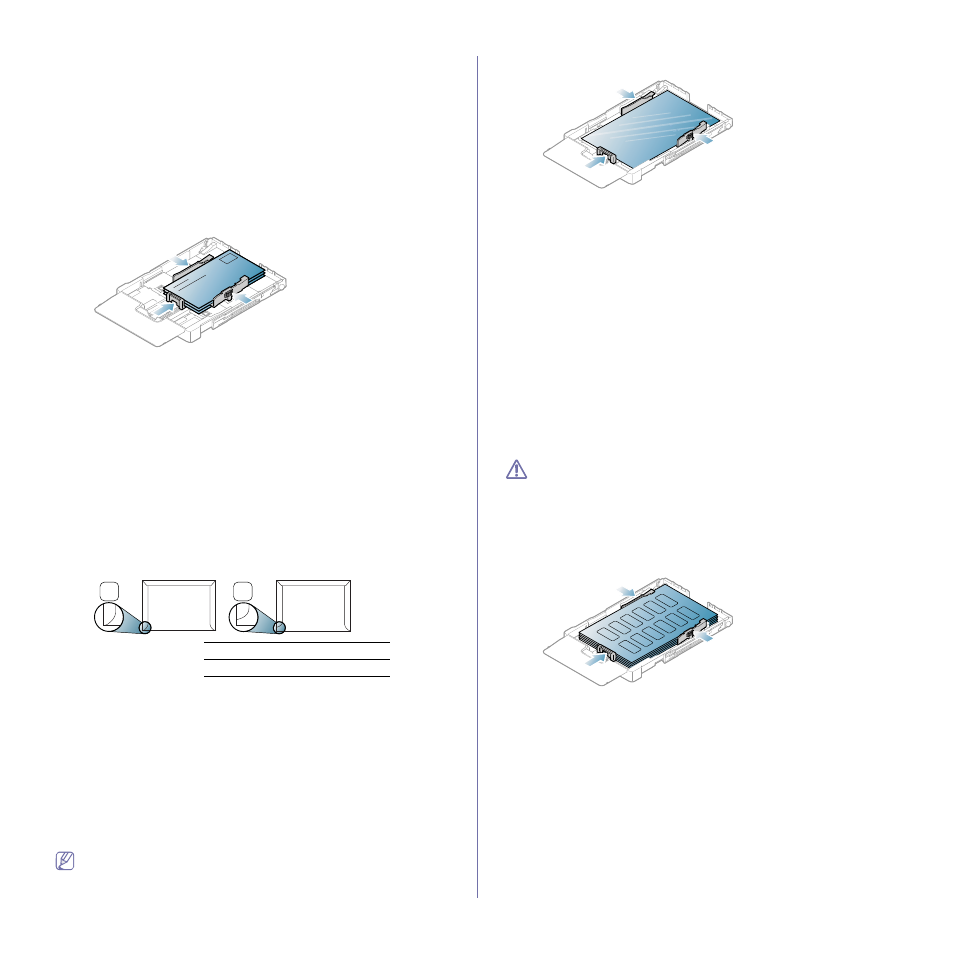
Media and tray_ 57
•
CardStock:
105 to 163 g/m
2
(28 to 43 lbs bond) cardstock.
•
Bond:
105 to 120 g/m
2
(28 to 32 lbs bond) bond.
•
Archive:
70 to 90 g/m
2
(19 to 24 lbs bond). If you need to keep the
print-out for a long time, such as for archives.
•
Glossy Photo:
111 to 220 g/m
2
(30 to 58 lbs bond) glossy photo paper.
•
Matte Photo:
111 to 220 g/m
2
(30 to 58 lbs bond) matte photo paper.
Envelopes
Successful printing on envelopes depends upon the quality of the
envelopes.
To print an envelope, place it flap side down with the stamp area on the top
left side.
•
When selecting envelopes, consider the following factors:
-
Weight:
The weight of the envelope paper should not exceed 90 g/m
2
otherwise, jams may occur.
-
Construction:
Prior to printing, envelopes should lie flat with less than
6 mm (0.24 inch.) curl, and should not contain air.
-
Condition:
Envelopes should not be wrinkled, nicked, either damaged.
-
Temperature:
Use envelopes that are compatible with the heat and
pressure of the machine during operation.
•
Use only well-constructed envelopes with sharp-and well-creased folds.
•
Do not use stamped envelopes.
•
Do not use envelopes with clasps, snaps, windows, coated lining,
self-adhesive seals, or other synthetic materials.
•
Do not use damaged or poorly made envelopes.
•
Be sure the seam at both ends of the envelope extends all the way to
the corner of the envelope.
2
1
1
Acceptable
2
Unacceptable
•
Envelopes with a peel-off adhesive strip or with more than one flap that
folds over to seal must use adhesives compatible with the machine’s
fusing temperature about 170°C (338 °F) for 0.1 second. The extra flaps
and strips might cause wrinkling, creasing, or jams and may even
damage the fuser.
•
For the best print quality, position margins no closer than 15 mm (0.59
inch.) from the edges of the envelope.
•
Avoid printing over the area where the envelope’s seams meet.
Transparencies
To avoid damaging the machine, use only transparencies designed for laser
printers.
In case of color printing using transparencies, the picture quality would
be lower than mono printing when the printouts are used on the
overhead projector.
•
Transparencies used in the machine must be able to withstand
machine’s fusing temperature.
•
Place them on a flat surface after removing them from the machine.
•
Do not leave unused transparencies in the paper tray for long periods of
time. Dust and dirt may accumulate on them, resulting in spotty printing.
•
To avoid smudging caused by fingerprints, handle transparencies
carefully.
•
To avoid fading, do not expose printed transparencies to prolonged
sunlight.
•
Ensure that transparencies are not wrinkled, curled, or have any torn
edges.
•
Do not use transparencies that separate from the backing sheet.
•
To prevent transparencies from sticking to each other, do not let the
printed sheets stack up as they are begin printed out.
•
Recommended media: Xerox 3R91331 (A4)
, Xerox 3R2780 (Letter)
Base type transparency (ex. Xerox 3R91331) results in better image
and paper handling quality than paper backed (ex. Xerox 3R3028) or
removable stripe (3R3108) ones.
•
Transparency with static electricity can cause image quality
problems.
•
Depending on the selection or storage conditions of the transparency,
jam or image scratch might occur.
Labels
To avoid damaging the machine, use only labels designed for use in laser
machines.
•
When selecting labels, consider the following factors:
-
Adhesives:
The adhesive material should be stable at your machine’s
fusing temperature (about 170°C (338 °F)).
-
Arrangement:
Only use labels with no exposed backing between
them. Labels can peel off sheets that have spaces between the
labels, causing serious jams.
-
Curl:
Prior to printing, labels must lie flat with no more than 13 mm
(0.51 inch.) of curl in any direction.
-
Condition:
Do not use labels with wrinkles, bubbles, or other
indications of separation.
•
Make sure that there is no exposed adhesive material between labels.
Exposed areas can cause labels to peel off during printing, which can
cause paper jams. Exposed adhesive can also cause damage to
machine components.
