Using the power saving feature, Setting the humidity mode, 326w only) – Samsung CLP-320 User Manual
Page 51: Clp-326w only)
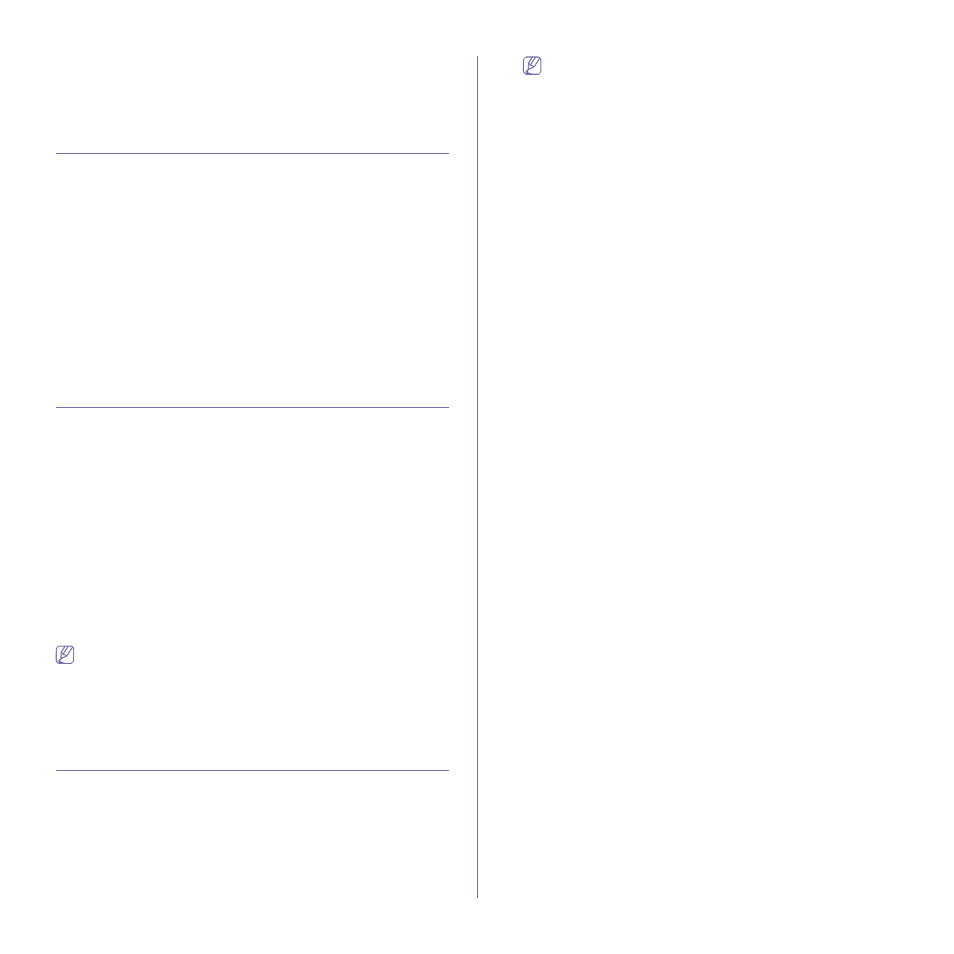
Basic setup_ 51
3.
Select Printer and click Properties…
4.
Click Advanced tab.
5.
Select tray (source) and its options, such as paper size and type.
6.
Press OK.
Using the power saving feature
When you will not be using the machine for a while, you can use this feature
to save power.
You change power save in Printer Settings Utility.
1.
Double-click the Smart Panel icon on the Windows task bar (or
Notification Area in Linux). You can also click Smart Panel on the status
bar in Mac OS X (See "Using the Smart Panel program" on page 69).
Or, if you are a Windows user, you can launch it from the Start menu,
select Programs or All Programs > Samsung Printers > your printer
driver name
> Smart Panel.
2.
Click Printer Setting.
3.
Click Setting > Power Save. Select the appropriate value from the
drop-down list, and then click Apply.
Changing font setting
(CLP-320N(K)/CLP-321N/CLP-325W(K)/
/CLP-326W only)
Your machine has preset font setting depending on your region or country.
If you want to change the font or set the font for special condition, such as
the DOS environment, you can change the font setting as follows:
1.
Double-click the Smart Panel icon on the Windows task bar (or
Notification Area in Linux). You can also click Smart Panel on the status
bar in Mac OS X (See "Using the Smart Panel program" on page 69).
Or, if you are a Windows user, you can launch it from the Start menu,
select Programs or All Programs > Samsung Printers > your printer
driver name
> Smart Panel.
2.
Click
Printer Setting
.
3.
Click Emulation.
4.
Confirm if PCL is selected in Emulation Setting.
5.
Click Setting.
6.
Select your preferred font in the Symbol set list.
7.
Click Apply.
Following information shows the proper font list for corresponding
languages.
•
Russian:
CP866, ISO 8859/5 Latin Cyrillic
•
Greek:
ISO 8859/7 Latin Greek, PC-8 Latin/Greek
•
Arabic & Farsi:
HP Arabic-8, Windows Arabic, Code Page 864,
Farsi, ISO 8859/6 Latin Arabic
Setting the humidity mode
Print quality is affected by humidity levels. Paper may be damp if your
location is a humid area: set the humidity mode.
1.
Ensure that you have installed the printer driver with the provided Printer
Software CD.
2.
Double-click the Smart Panel icon on the Windows task bar (or
Notification Area in Linux). You can also click Smart Panel on the status
bar in Mac OS X.
3.
Click Printer Setting.
If your machine is connected to the network, you can set the
humidity mode via SyncThru™ Web Service.
4.
Click Setting > Humidity. Select the appropriate value from the
drop-down list, and then click Apply.
