Setting a wireless network from the computer, Setting a wireless network with the wps button, Setting a wireless network – Samsung CLP-320 User Manual
Page 41: Setting a wireless network with usb cable, E "setting a wireless network with the wps button, E (see "setting a, Setting a wireless network with the wps button" on, Setting a wireless network with
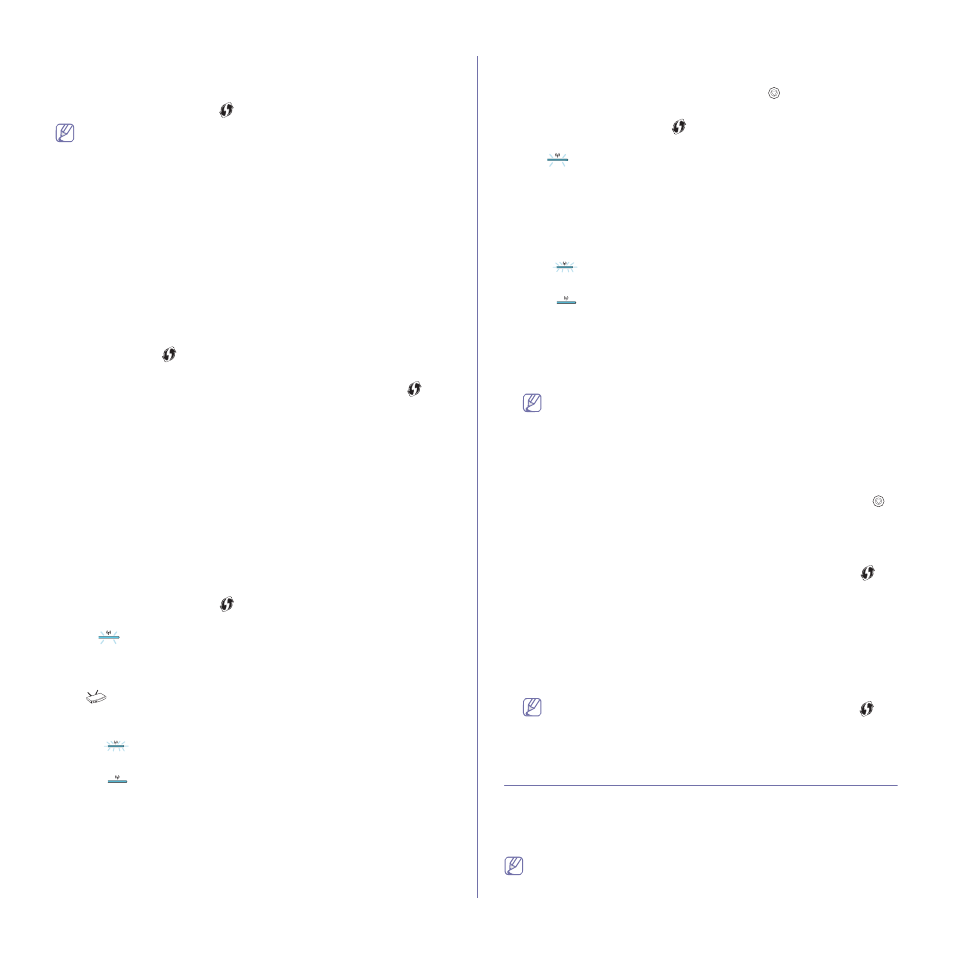
Wireless network setup (CLP-325W(K)/CLP-326W only)_ 41
Setting a wireless network with the WPS button
If your machine and an access point (or wireless router) support Wi-Fi
Protected Setup™(WPS), you can easily configure the wireless network
settings by pressing the WPS (
) button on the control panel.
If you want to use the wireless network using the infrastructure mode,
make sure that the network cable is disconnected from the machine.
Using the WPS (PBC) button or entering the PIN number from the
computer to connect to the Access Point varies depending on the
access point (or wireless router) you are using. Refer to the user's
guide of the access point (or wireless router) you are using.
Items to prepare
You need to ensure you have the following items ready to use:
•
Check if the access point (or wireless router) supports Wi-Fi Protected
Setup™ (WPS).
•
Check if your machine supports Wi-Fi Protected Setup™ (WPS).
•
Networked computer (PIN mode only)
Choosing your network connection
There are two methods to connect your machine to a wireless network
using the WPS (
) button on the control panel.
The Push Button Configuration (PBC) method allows you to connect
your machine to a wireless network by pressing both the WPS (
)
button on the control panel of your machine and the WPS (PBC) button
on a Wi-Fi Protected Setup™(WPS)-enabled access point (or wireless
router) respectively.
The Personal Identification Number (PIN) method helps you connect
your machine to a wireless network by entering the supplied PIN
information on a Wi-Fi Protected Setup™(WPS)-enabled access point
(or wireless router).
Factory default in your machine is PBC mode, which is recommended
for a typical wireless network environment.
Connecting to a wireless network in PBC mode
To connect your machine to the wireless network in PBC mode, follow
the following steps:
You need to check the status of the wireless LED.
1.
Press and hold the WPS (
) button on the control panel for about 2 -
4 seconds until the status LED blinks quickly.
•
:
The light blinks slowly on wireless LED. The machine starts
connecting to the wireless network. The LED blinks slowly for up
to two minutes until you press the PBC button on access point (or
wireless router).
2.
:
Press the WPS (PBC) button on the access point (or wireless
router).
The wireless LED blinks in the order below:
a)
:
The light blinks fast on the wireless LED. The machine is
connecting to the access point (or wireless router).
b)
:
When the machine is successfully connected to the
wireless network, the wireless LED light stays on.
Connecting to the wireless network in PIN mode
To connect your machine to the wireless network, follow the following
steps:
You need to check the status of the wireless LED.
1.
The network configuration report including PIN number must be
printed.
In ready mode, press and hold the Cancel (
) button on the control
panel for about 5 seconds. You can find your machine’s PIN number.
2.
Press and hold the WPS (
)
button on the control panel for more
than 4 seconds until the status LED on.
•
:
The light blinks slowly on the wireless LED. The machine
starts connecting to access point (or wireless router).
3.
You need to enter eight-digit PIN number within two minutes to the
computer which is connected to the access point (or wireless router).
The LED blinks slowly for up to two minutes until you enter the
eight-digit PIN number
The wireless LED blinks in the order below:
a)
:
The light blinks fast on the wireless LED. The machine is
connecting to the access point (or wireless router).
b)
:
When the machine is successfully connected to the
wireless network, the wireless LED light stays on.
Re-connecting to the wireless network
When the wireless function is off, the machine automatically tries to
re-connect to the access point (or wireless router) with the previously
used wireless connection settings and address.
In the following cases, the machine automatically re-connects to
the wireless network:
•
The machine is turned off and on again.
•
The access point (or wireless router) is turned off and on again.
Canceling a wireless network connection process
To cancel the wireless network connection function when the machine is
connecting to the wireless network, press and release the Cancel (
)
button on the control panel. You need to wait 2 minuites to re-connect
the wireless network.
Disconnecting a wireless network connection
To disconnect the wireless network connection, press the WPS (
)
button on the control panel for more than two seconds.
•
When the Wi-Fi Network is in idle mode:
The machine is
immediately disconnected from the wireless network, and the
wireless LED is off.
•
When the Wi-Fi Network is being used:
While the machine waits
until the current job is finished, the light blinks fast on the wireless
LED. Then, the wireless network connection is automatically
disconnected. The wireless LED is off.
When the Wi-Fi Network is disconnected, press the WPS (
)
button on the control panel. The Wi-Fi network is on and the
setting a wireless network begins.
Setting a wireless network from the computer
You can install a wireless network a USB cable or a network cable from the
computer.
Setting a wireless network with USB cable
See your network administrator, or the person that set up your
wireless network, for information about your network configuration.
