Understanding the control panel, Introducing the useful buttons, Status/ toner leds – Samsung CLP-320 User Manual
Page 26: Wireless led, Print screen button
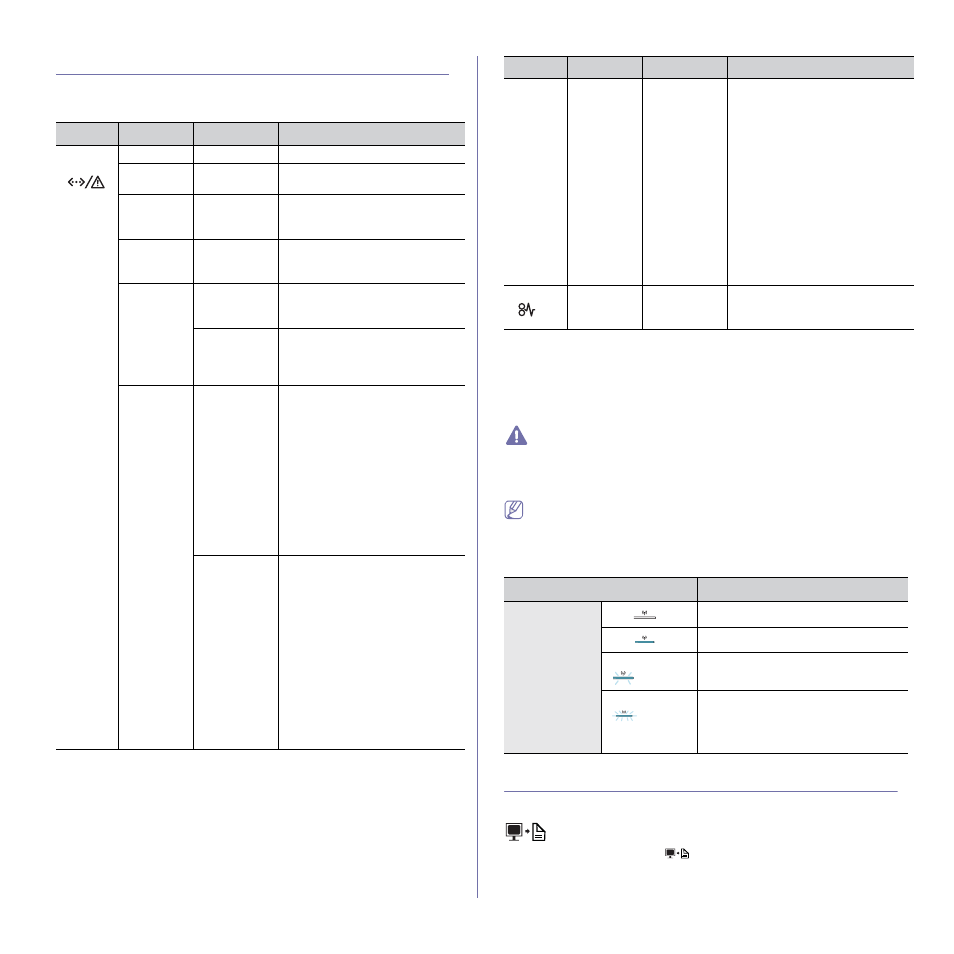
Introduction_ 26
Understanding the control panel
Status/ Toner LEDs
The color of the LEDs indicates the machine's current status.
LED
Status
Toner LEDs
Description
Online/E
rror
(
)
Off
All LEDs off
The machine is off-line.
Solid green
All LEDs off
The machine is online and can
receive data from a computer.
Slowly
blinking
green
All LEDs off
When the Status LED blinks
green slowly, the machine is
receiving data from a computer.
Quickly
blinking
green
All LEDs off
When the Status LED blinks
green quickly, the machine is
printing data.
Solid green
Correspondi
ng LED
blinks red
Each toner cartridge is near the
end of its life.
Correspondi
ng LED
blinks red
successively
The machine is warming up.
Solid red
All LEDs off
•
The cover is open. Close the
cover.
•
There is no paper in the tray.
Load paper in the tray.
•
The machine has stopped due
to a major error.
•
The machine is experiencing
system problems requiring
service, such as LSU error,
fuser error, or ITB error.
Contact the service
representative.
Correspondi
ng LED is
solid red
•
A toner cartridge has almost
reached its estimated cartridge
life
a
a. Estimated cartridge life means the expected or estimated toner cartridge
life, which indicates the average capacity of print-outs and is designed
pursuant to ISO/IEC 19798. The number of pages may be affected by
operating environment, printing interval, graphics, media type and media
size. Some amount of toner may remain in the cartridge even when red
LED is on and the printer stops printing.
. It is recommended to
replace the toner cartridge
•
The machine cannot recognize
the status of toner cartriges
and the supplies information.
Open and close the cover and
check if the machie can
operate properly. If the problem
persists, turn the power off and
on.
Blinks red
Correspondi
ng LED is
solid red
•
A minor error has occurred and
the machine is waiting for the
error to be cleared. When the
problem is cleared, the
machine resumes.
•
A small amount of toner is left
in the cartridge. The estimated
cartridge life
Prepare a new cartridge for
replacement. You may
temporarily increase the
printing quality by redistributing
the toner in the cartridge
(See "Redistributing toner" on
Jam
(
)
Lights
orange
All LEDs off
A paper jam has occurred (See
Samsung does not recommend using non-genuine Samsung toner
cartridge such as one that is refilled or remanufactured. Samsung
cannot guarantee a non-genuine Samsung toner cartridge's quality.
Service or repair required as a result of using non-genuine Samsung
toner cartridges will not be covered under the machine warranty.
All printing errors will be appear in the Smart Panel program window. If
the problem persists, call for service (See "Using the Smart Panel
Wireless LED
Wireless LED status
Description
Blue
Off (
)
Wireless network is disconnected.
On (
)
Wireless network is connected.
Slowly blinks
(
)
The machine starts connecting to a
wireless network.
Quickly blinks
(
)
•
The machine is connecting to
access point (or wireless router).
•
Wireless network connection is
being disconnected.
Introducing the useful buttons
Print screen button
(CLP-320(K)/CLP-321/CLP-325(K)/ CLP-326 only)
By pressing the Print screen (
) button, you can do the following
functions.
LED
Status
Toner LEDs
Description
