Troubleshooting, Appendix – Sharp Notevision XR-32X User Manual
Page 67
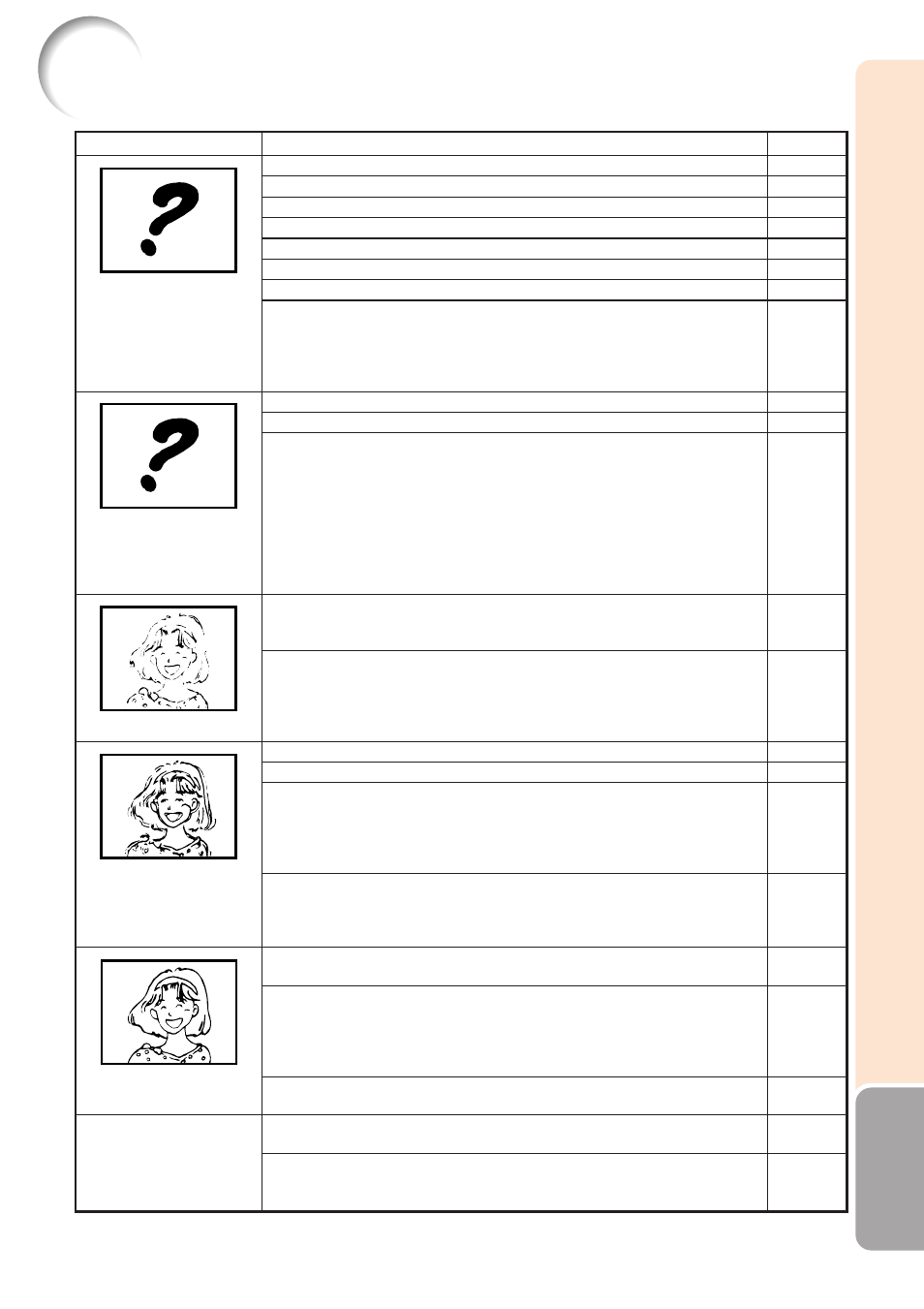
63
Appendix
Problem
Check
• Projector power cord is not plugged into the wall outlet.
• Power to the external connected devices is off.
• The selected input mode is wrong.
• Cables are incorrectly connected to the projector.
• Remote control battery has run out.
• External output has not been set when connecting notebook computer.
• The lamp unit cover is not installed correctly.
• XR-32X only: If the connected DVI digital equipment is turned on
before the “DVI-D” input mode is selected on the projector, the image
may not be projected properly or may not be displayed at all. Ensure
that the appropriate input mode has been selected on the projector
before you turn on the connected equipment.
• Cables are incorrectly connected to the projector.
• “Bright” is set to minimum position.
• Depending on the computer you are using, an image may not be
projected unless Xthe signal output setting of the computer is
switched to the external output. Refer to the computer’s operation
manual for how to switch its signal output settings.
• Image adjustments are incorrectly set.
• Make adjustments of “Color” and “Tint” in “Picture Mode” and lower
the “Bright Boost” value.
(Video Input only)
• Video input system is incorrectly set.
• Adjust the focus.
• The projection distance exceeds the focus range.
• There is fog on the lens. If the projector is carried from a cold room into a
warm room, or if it is suddenly heated, condensation may form on the
surface of the lens and the image will become blurred. Set up the
projector at least one hour before it is to be used. If condensation should
form, remove the power cord from the wall outlet and wait for it to clear.
(Computer Input only)
• Perform “Fine Sync” Adjustments (“Clock” Adjustment)
• Perform “Fine Sync” Adjustments (“Phase” Adjustment)
• Noise may appear depending on the computer.
• Cables are incorrectly connected to the projector.
• Volume is set to minimum.
• When the projector is connected to an external device and the
volume is set to minimum, the sound is not output even if you turn up
the volume of the external device.
• “Speaker” is set to “Off”.
• Select “Data image is not centered” in the “Help” menu and make the
necessary adjustments.
• Depending on the computer you are using, the output resolution
signal may be different from the one you have set. For details, refer to
the operation manual of the computer.
Page
24
–
29
21–24
14
21
53, 54
21
21–24
41
–
41
48
26
20
–
48
48
–
21–24
29
45
48
–
Color is faded or poor.
Picture appears but no
sound is heard.
Picture is blurred;
noise appears.
Sound is heard but no
picture appears
(or picture is dark).
No picture and no sound
or projector does not
start.
Data image is not
centered.
Troubleshooting
