View month, How to view an event, Jump to date – Samsung 20040414141622906 User Manual
Page 76: View month how to view an event jump to date
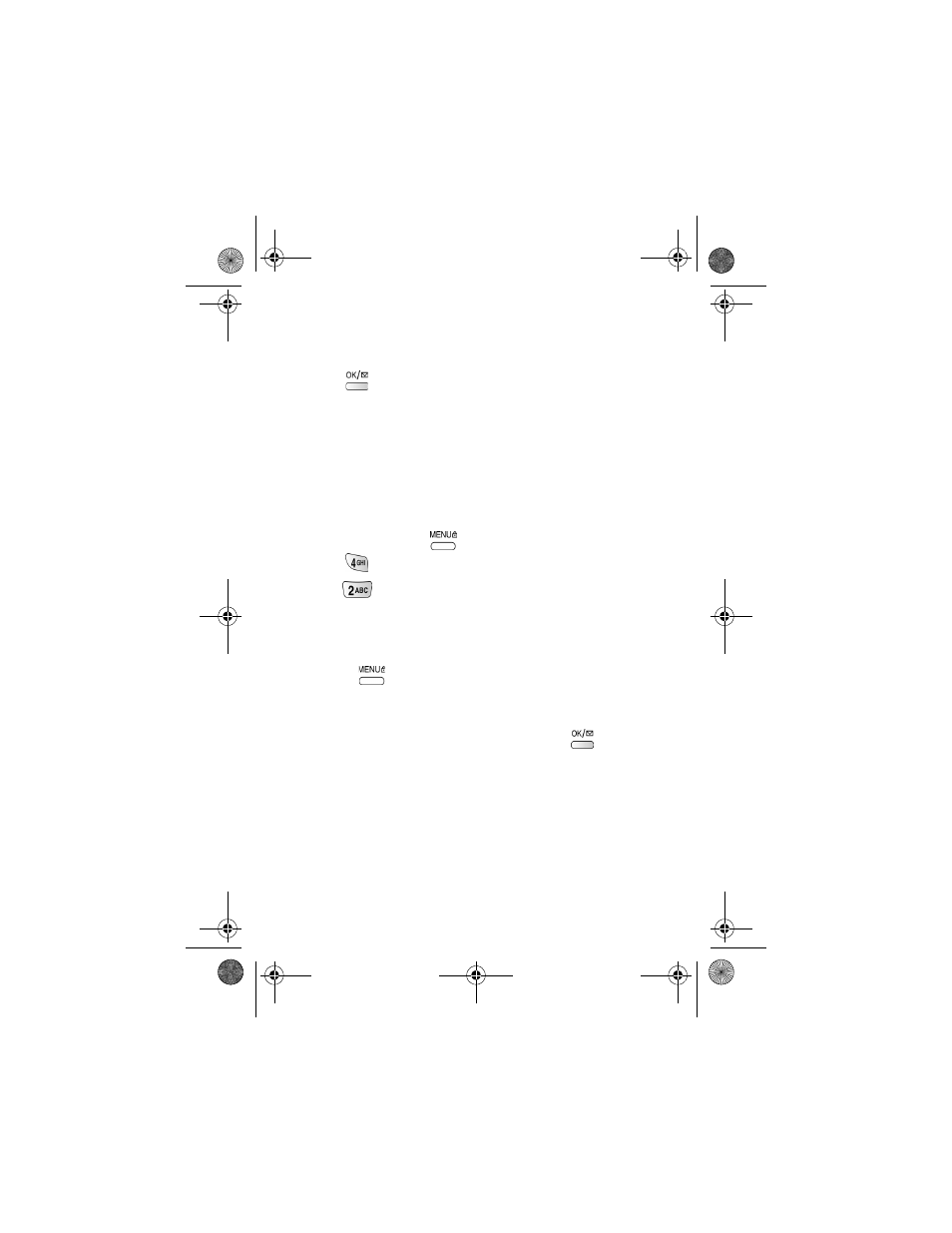
76
•
Add New:
Allows you to add an event.
•
Edit:
Allows you to edit an event.
•
Erase:
Allows you to erase an event.
•
Erase all: Allows you to erase all scheduled events.
3.
Press
to select the option of choice, and complete the exercise by
following the prompts.
View month
View Month allows you to view in calendar format the current month, a past
month or a future month. In View Month, the current date is highlighted on the
calendar. Days with scheduled events are underlined.
How to view an event
1.
In standby mode, press
to display the main menu.
2.
Press
for
Scheduler
.
3.
Press for
View
Month,
a current calendar screen displays. (The
current date is highlighted, but you can use the navigation key to select a
new date and month. (If more than one event is scheduled, use the
navigation key to display them.)
4.
Pressing
at a selected date, offers the following options:
•
View
: Permits you to view the previous entries for that date.
•
Add New
: Permits you to add a new entry for that date.
5.
Use the navigation key to highlight
Add New.
Select
to enter the
option. The
New Event
screen displays. Complete the exercise by
following steps 4 through 9 as indicated in “How to schedule an event”
Jump to date
Jump To Date allows you to specify the calendar date you want to view. Arriving
at the desired date, you can enter, edit, and/or erase events in your calendar.
canadaN370.book Page 76 Monday, May 20, 2002 2:57 PM
