How to schedule an event, How to add, edit, or erase an event – Samsung 20040414141622906 User Manual
Page 75
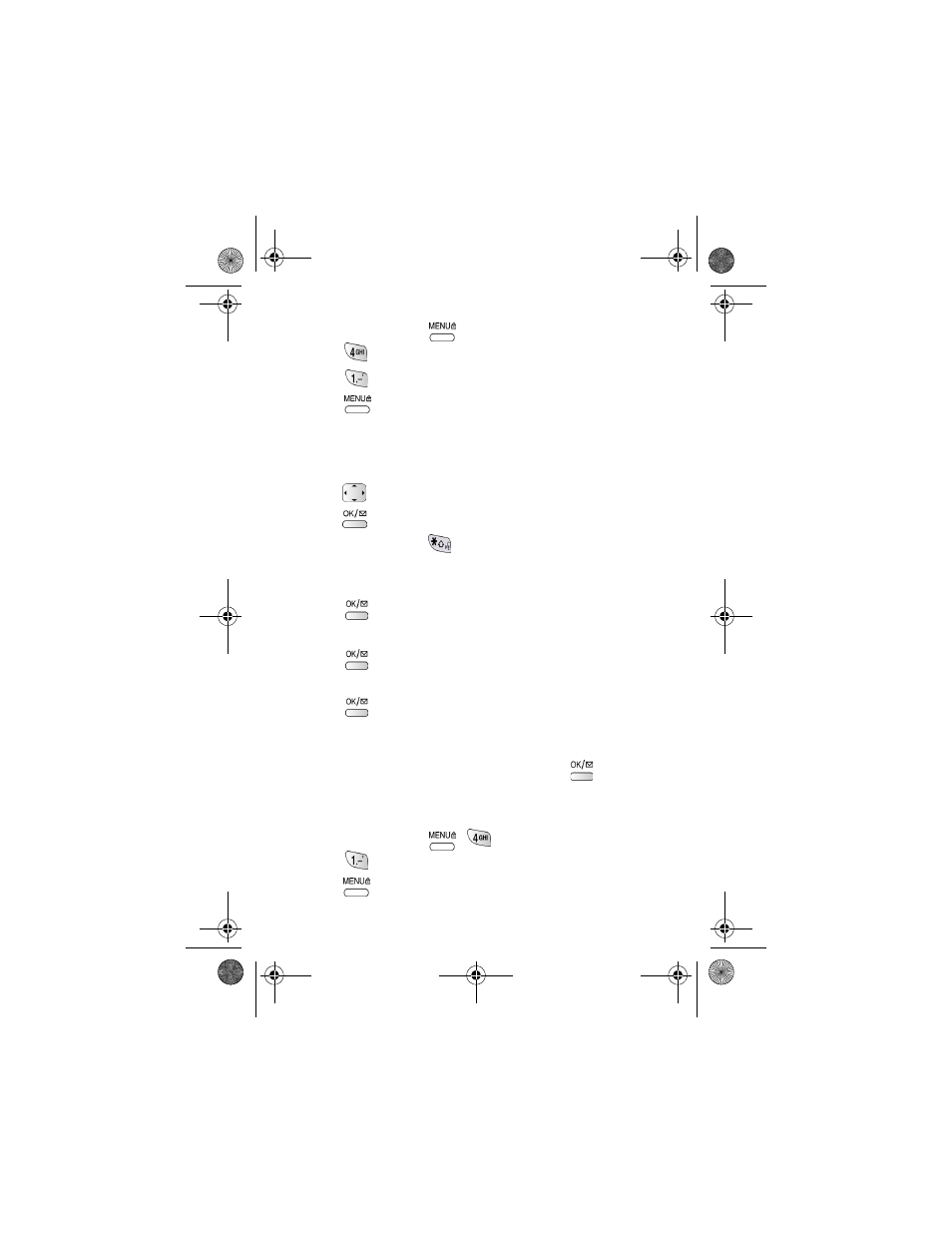
75
How to schedule an event
1.
In standby mode, press
to display the main menu.
2.
Press
for
Scheduler
.
3.
Press
for
Today,
the
New Event
screen displays.
4.
Press
to view the following options.
•
T9
Word
•
ABC
•
Symbol
•
123
5.
Press
to highlight an option.
6.
Press
to select that option.
Note: Press and hold
to navigate between text entry modes and
numeric icons, making it easier to enter information in the correct format.
7.
Enter the event. (Up to 32 characters can be entered.)
8.
Press
to continue. The
Time/Date
screen displays.
9.
Add the start time and date using the keypad.
10. Press
to display the next screen. Add the end time and date. After
the correct information is entered
11. Press
, an alarm screen is displayed. Use the navigation key to
highlight an alarm to notify you of your event. The options are:
No
alarm, On time, 10Min before, 30Min before, 1Hour before.
12. Use the navigation key to locate the option and press
to save. The
phone prompts that the information is “
Stored
”.
How to add, edit, or erase an event
1.
In standby mode, press
for the menu and
Scheduler
.
Press
for
Today
.
2.
Press
for the following options:
canadaN370.book Page 75 Monday, May 20, 2002 2:57 PM
