How the minibrowser works – Samsung 20040414141622906 User Manual
Page 70
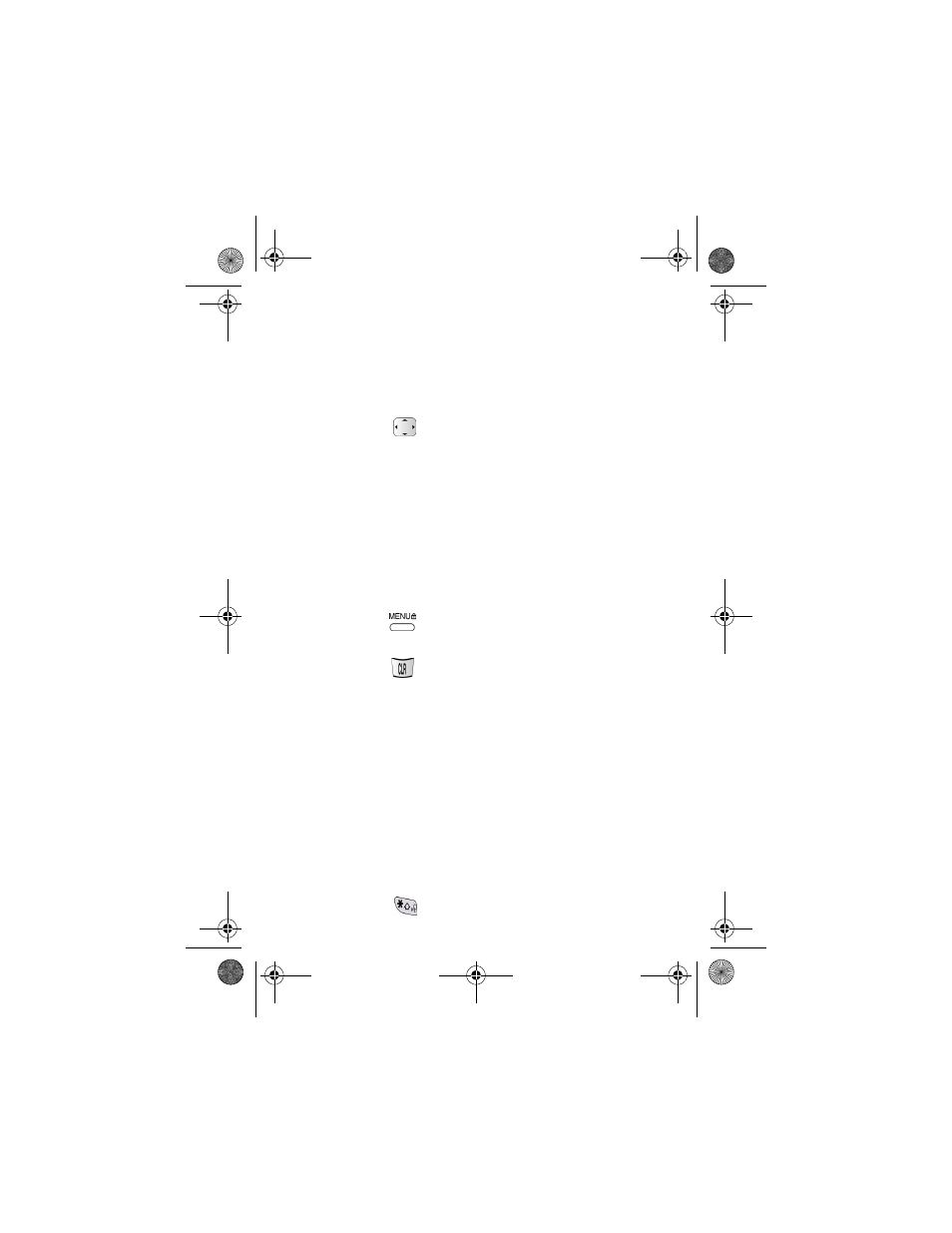
70
•
Numbered options (some options may not be numbered)
•
Simple text
You can act on the options or links by using the soft keys.
How the minibrowser works
Navigation key: Use the
up/down
navigation
key arrows to find and select from all
MiniBrowser options. The selected option is
indicated by an arrow. Also use the navigation key
to move the cursor when editing text.
The
right/left
navigation key arrows are soft
keys. The
left
soft key is used as “OK” or “Retry”.
The
right
soft key is used to access secondary
options, or a menu of secondary options such as
“Cancel” or “Done”.
MENU: This key is used primarily for
selecting the highlighted item.
CLR: This key performs two
functions:
•
It is used as a browser back-up key.
Pressing it once backs you up one page.
Pressing and holding it down backs you up
to the carrier’s
Home
Page
.
•
It also clears entered text or numbers.
When entering numbers or text, press it to
clear the last number, letter, or symbol.
Press and hold it down to completely clear
the input field.
Asterisk / Shift: Press this key before entering
text to create upper case characters. You can also
canadaN370.book Page 70 Monday, May 20, 2002 2:57 PM
