Editing phone book numbers – Samsung 20040414141622906 User Manual
Page 50
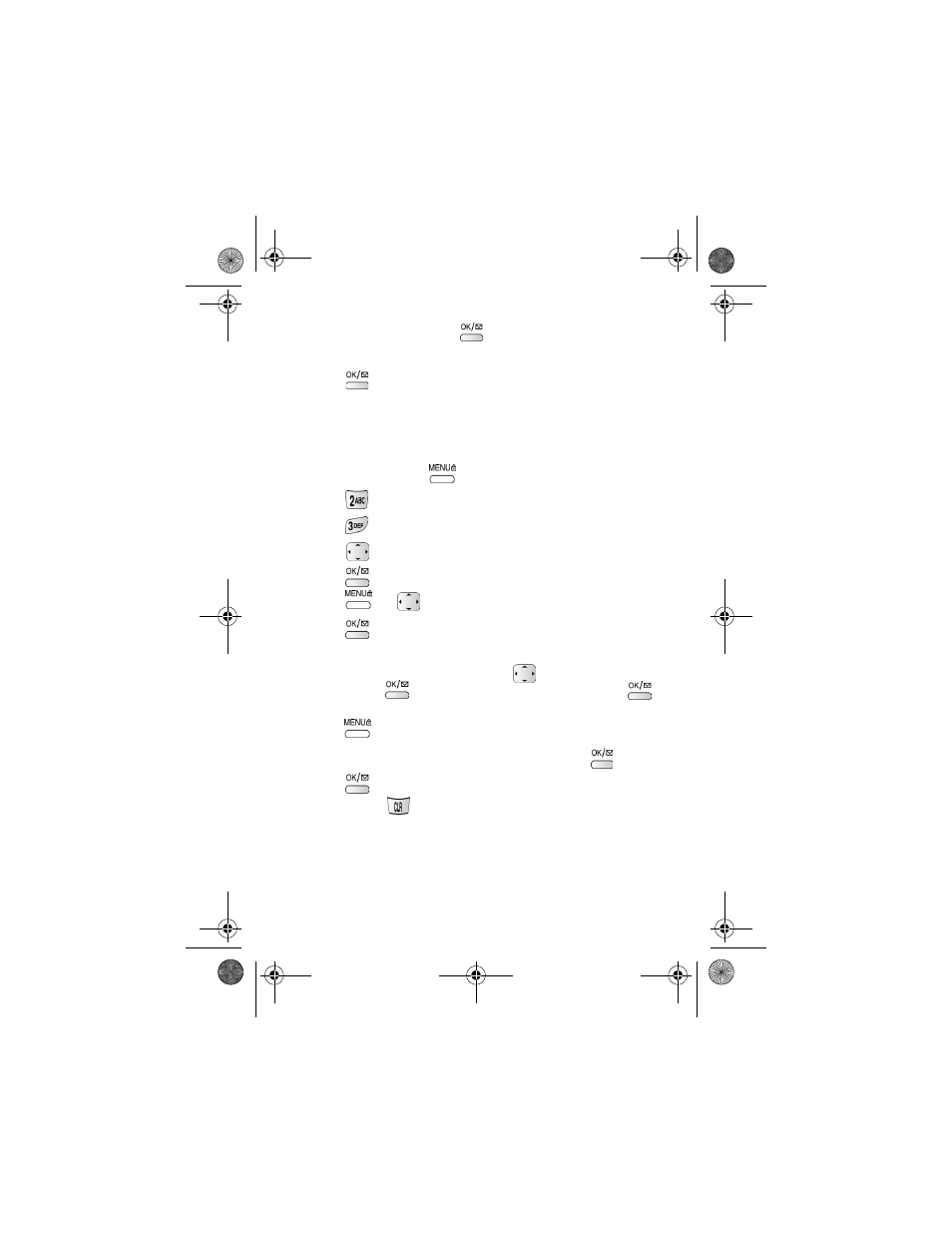
50
•
Colleague
•
VIP
3.
Highlight an option and press
to save and display the information
in the
Relation
field on the
Phone Book
(information) screen.
4.
Press
again to save your entry.
Editing phone book numbers
Once stored in the Phone Book, an entry can be changed quite easily.
To change a Phone Book entry:
1.
In standby mode, press
to display the main menu.
2.
Press
for
Phone Book
.
3.
Press
for
Find Entry
. The
Phone Book
displays.
4.
Press
to highlight the entry requiring editing.
5.
Press
. The existing phone number is highlighted.
6.
Press and
to highlight the
Edit
option.
7.
Press .
The
Phone Book
(information) screen displays.
Note: If the number is designated as “Secret” you are prompted to enter your
4-digit Lock Code. Once entered, press
to locate the Secret option,
and press
. Use the navigation key to highlight Off and press
.
The Phone Book (information) screen now displays
Secret Off.
8.
Press
to edit the selected field.
9.
Incorporate your changes to the selected field and press
.
10. Press
again to save your changes.
Note: Press
until the existing number is deleted. Enter the new
number. (You can enter up to 32 digits.)
canadaN370.book Page 50 Monday, May 20, 2002 2:57 PM
