StarTech.com MATRIX SV3254DX4I User Manual
Page 47
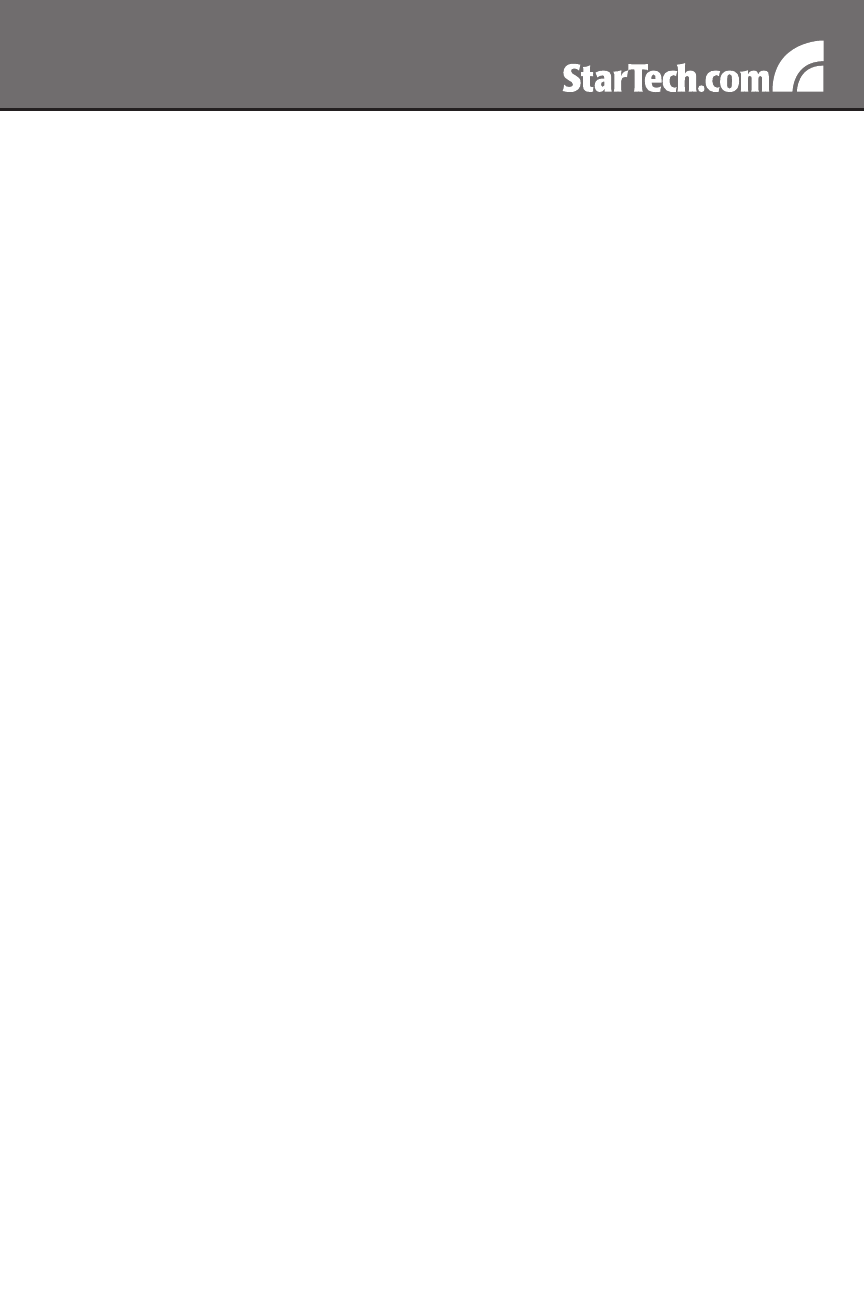
42
network. If the whole screen is changing, then the unit will send as
much data as your network connection and VNC client allow.
Network latency, which is the total time it takes for a packet to get to
•
the SVxx54DX4I and come back, has the biggest impact on perceived
performance and usability. Network bandwidth has a lesser effect,
particularly when just moving the mouse around.
Only a few bytes need to be sent when the mouse is moving (and
•
nothing else is changing on the screen), but the round-trip-time limits
the hand-eye coordination of the user if it is too great.
Both
•
actual bandwidth and measured network latency are shown in the
Main Menu.
Using the Advanced Video Tuning Feature
The Advanced Video Tuning menu allows you to adjust the qualities of
the video in your VNC sessions, and can be accessed by clicking the
Advanced button on the Video Tuning VNC menu. While many users
will probably allow the SVxx54DX4I to automatically configure the video
properties, you can use this menu to exercise a great deal of control over
the settings if you wish.
The Presets section contains up to sixteen different settings, plus the
factory setting. If a number is highlighted, then that preset has been
programmed with valid settings and may be used. Note that the Factory
preset is always available. Simply click on the appropriate button and
the default settings will be restored. To save settings to a preset, click
on the Save->Preset button in the Actions pane. The preset buttons will
highlight. Click the desired preset button to save the values. Note that
any previous settings assigned to that button will be lost. If you do not
wish to save the presets after clicking the Save->Preset button, click
the Save->Preset button a second time and the save function will be
cancelled.
The section of the screen marked Current Values indicates the various
video parameters that can be adjusted. For each parameter, there are
a series of buttons: [, <<, -, Auto, +, >, ]. The [, and ] buttons set the
parameter to its smallest or largest values, respectively. The << and >>
