Connecting the host computer to the unit, Disabling mouse acceleration on the host computer – StarTech.com MATRIX SV3254DX4I User Manual
Page 13
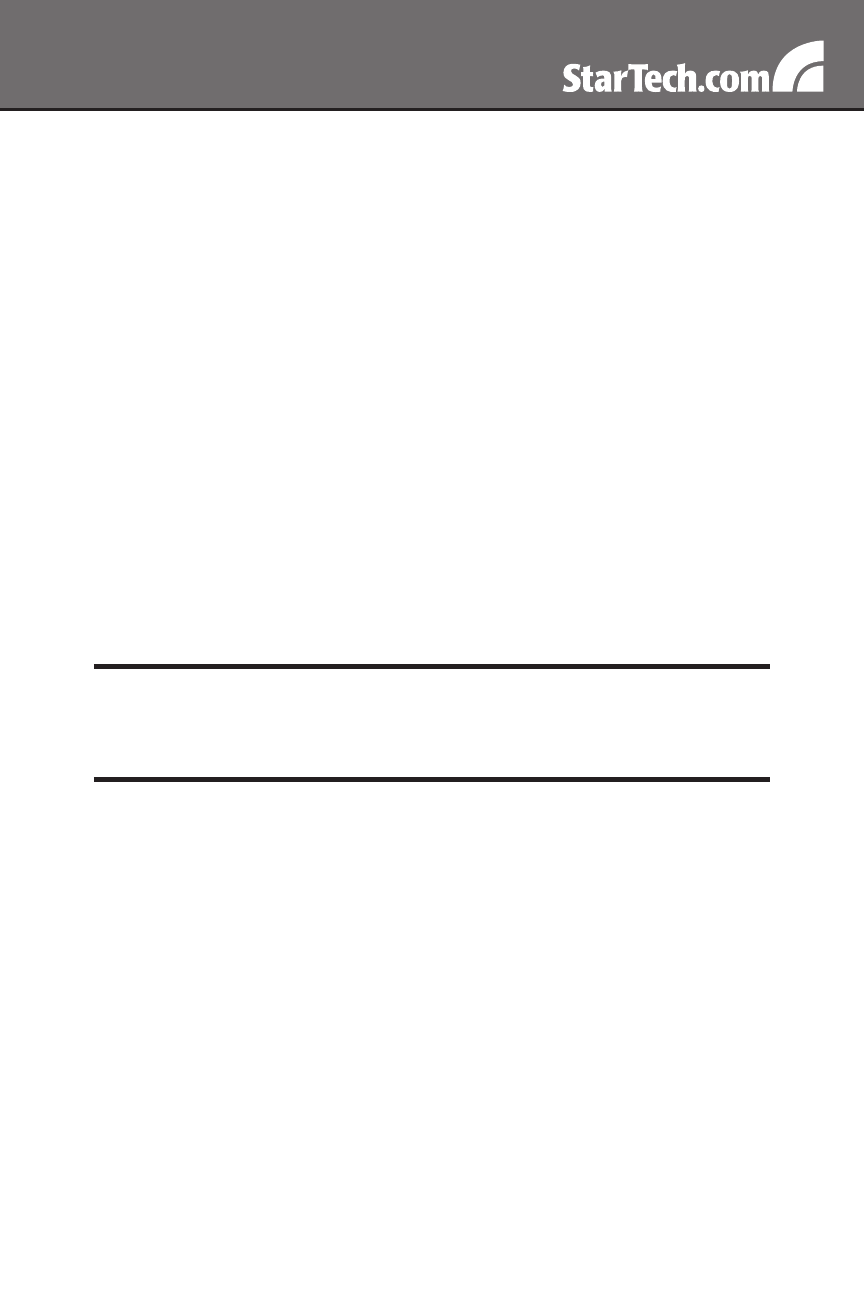
8
Connecting the Host Computer to the Unit
Please note: It is strongly recommended that all systems supporting
USB use the USB server interface modules (see StarTech.com part
# SV5USBM). PS/2 modules (SV5PS2M) are available for legacy
systems.
If present, disconnect the existing monitor and PS/2 or USB keyboard/
1.
mouse from the host computer.
Connect the PS/2 keyboard and mouse or USB connector to the host
2.
computer.
Connect the VGA connector to the host computer.
3.
Connect the Server Interface Module (SV5PS2M or SV5USBM) to the
4.
KVM with a straight through CAT5 cable.
Power on the host computer.
5.
Disabling Mouse Acceleration on the Host Computer
Many operating systems offer a feature called mouse acceleration,
allowing the user to adjust the responsiveness of the cursor on the screen
in relation to physical movements of the mouse. While this is usually a
beneficial interface enhancement, it will interfere with the operation of
the SVxx54DX4I and should be disabled on the host computer before a
remote session is attempted.
To disable mouse acceleration for the host computer operating system:
Windows 98
From the Control Panel, click on
1.
Mouse.
From Mouse Properties, click on the
2.
Motion tab.
Make sure the
3.
Pointer speed bar is centered and Acceleration is set to
None.
Please note: If the SV5USBM (USB version) is used with a modern
Windows O/S computer, there is no need to disable mouse acceleration.
Only PS/2 systems, or USB systems with Linux or UNIX operating systems
require this change. Ignore this section in that case.
