Troubleshooting, Redistributing toner, Clearing original document jams – Samsung SCX-4600 Series User Manual
Page 91
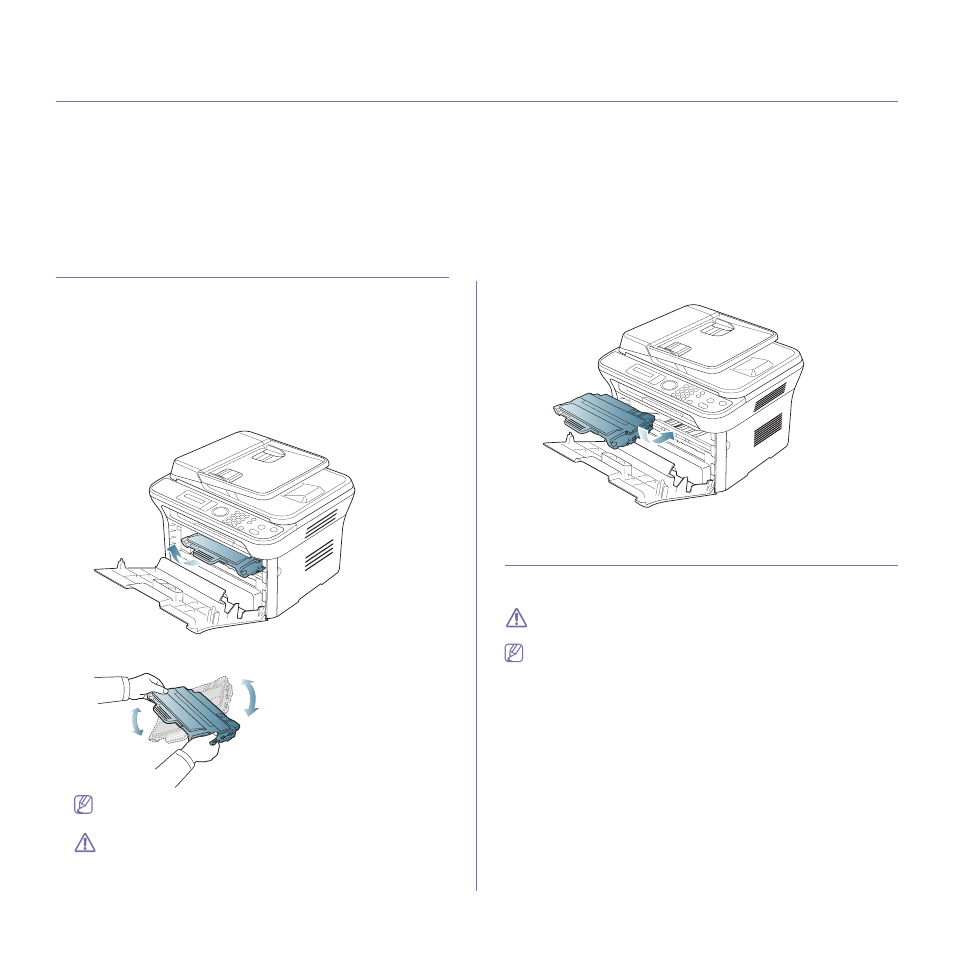
Troubleshooting_ 91
14.
troubleshooting
This chapter gives helpful information for what to do if you encounter an error.
This chapter includes:
•
•
Clearing original document jams
•
•
•
•
Understanding display messages
•
REDISTRIBUTING TONER
When the toner cartridge is near the end of its life:
•
White streaks or light printing occurs.
•
Prepare new cartridge appears on the display.
•
The Status LED blinks red.
If this happens, you can temporarily improve print quality by redistributing
the remaining toner in the cartridge. In some cases, white streaks or light
printing will still occur even after you have redistributed the toner.
1. Open the front door.
2. Pull the toner cartridge out.
3. Thoroughly roll the cartridge five or six times to distribute the toner
evenly inside the cartridge.
If toner gets on your clothing, wipe it off with a dry cloth and wash
clothing in cold water. Hot water sets toner into fabric.
Do not touch the green underside of the toner cartridge. Use the
handle on the cartridge to avoid touching this area.
4. Hold the toner cartridge by the handle and slowly insert the cartridge into
the opening in the machine.
Tabs on the sides of the cartridge and corresponding grooves within the
machine will guide the cartridge into the correct position until it locks into
place completely.
5. Close the front door. Ensure that the cover is securely closed.
CLEARING ORIGINAL DOCUMENT JAMS
When an original jams while passing through the document feeder, a
warning message appears on the display screen.
To avoid tearing the document, remove the jammed document slowly
and gently.
To prevent document jams, use the scanner glass for thick, thin, or
mixed paper-type originals.
