Sharing your machine locally, 33 sharing your machine locally, Windows – Samsung SCX-4600 Series User Manual
Page 33: Macintosh, Installing the printer setting utility, Setting up a host computer, Setting up a client computer
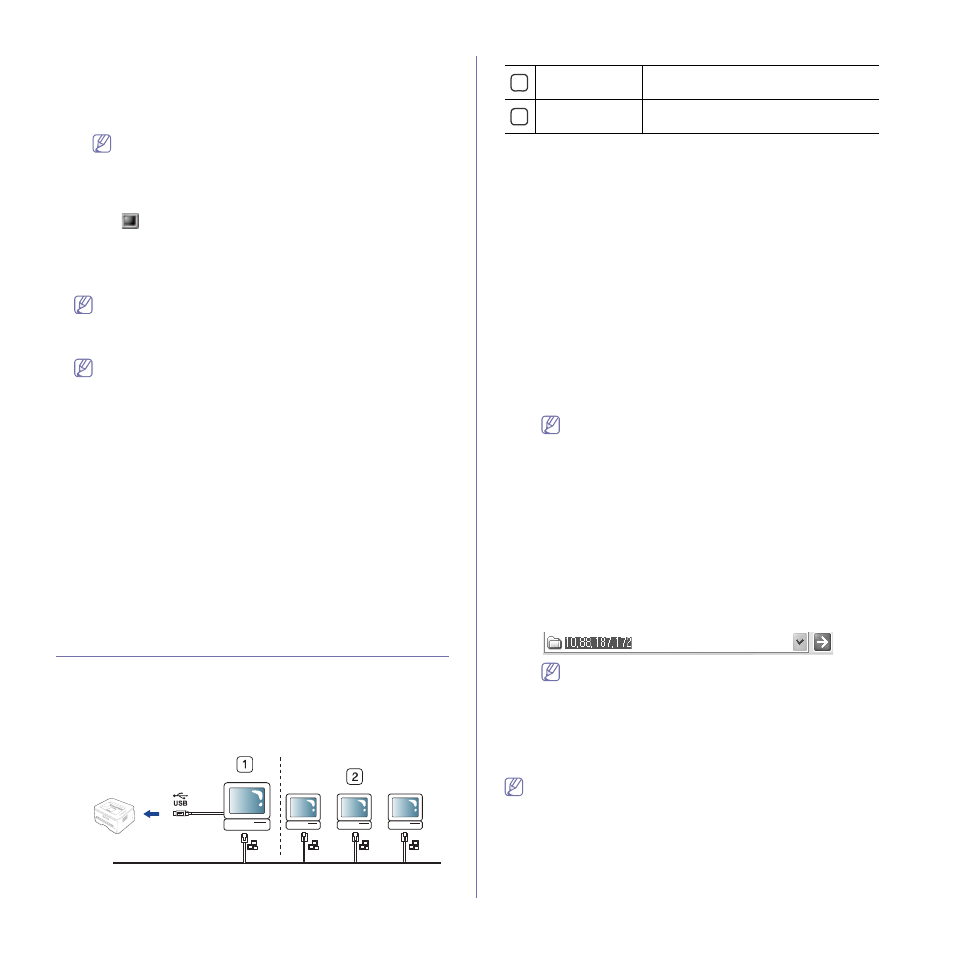
Getting started_ 33
Installing the Printer Setting Utility
1. Make sure that the machine is connected to your computer and
powered on.
2. When the Administrator Login window appears, type in root in the
Login field and enter the system password.
You must log in as a super user (root) to install the machine
software. If you are not a super user, ask your system
administrator.
3. From the Samsung website, download and unpack the Printer
Setting Utility package to your computer.
4. Click
at the bottom of the desktop. When the Terminal screen
appears, type in the following:
[root@localhost root]#tar zxf [FilePath]/PSU.tar.gz
[root@localhost root]#cd [FilePath]/cdroot/Linux/psu
[root@localhost psu]#./install.sh
If you do not use the graphical interface and failed to install the
software, you have to use the driver in the text mode. Follow the
steps 3 to 4, and then follow the instructions on the terminal
screen.
If the printer driver does not work properly, uninstall the driver and
reinstall it.
Follow the steps below steps to uninstall the driver for Linux.
a) Make sure that the machine is connected to your computer and
powered on.
b) When the Administrator Login window appears, type in “root”
in the Login field and enter the system password.
You must log in as a super user (root) to uninstall the printer
driver. If you are not a super user, ask your system
administrator.
c) Click the icon at the bottom of the desktop. When the Terminal
screen appears, type in:
[root@localhost root]#cd /opt/Samsung/mfp/uninstall/
[root@localhost uninstall]#./uninstall.sh
d) Click Uninstall.
e) Click Next.
f) Click Finish.
SHARING YOUR MACHINE LOCALLY
1
2
Follow the steps below to set up the computers to share your machine
locally.
If the Host computer is directly connected to the machine with a USB cable
and is also connected to the local network environment, the client computer
connected to the local network can use the shared machine through the
host computer to print.
Windows
Setting up a host computer
1. Install your printer driver (See "Installing USB connected machine’s
2. Click the Windows Start menu.
3. For Windows 2000, select Settings > Printers.
•
For Windows XP/2003, select Printers and Faxes.
•
For Windows 2008/Vista, select Control Panel > Hardware and
Sound > Printers.
•
For Windows 7, select Control Panel > Hardware and Sound >
Devices and Printers.
•
For Windows Server 2008 R2, select Control Panel > Hardware
> Devices and Printers.
4. Right click your printer icon.
5. For Windows XP/2003/2008/Vista, press Properties.
For Windows 7 and Windows Server 2008 R2, from context menus,
select the Printer properties.
If Printer properties item has ► mark, you can select other
printer drivers connected with selected printer.
6. Select the Sharing tab.
7. Check the Change Sharing Options.
8. Check the Share this printer.
9. Fill in the Share Name field. Click OK.
Setting up a client computer
1. Install your printer driver (See "Installing USB connected machine’s
2. Click the Windows Start menu.
3. Select All programs > Accessories > Windows Explorer.
4. Enter in IP address of the host computer and press Enter in your
keyboard.
In case host computer requires User name and Password, fill
in User ID and password of the host computer account.
5. Right click the printer icon you want to share and select Connect.
6. If a set up complete message appears, click OK.
7. Open the file you want to print and start printing.
Macintosh
The following steps are for Mac OS X 10.5 ~ 10.6. Refer to Mac Help
for other OS versions.
Setting up a host computer
1. Install your printer driver (See "Macintosh" on page 31).
2. Open the Applications folder > System Preferences and click
Print & Fax.
3. Select the printer to share in the Printers list.
Host computer
A computer which is directly connected to
the machine by USB cable.
Client computers
Computers which use the machine shared
through the host computer.
