Samsung SCX-4600 Series User Manual
Page 101
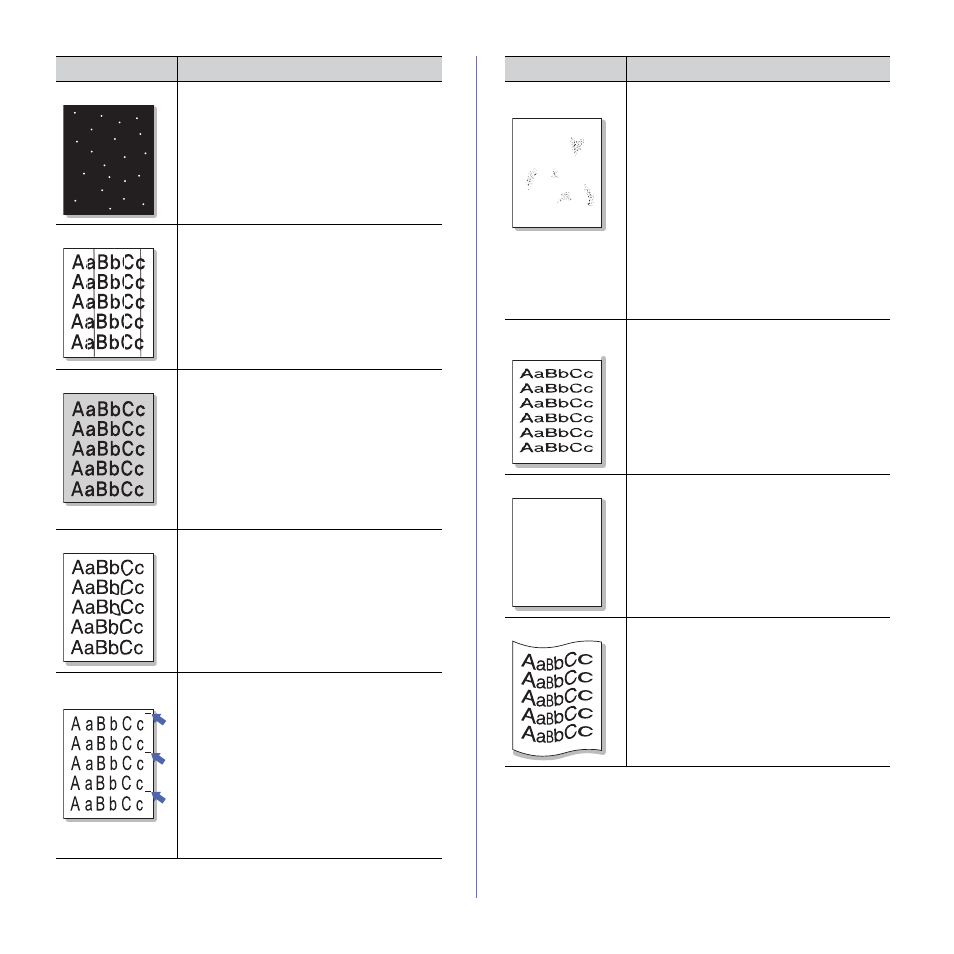
Troubleshooting_ 101
White Spots
If white spots appear on the page:
•
The paper is too rough and a lot of dirt from a
paper falls to the inner devices within the
machine, so the transfer roller may be dirty.
Clean the inside of your machine (See
"Cleaning the inside" on page 88).
•
The paper path may need cleaning (See
"Cleaning the inside" on page 88).
Vertical lines
If black vertical streaks appear on the page:
•
The surface (drum part) of the toner
cartridge inside the machine has probably
been scratched. Remove the toner cartridge
and install a new one (See "Replacing the
toner cartridge" on page 107).
If white vertical streaks appear on the page:
•
The surface of the LSU part inside the
machine may be dirty (See "Cleaning the
Black background
If the amount of background shading becomes
unacceptable:
•
Change to a lighter weight paper (See "Print
media specifications" on page 111).
•
Check the environmental conditions: very
dry conditions or a high level of humidity
(higher than 80% RH) can increase the
amount of background shading.
•
Remove the old toner cartridge and, install a
new one (See "Replacing the toner
Toner smear
If toner smears on the page:
•
Clean the inside of the machine (See
"Cleaning the inside" on page 88).
•
Check the paper type and quality (See "Print
media specifications" on page 111).
•
Remove the toner cartridge and then, install
a new one (See "Replacing the toner
cartridge" on page 107).
Vertical repetitive
defects
If marks repeatedly appear on the printed side of
the page at even intervals:
•
The toner cartridge may be damaged. If you
still have the same problem, remove the
toner cartridge and, install a new one (See
"Replacing the toner cartridge" on
page 107).
•
Parts of the machine may have toner on
them. If the defects occur on the back of the
page, the problem will likely correct itself
after a few more pages.
•
The fusing assembly may be damaged.
Contact a service representative.
A
CONDITION
SUGGESTED SOLUTIONS
Background
scatter
Background scatter results from bits of toner
randomly distributed on the printed page.
•
The paper may be too damp. Try printing
with a different batch of paper. Do not open
packages of paper until necessary so that
the paper does not absorb too much
moisture.
•
If background scatter occurs on an envelope,
change the printing layout to avoid printing
over areas that have overlapping seams on
the reverse side. Printing on seams can
cause problems.
•
If background scatter covers the entire
surface area of a printed page, adjust the
print resolution through your software
application or in Printing Preferences (See
"Opening printing preferences" on page 53).
Misformed
characters
•
If characters are improperly formed and
producing hollow images, the paper stock
may be too slick. Try different paper (See
"Print media specifications" on page 111).
•
If characters are improperly formed and
producing a wavy effect, the scanner unit may
need service (See "Cleaning the scan unit" on
page 89).
A a B b C
A a B b C
A a B b C
A a B b C
A a B b C c
Page skew
•
Ensure that the paper is loaded properly.
•
Check the paper type and quality (See "Print
media specifications" on page 111).
•
Ensure that the guides are not too tight or too
loose against the paper stack.
Curl or wave
•
Ensure that the paper is loaded properly.
•
Check the paper type and quality. Both high
temperature and humidity can cause paper
curl (See "Print media specifications" on
page 111).
•
Turn the stack of paper over in the tray. Also
try rotating the paper 180° in the tray.
CONDITION
SUGGESTED SOLUTIONS
