Specifying file information – Savin 1232 User Manual
Page 83
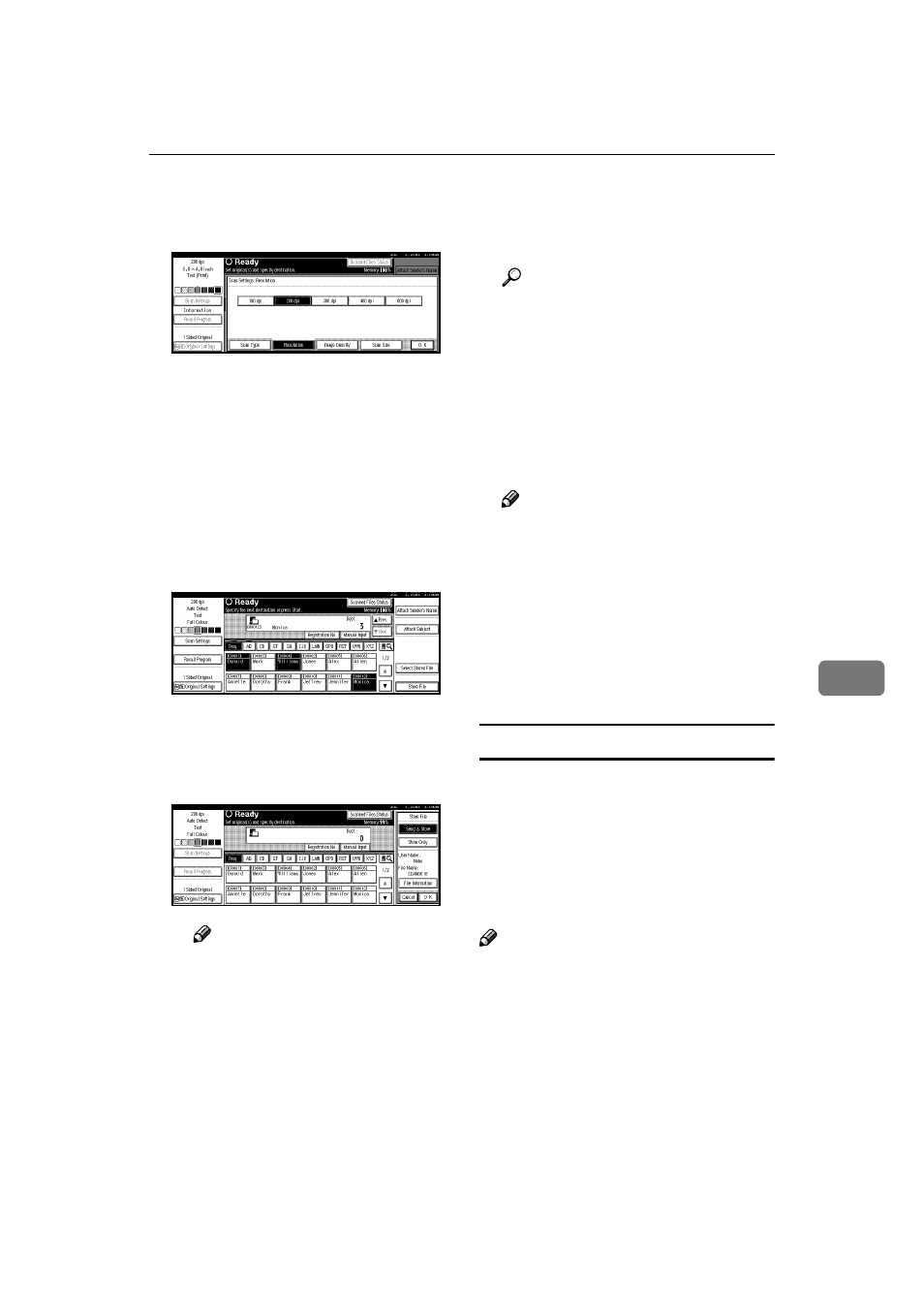
Storing Data
79
7
B Select the desired resolution,
original size, and other items
to change the settings.
The way to make scan settings is
the same way as programming
scan settings. See p.21 “Setting
Scanner Features”.
C Press [OK].
The scan settings are applied.
FFFF
Make the settings for storing
scanned data files.
A Press [Store File].
The screen for setting storage
parameters for scanned data is
displayed.
B Press [Store Only].
Note
❒ To store and deliver scanned
data, press [Send & Store].
p.63 “Using the Network De-
livery Scanner with the Doc-
ument Server”
❒ [Store Only] can not be pressed
if even a single destination is
selected.
C Press [OK].
GGGG
Specify file information.
Specify a user name, file name, and
password for the file to be stored.
Reference
For more information about
how to specify file information,
see p.79 “Specifying file infor-
mation”.
HHHH
Press the
{{{{Start}}}} key.
The original is scanned and the re-
sulting data is stored as a file in the
document server.
Note
❒ To abort the scanning process,
press the
{{{{Clear/Stop}}}} key or
press [Stop] in the screen.
❒ When originals are being
scanned using the SADF, load
the next original.
ing the Divided Original in the
Automatic Document Feeder
(ADF)”
Specifying file information
You can specify a user name, file
name, and password for a stored scan
data file.
When this function is used, you can
search for files by user name or file
name, and you can prevent unauthor-
ized persons from accessing the files.
Note
❒ The file name can be up to 64 char-
acters long, The user name can be
up to 20 characters long. The first
16 characters are shown on the
control panel. With DeskTopBind-
er V2 Lite/Professional installed
on a client computer, you can view
the entire string.
