For a network twain scanner – Savin 1232 User Manual
Page 52
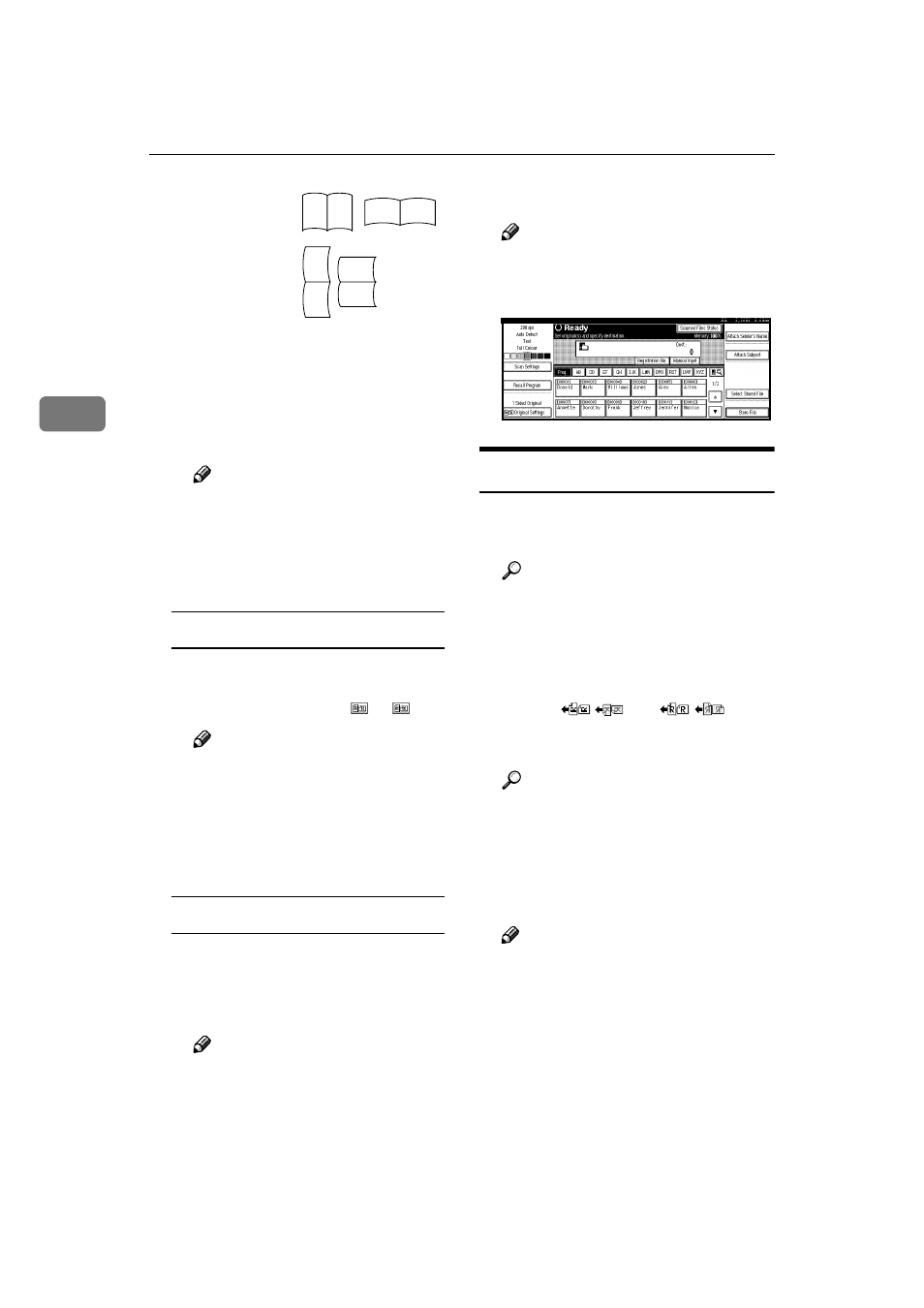
Setting Originals
48
3
When the last side of a batch of
two-sided orginals is blank, se-
lect [1 Sided Original] to skip that
side and finish scanning,or se-
lect [2 Sided Original] to scan that
side as a blank page.
Note
❒ When scanning originals on
the exposure glass with the [2
Sided Original]
setting, set [1
Sided Original]
for the last
original.
Orientation selection
A Press the key for the same ori-
entation as the actual orienta-
tion of the original or .
Note
❒ When sending a gray scale/full
color image file in the TIFF (sin-
gle or multiple page) or JPEG
format, the image may not ap-
pear with the same orientation
as it was scanned in.
Mixed size selection
A When originals of the same
width and different length are
placed, make sure that [Mixed
size]
is highlighted.
Note
❒ If [Mixed size] is not set, the
scan size is set as the maxi-
mum size detected. Blank
space is inserted in smaller
originals.
CCCC
Press [OK].
Note
❒ The current settings are dis-
played with characters and
icons.
For a Network TWAIN Scanner
AAAA
Open the Scanner Control dialog
box.
Reference
BBBB
Select the position from the drop-
down menu of the [Place] box in
the [Document] group.
CCCC
Select [
/
]
or [
/
]
from
the drop-down menu of the [Orien-
tation:]
.
Reference
DDDD
When the original is placed in the
ADF, select [Simplex] or [Duplex]
from the drop-down menu of the
[Side:]
box.
Note
❒ If originals of the same width
and different lengths are placed
in the ADF, specify the docu-
ment size in the [Size:] box. If
[Auto detect (Non-Mixed)]
is select-
ed, all originals are scanned as
the size of the first page.
Top to top
original:
Top to bot-
tom original:
R S
R S
R
S
S
R
