Selecting a custom size – Savin 1232 User Manual
Page 27
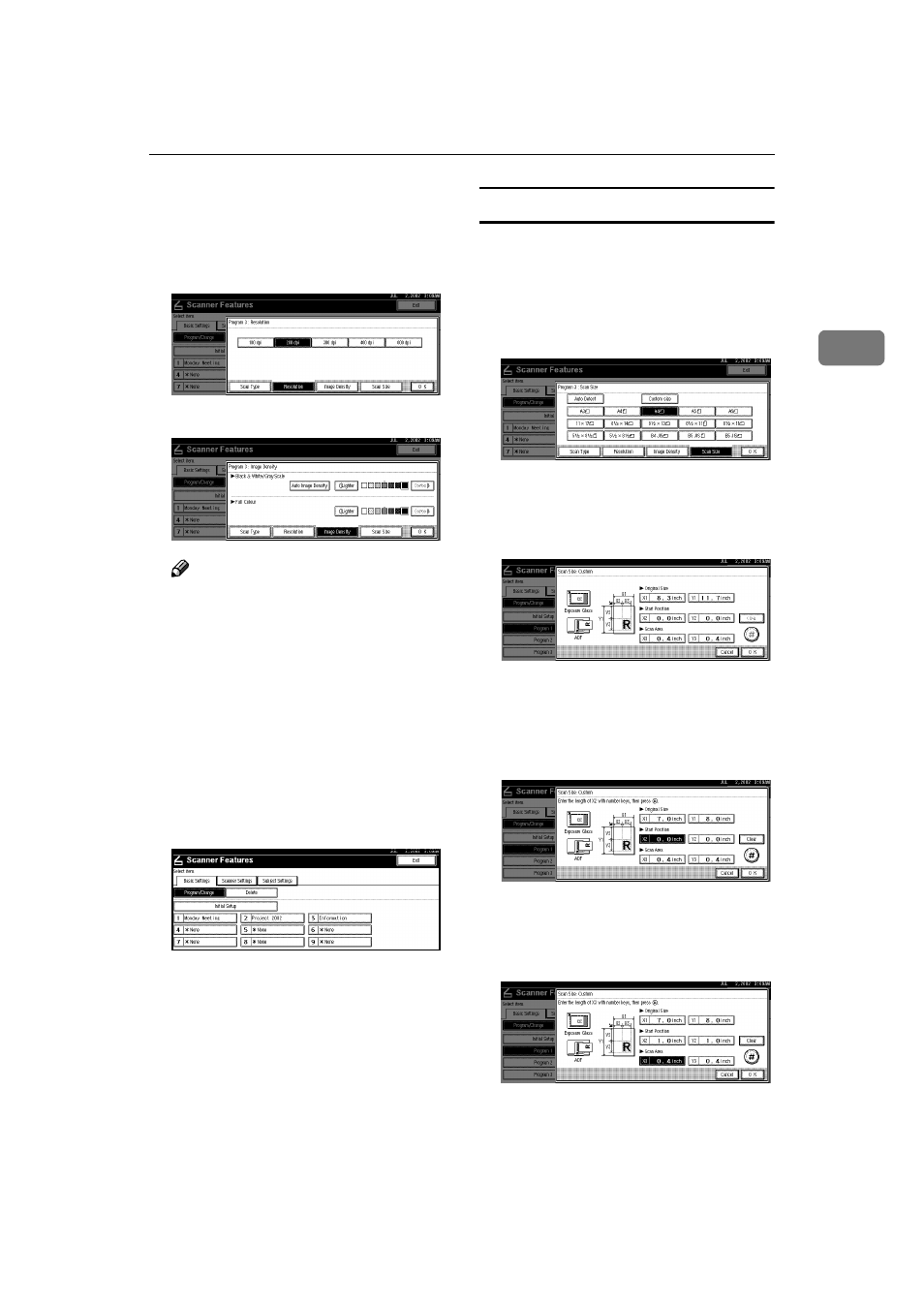
Initial Scanner Setup
23
2
FFFF
Select the item to be set.
To select an item, touch its key on
the screen. The item is highlighted.
Example: resolution setting
Example: image density setting
Note
❒ When selecting [Custom size] for
[Scan Size]
GGGG
When all settings have been made,
press [OK].
The scan type setting is stored.
HHHH
To program other scan settings,
repeat the procedure from step
IIII
When all settings have been made,
press [Exit].
The screen returns to the Scanner
Features.
JJJJ
Press [Exit].
The main menu is shown again.
Selecting a custom size
When [Custom Size] is selected as the
scan size, follow the procedure be-
low.
AAAA
Press [Custom size] on the Scan Size
setting screen.
BBBB
Enter the original size with the
number keys.
Select [X1] or [Y1], enter the value.
CCCC
Use the number a scan starting
point other than the standard scan
starting point.
Select [X2] or [Y2], enter the value.
DDDD
Enter the scan size (area) with the
number keys.
Select [X3] or [Y3], enter the value.
Depending on how the original is
positioned, the scan area will be as
shown:
