Using smart audio configuration files – Smart Technologies SMART Audio 340 User Manual
Page 37
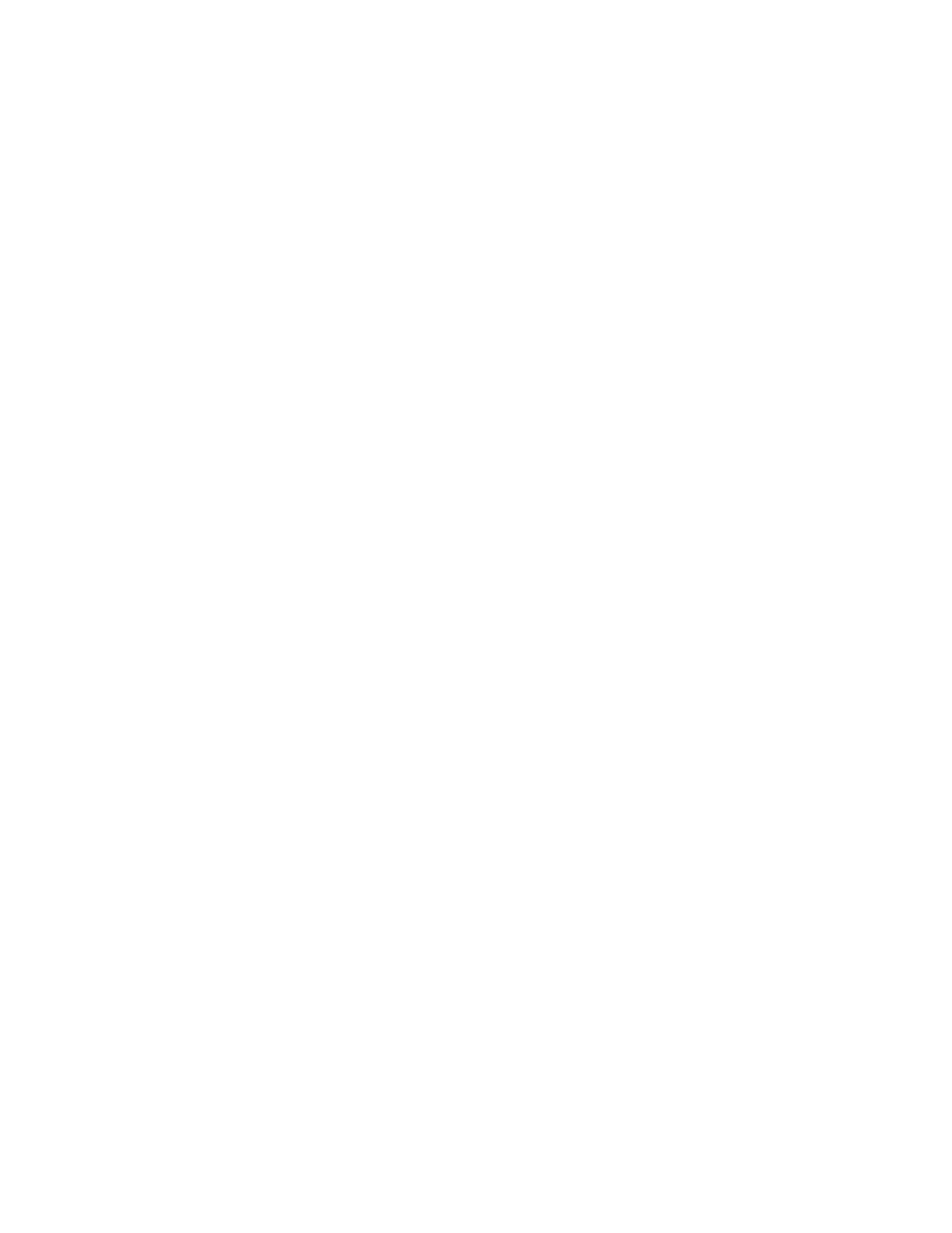
Using SMART Audio configuration files
The SMART Audio configuration files include many settings that affect the operation of your
SMART Audio system. These files are stored in the control unit as LPT files, but you can also store
them on a computer or on a USB drive as a backup.
You can edit an LPT file using SMART Audio configuration software. Access a file in one of the
following ways:
l
Start SMART Audio configuration software in your Windows computer to see the default
settings in a file. For more information, see Opening a configuration file on the next page.
l
Start SMART Audio configuration software in your Windows computer connected to a control
unit, and then download the control unit’s LPT file to the computer. For more information, see
Downloading a configuration file on the next page.
l
Open an LPT file on a Windows computer or USB drive. For more information, see Opening a
configuration file on the next page.
You can then edit the following audio settings in the LPT file.
l
System volume (see Setting the volume on page 33)
l
Speaker controls (see Speaker control settings on page 34)
l
Paging control and 6-12V input settings (see Setting the response to a page on page 37)
l
Microphone settings (see Setting microphone features on page 39)
l
Auxiliary audio input device names and trims (see Changing the audio input names and trims
l
To edit other system settings, see Other system settings on page 42.
After you edit the LPT file, you can do one of the following:
l
Upload the settings to a connected control unit. For more information, see Uploading a
configuration file on page 33.
l
Save the settings as an LPT file to upload to a control unit at another time. For more
information, see Saving a configuration file on page 33.
C H A P T E R 5
Customizing your settings
31
