Starting smart audio software, Changing your smart audio system settings, Adjusting the volume – Smart Technologies SMART Audio 340 User Manual
Page 31
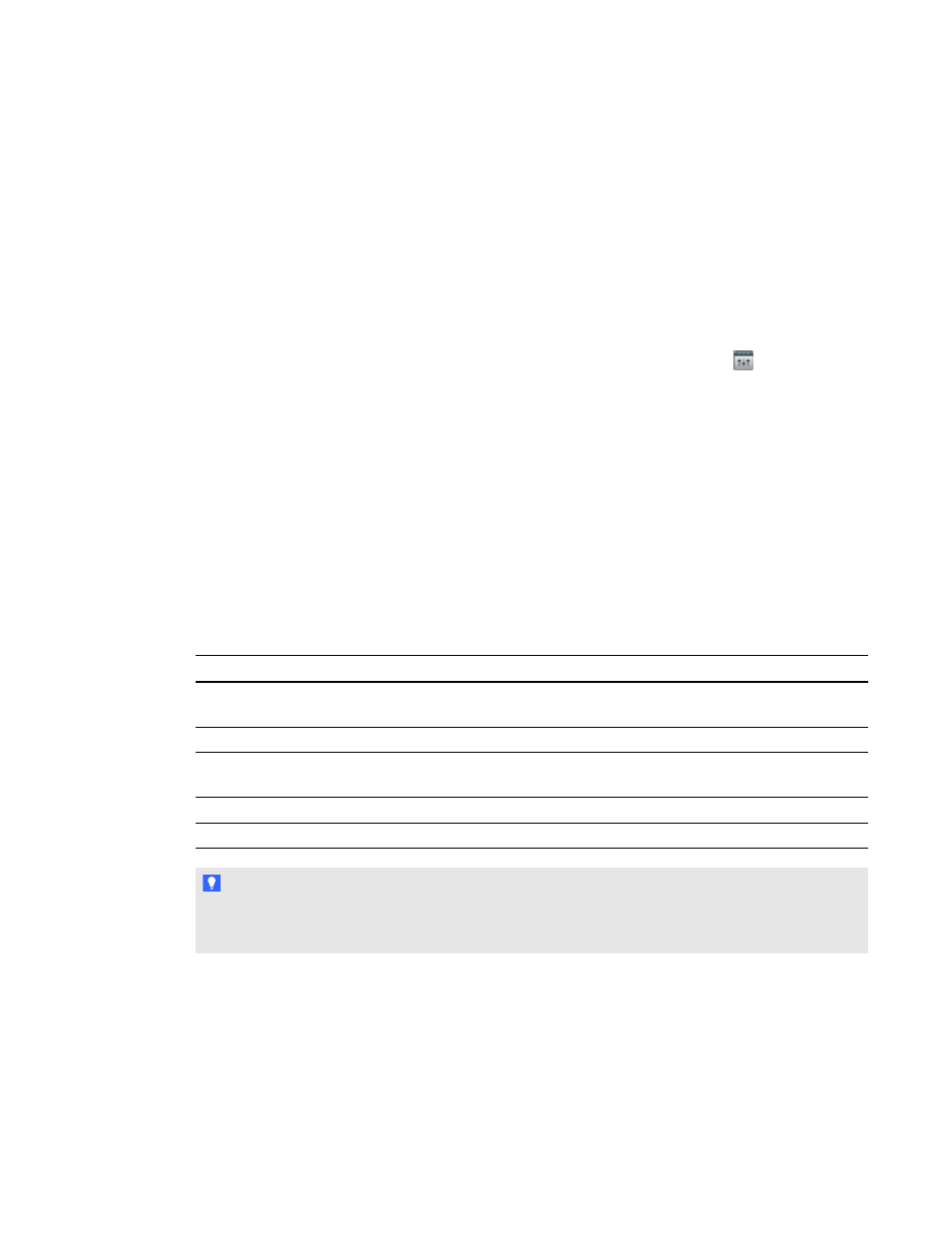
Starting SMART Audio software
You can start SMART Audio software by selecting SMART Audio 2011 from the Start menu
(Windows computers) or the Dock (Mac computers).
Alternatively, if you placed the SMART Audio icon in SMART Notebook software, you can use the
icon to start SMART Audio software.
g
To start SMART Audio software from SMART Notebook software
1. Start SMART Notebook software, and then press the SMART Audio icon
on the toolbar.
SMART Audio software appears.
2. Press Connect.
Changing your SMART Audio system settings
Your SMART Audio system settings enable you to adjust input volumes, check your microphone
battery level and adjust the brightness of the speaker tone.
Adjusting the volume
Your SMART Audio system mixes all audio inputs from the following sources:
Audio source
Description
Aux 1
The connection from your SMART projector to the control unit, that streams any
audio inputs connected directly to your interactive whiteboard
Aux 2
The connection from any audio input device to the control unit
USB Audio
Audio or video files playing on the computer and transmitted to the control unit
through the USB connection
Mic 1
The default microphone channel
Mic 2
Secondary microphone channel
T I P
You can rename Aux 1, Aux 2 or USB Audio to a term more descriptive of the audio input. For more
information, see Changing the audio input names and trims on page 42.
You can adjust the volume of any audio input. You can also mute any or all of the inputs, and then
restore their volume later.
C H A P T E R 4
Using SMART Notebook software to change your settings
25
