Chapter 5: user profiles, Setting a pay per view spending limit – Samsung SIR-S300W User Manual
Page 89
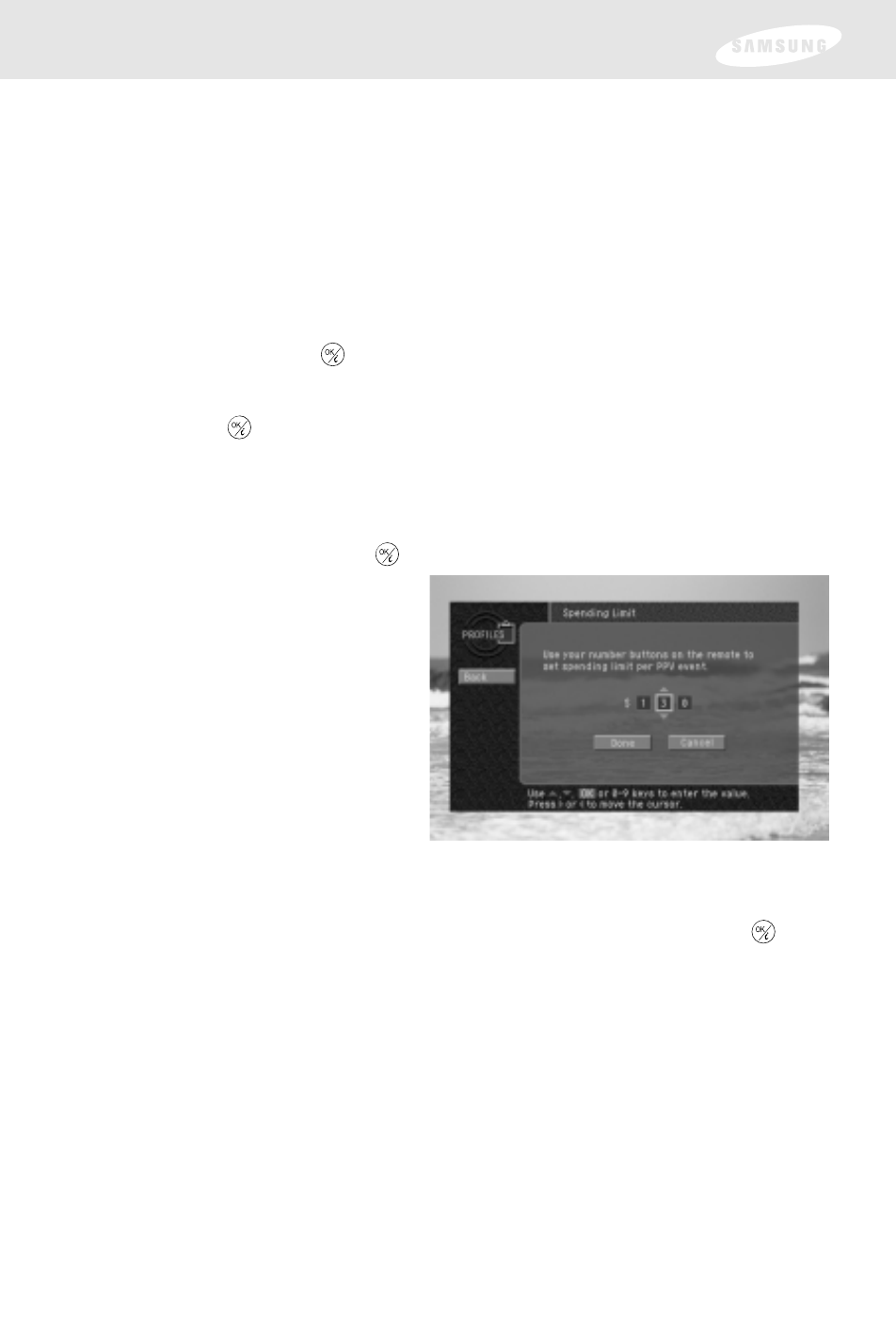
Setting a pay per view spending limit
To limit the dollar amount that can be spent for each pay per view program, use the
Spending Limit
option in the FAMILY profile menu. Spending limits set in the
FAMILY profile apply any time the system is locked, regardless of which user profile
is active. Here’s how to set a spending limit:
1
Press the MENU button on your remote control.
The Main menu appears.
2
Use the arrow buttons on your remote control to highlight the PROFILES menu
item, then press the
button on your remote control.
The PROFILES menu appears. The FAMILY profile is highlighted.
3
Press the
button on your remote control to display the FAMILY
profile menu.
The FAMILY profile menu appears.
4
Use the arrow buttons on your remote control to highlight the Spending Limit
menu item, then press the
button on your remote control.
The Spending Limit screen
appears.
5
Use the 0 - 9 buttons on your
remote control to enter the
maximum price allowed for a
pay per view program.
For example, to block the
purchase of programs that cost
more than twenty dollars each,
you would press 0, 2, 0.
As you press the number buttons the highlight moves to the next digit.
6
When you have entered the spending limit, use the arrow buttons on your
remote control to highlight the on-screen Done button, then press the
button on your remote control.
Your spending limit will now be in effect when the system is locked. (See
Locking and unlocking your DIRECTV System
later in this chapter.)
82
Chapter 5: User profiles
