Chapter 3: watching tv – Samsung SIR-S300W User Manual
Page 49
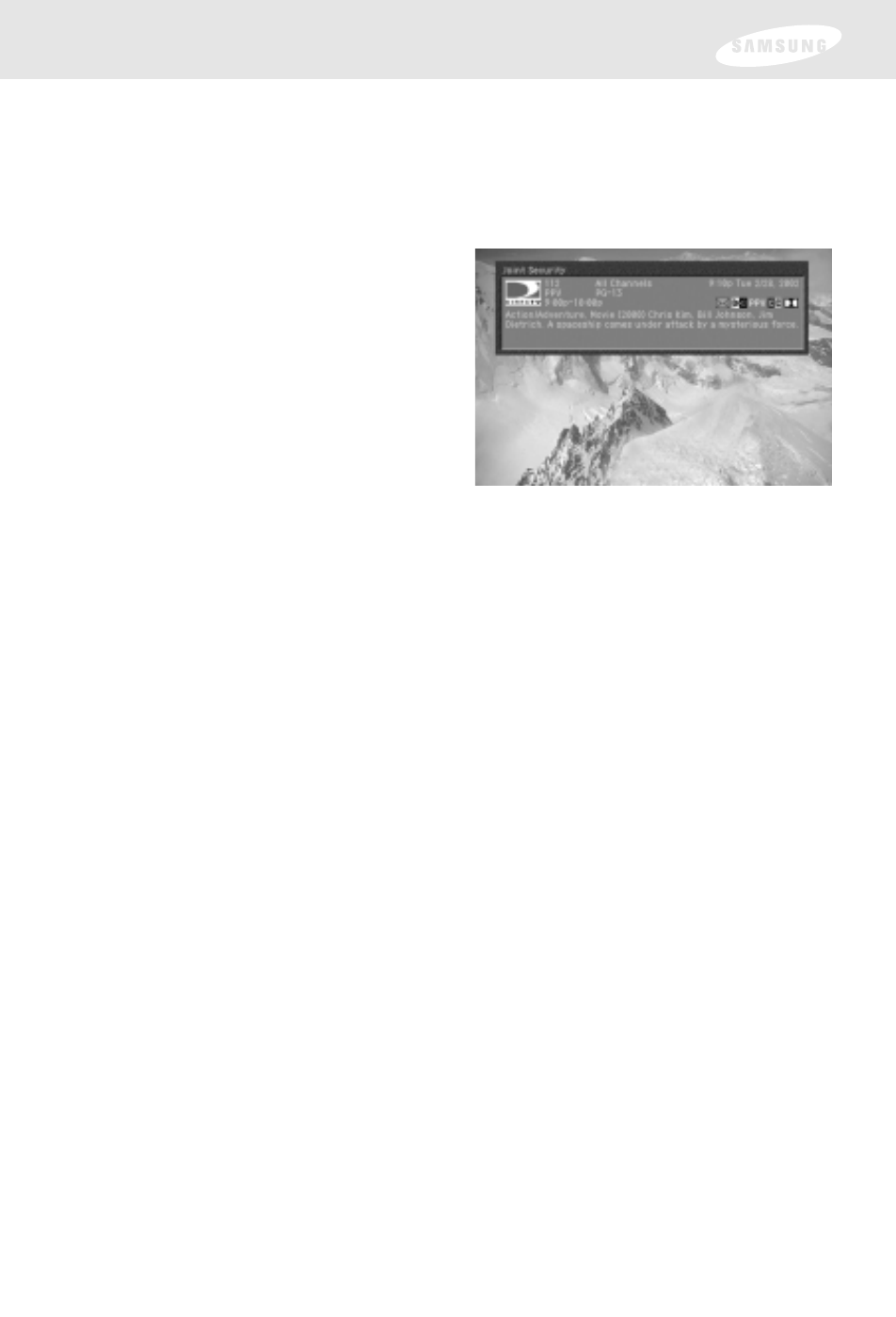
42
Chapter 3: Watching TV
The Full Channel Banner
The Channel Banner provides quick information about TV programs as you switch
channels on your DIRECTV Receiver. If you want to see information about the
channel you are currently watching, simply press the INFO button on your DIRECTV
Receiver’s remote control. Pressing the INFO button displays the Full Channel
Banner.
The Full Channel Banner displays all of the
information presented in the smaller
Channel Banner, plus a more detailed
description of the program. For example,
the Full Channel Banner for a movie might
display information about the category for
the movie (drama, comedy,
action/adventure, etc.), the cast, the year
it was released, and a short description of
the plot.
Note: If you change channels while viewing a Full Channel Banner, you will continue
to see Full Channel Banners (instead of the smaller Channel Banners) for each
channel you tune to.
Like the smaller Channel Banner, you can clear the Full Channel Banner from your
screen by pressing the EXIT button on your remote control.
Information icons
In addition to the basic channel and program information contained in the Channel
Banners (program title, channel name, rating, etc.), there are a set of information
icons. These icons tell you more about the program you are watching and about the
status of your DIRECTV Receiver. Here are descriptions of each icon:
