Chapter 2: setting up and connecting, Adjusting the satellite dish – Samsung SIR-S300W User Manual
Page 37
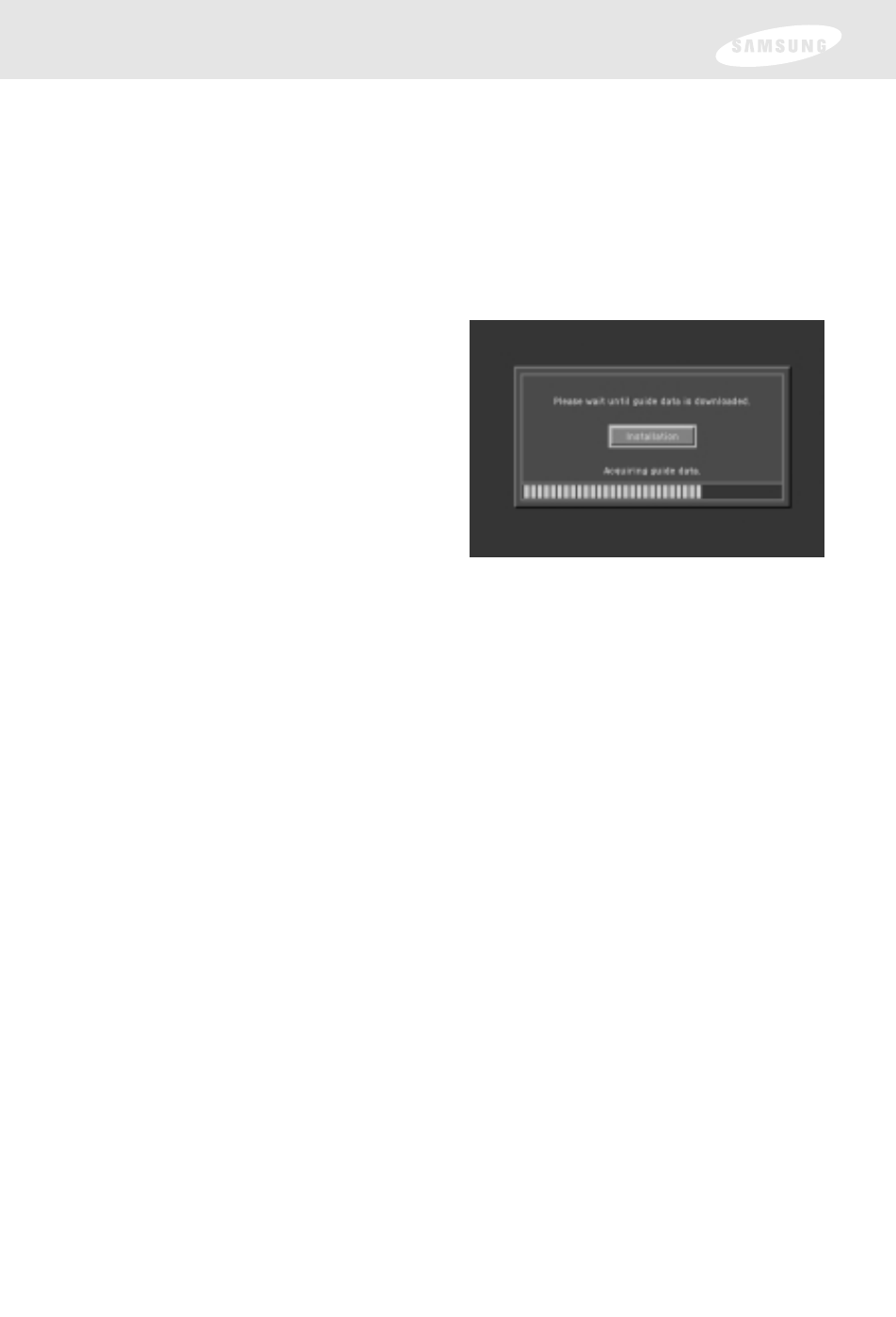
If you connected the DIRECTV Receiver to A/V input jacks on your TV, you will
need to set your TV to display the input from these jacks. Usually this is done
by pressing a Video, Input, or Mode button on your TV’s remote control. (See
the manual for your TV if you need help.)
2
Press the POWER button on the DIRECTV Receiver’s remote control or on the
front of the DIRECTV Receiver.
The light on the front panel will turn on.
If this is the first time you have
turned on your DIRECTV Receiver, it
will take a few moments to acquire
the program guide from the
satellite. During this process, the
Progress screen appears.
When the program guide has been
fully acquired, the Progress screen
clears and the TV screen is
displayed. You are ready to continue
setting up your DIRECTV System.
Adjusting the satellite dish
If your DIRECTV Receiver is able to acquire the program guide and display TV
programs, your satellite dish is setup and working. You can skip ahead to the section
on Activating your DIRECTV account at the end of this chapter.
If your DIRECTV Receiver cannot acquire the program guide, you may need to
adjust the way your satellite dish is installed. To do this, first make sure your TV and
DIRECTV Receiver are turned on and connected to each other properly. Then follow
the instructions below to use your DIRECTV Receiver’s Menu system to set up your
satellite dish.
The Installation option in the SETUP menu provides access to a variety of important
setup controls. The first of these is the Set Dish menu. The Set Dish menu allows
you to:
•
Acquire the exact azimuth, elevation, and tilt angles to help you point your dish
accurately based on your ZIP code.
•
Check the setup of your satellite dish using an on-screen signal meter.
•
Set the dish type (to tell your DIRECTV Receiver what kind of satellite dish you
are using).
•
Set your dish type automatically.
The sections that follow detail each of these procedures.
Chapter 2: Setting up and connecting
30
