6 thinprint® settings, 1 how to define the thinprint® port, E: ’thinprint® settings – SEH Computertechnik TPG60 User Manual
Page 48
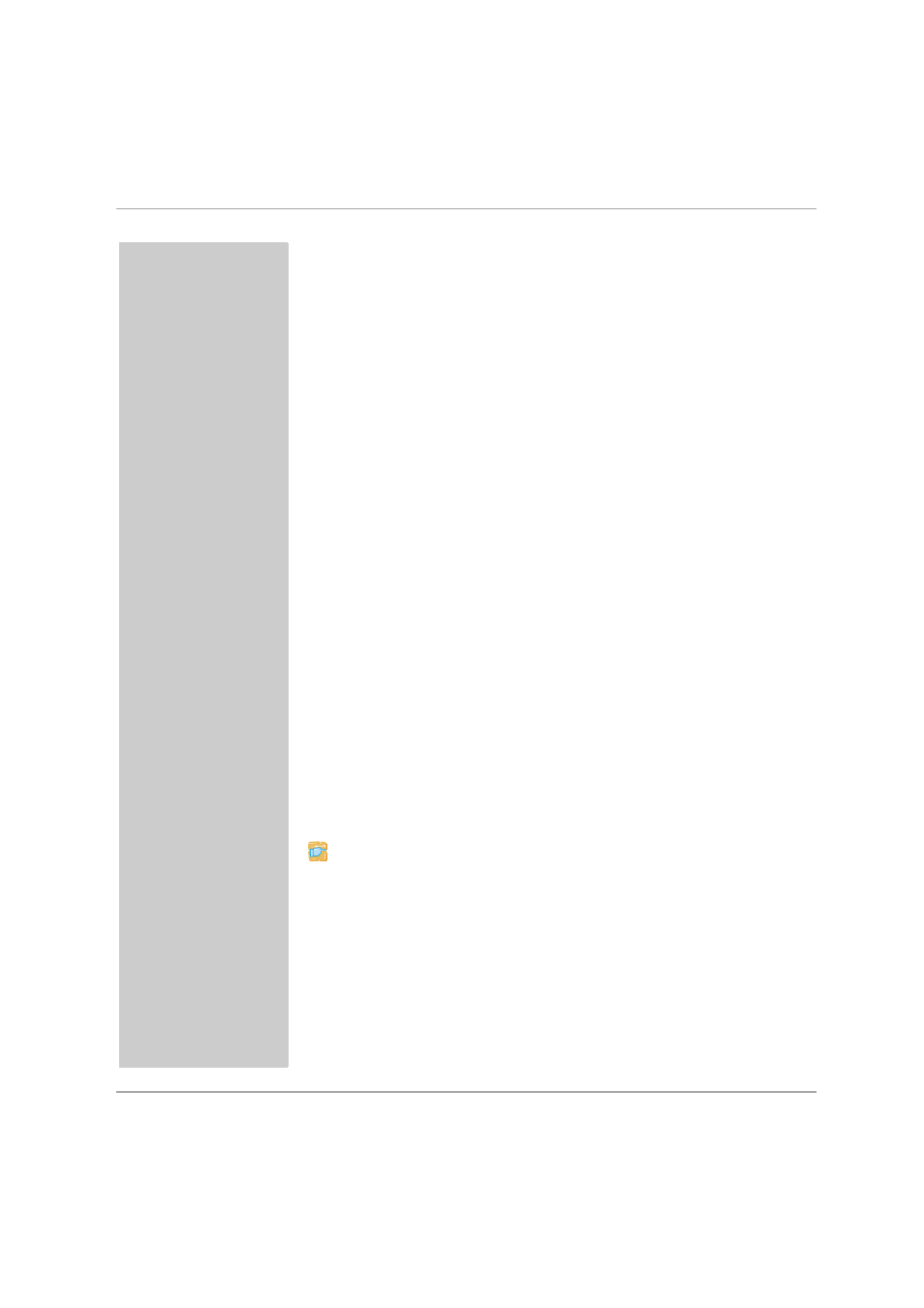
ThinPrint® Settings
TPG60 User Manual
48
6 ThinPrint® Settings
In order for the TPG60 to communicate with the ThinPrint® server
(.print Engine) via a port and to receive print jobs, you must adapt
various parameters. You also have to integrate the network printers
to which you want to forward print jobs.
What information do
you need?
• ’How to Define the ThinPrint® Port?’
• ’How to Define the Bandwidth?’
• ’How to Use the ThinPrint® Connection Service?’
• ’How Does the TPG60 Receive Encrypted Data?’
6.1
How to Define the ThinPrint
®
Port?
In ThinPrint® environments, printing is done to a TCP/IP port via a
socket connection. The port number of the TPG60 must be identical
to the port number that was defined for the ThinPrint® server.
Port 4000 is preset. You can change the port number, if necessary.
What do you want
to do?
’Defining the ThinPrint® Port via the TPG Homepage’
’Defining the ThinPrint® Port via the InterCon-NetTool’
Defining the ThinPrint® Port via the TPG Homepage
Proceed as follows:
1. Start the TPG Homepage.
2. Select Configuration – ThinPrint®.
3. Enter the port number into the ThinPrint® port box.
4. Click Save to confirm.
ª
The setting is saved.
