Network services – Samsung HW-D7000 User Manual
Page 76
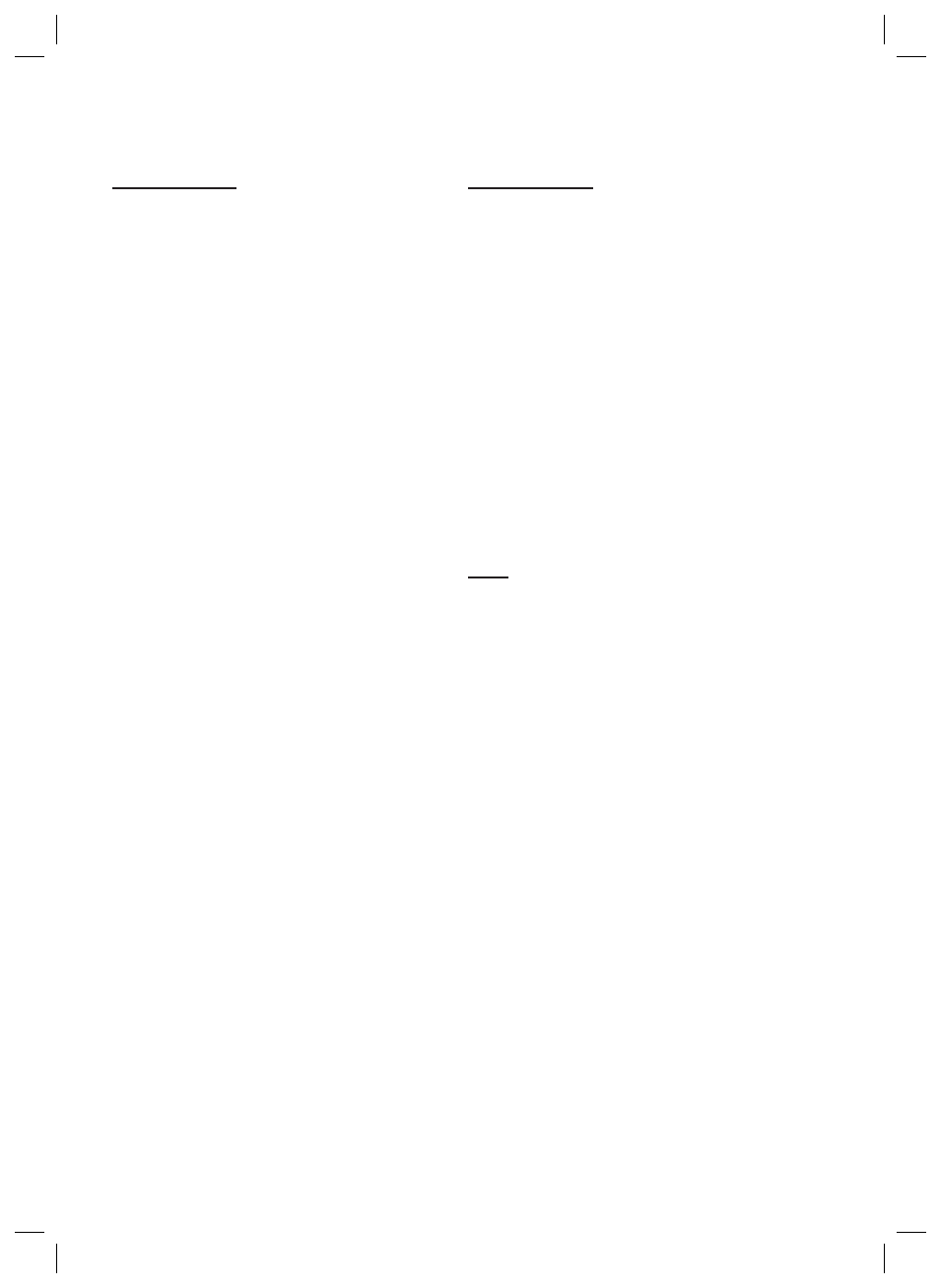
76
English
Network Services
Move to Folder
The Move to Folder function lets you move a
widget to a folder. To use the Move to Folder
function, follow these steps:
Press the YELLOW (C) button on your
remote.
Select a widget, and then press the ENTER
button.
Press the ▲▼◄► to select Move to Folder,
and then press the ENTER button. The
Move to Folder window opens.
Press the ▲▼◄► to select a folder, and
then press the ENTER button. The Moved to
Folder message appears, and then closes.
The widget has been moved to the folder.
To Access Widgets in a Folder
Close the Edit Mode menu.
In My Applications, press the ▲▼◄► to
select a folder, and then press the ENTER
button. The folder opens.
Select a widget, and then press the ENTER
button. The widget’s application or service
starts.
To Edit Items in a Folder
Select a folder, and then press the ENTER
button. The folder opens.
Press the YELLOW (C) button on your remote.
The Edit buttons appear at the bottom of the
screen.
These buttons work the same as the Edit Mode
menu buttons on the main screen. For example,
to move a widget back to the My Applications
main screen:
Select the widget.
Select Move to Folder, and then press the
ENTER button. The Move to Folder window
appears.
Select My Applications, and then press the
ENTER button. The Move to Folder window
closes and the widget returns to the main
My Applications screen.
1.
2.
3.
4.
1.
2.
3.
1.
2.
3.
Rename Folder
The Rename Folder function lets you rename
folders. To use the Rename Folder function,
follow these steps:
Press the YELLOW (C) button on your
remote.
Press the ▲▼◄► to select a folder, and
then press the ENTER button.
Press the ▲▼◄► to select Rename a
Folder, and then press the ENTER button.
The Folder Rename window and a keyboard
appears.
Use the key board to enter a new name, and
then press the ENTER button. The Rename
window closes and the new name appears
below the folder.
Lock
The Lock function lets you lock some widgets in
My Applications so they can not be opened
without entering the Parental Security Code.
To use the Lock function, follow these steps:
Press the YELLOW (C) button on your
remote.
Press the ▲▼◄► to select a widget, and
then press the ENTER button. If the widget
can be locked, the Lock menu item is
enabled.
Press the ▲▼◄► to select Lock, and then
press the ENTER button. The Security
window appears.
Enter your Parental Security Code (See page
52). If you have not created a Parental
Security Code, enter 0000.
Press the ENTER button. The Lock Service
window appears confi rming the lock, and
then closes. A lock symbol appears next to
the widget.
1.
2.
3.
4.
1.
2.
3.
4.
5.
HW-D7000_XAA_0321.indd 76
HW-D7000_XAA_0321.indd 76
2011-03-21 2:02:38
2011-03-21 2:02:38
