Display, Setup, 3d settings – Samsung HW-D7000 User Manual
Page 36
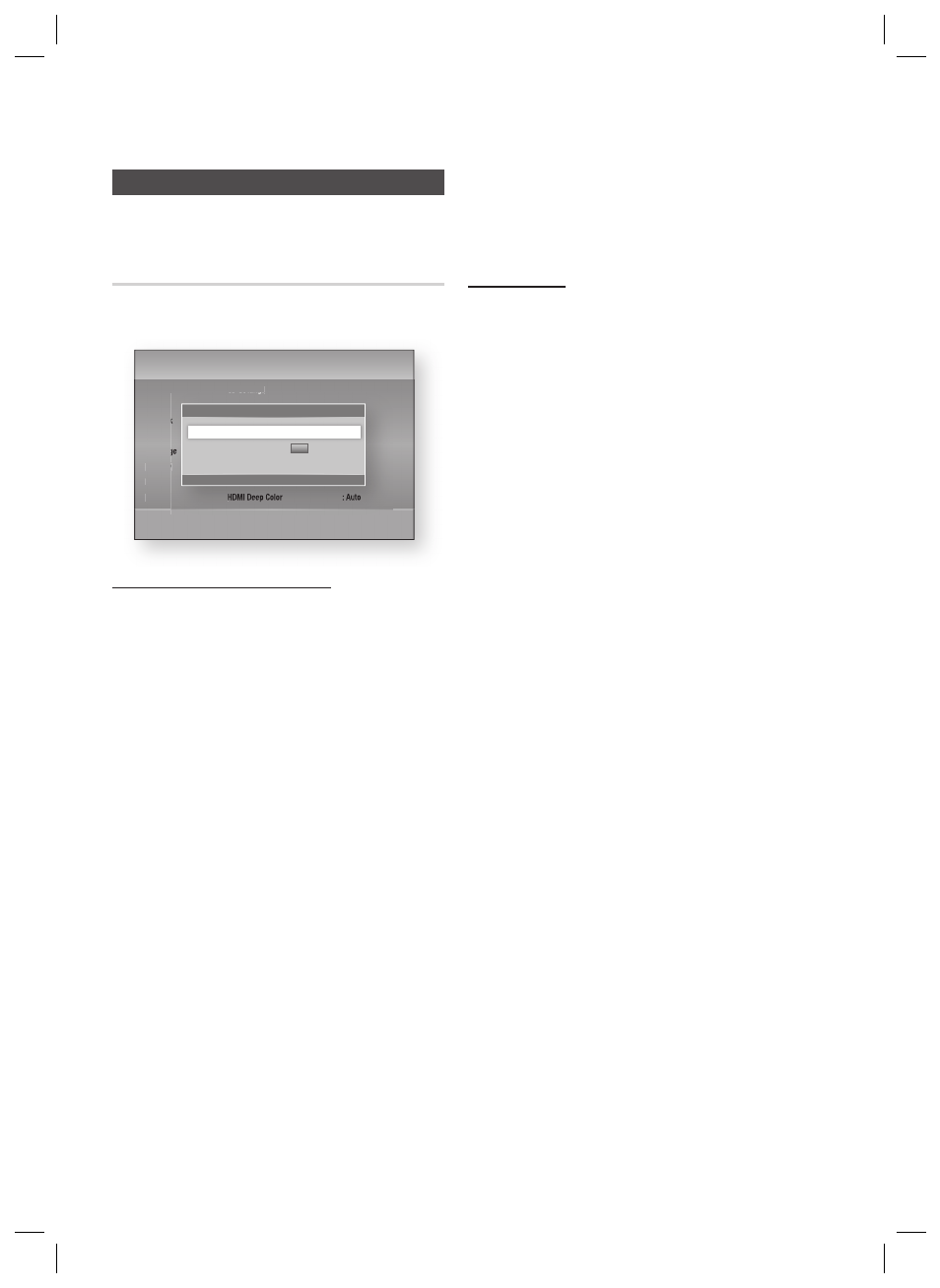
36
English
Setup
Display
You can confi gure various display options such as
the TV Aspect Ratio, Resolution, etc.
3D Settings
Select whether to play a Blu-ray Disc with 3D
contents in 3D Mode.
Settings
Display
Audio
Network
System
Language
Security
General
Support
3D Settings
HDMI Deep Color
: Auto
3D Settings
> Move " Enter ' Return
3D Blu-ray Playback Mode : Auto
Screen Size
:
55
inch
3D Blu-ray Playback Mode
You can choose whether to watch a 3D Blu-ray
disc in 3D or 2D mode before playing the 3D
disc. It is automatically played in 2D mode if your
TV cannot support 3D contents.
Auto : Automatically detect the 3D capability of
the connected TV and play a 3D Blu-ray disc in 3D
or 2D accordingly.
3D
3D : 3D Blu-ray Discs are played in 3D
mode at all times. If a TV cannot support 3D Blu-
ray discs, the playing screen can be blank.
3D
2D : 3D Blu-ray Discs are played in 2D
mode at all times. Choose this to view a picture
without the 3D effect or when a TV cannot support
3D Blu-ray discs.
NOTE
To stop a movie during 3D playback, press the
STOP() button once. The movie stops and the
3D mode option is de-activated.
To change a 3D option selection when you are
playing a 3D movie, press the STOP() button
once. The Blu-ray menu appears. Press the
STOP() button again, then select 3D
Settings in the Blu-ray menu.
•
•
•
✎
Depending on the content and the position of
the picture on your TV screen, you may see
vertical black bars on the left side, right side, or
both sides.
Screen Size
Lets you enter the actual screen size of your TV so
that the product can adjust the image according to
the screen size and display an optimal 3D image.
(The maximum allowed screen size is 116 inches for
this product.)
CAUTION
If you want to enjoy 3D content, connect a
3D TV to the product’s HDMI OUT port
using a high-speed HDMI cable. Put on 3D
glasses before playing the 3D content.
The product outputs 3D signals only through
HDMI cable connected to the HDMI OUT
port.
As the video resolution in 3D play mode is
fi xed according to the resolution of the
original 3D video, you can not change the
resolution to your preference.
Some functions such as BD Wise, screen
size adjustment, and resolution adjustment
may not operate properly in 3D play mode.
Stay at least three times the width of the
screen from the TV when watching 3D
images. For example, if you have a 46 inch
screen, stay 138 inches (11.5 feet) from the
screen.
- Place the 3D video screen at eye level for
the best 3D picture.
When the product is connected to some 3D
devices, the 3D effect may not function
properly.
!
HW-D7000_XAA_0321.indd 36
HW-D7000_XAA_0321.indd 36
2011-03-21 2:01:49
2011-03-21 2:01:49
