Sanyo HD2300 User Manual
Page 9
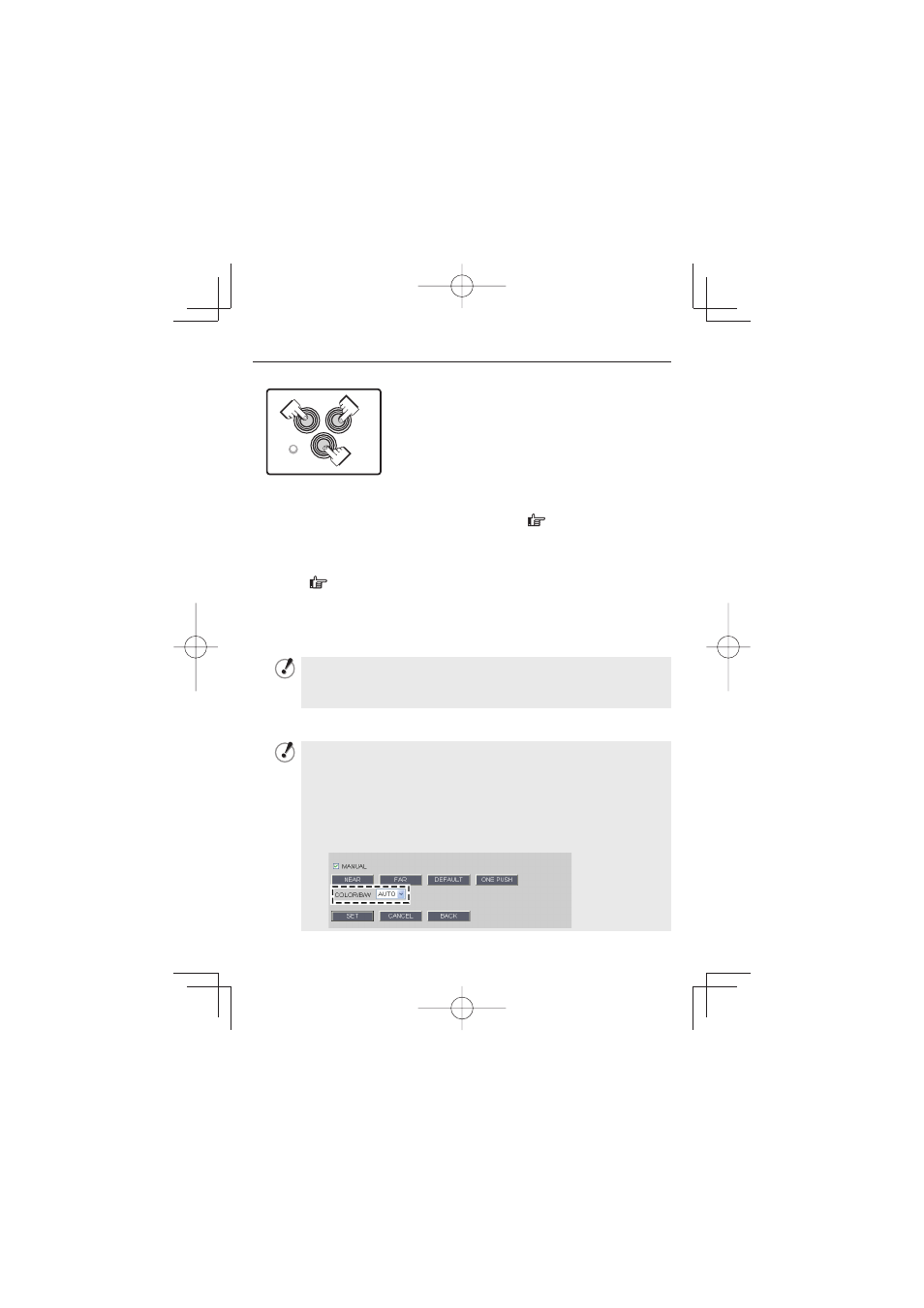
8
Lens Adjustment
Fine-adjusting focus (using buttons provided on side face)
NEAR
FAR
SET
RESET
Use the zoom lever of the lens to adjust the angle of view and the focus
lever of the lens to roughly focus on the subject.
Press the SET button. (Focus adjustment screen
Page 7)
The camera automatically focuses on the subject. Note that the color of the status
indicator
“FOCUSING” turns from black to orange.
If the camera failes to focus on the subject, the FA bar
will not operate normally
with the status indicator
showing “ERROR”. In this case, manually adjust the
focus. (
Electronic manual)
Press the NEAR/FAR button to adjust the focus.
Pressing the button causes the back focus position to change, which is indicated
in the FB bar gauge
.
The position changes step by step each time the button is pressed and
continuously at a high speed when the button is held down.
If you want to restore the default back focus position in re-
adjustment, etc., press the NEAR and FAR buttons simultaneously.
While the camera is initializing the back focus position, the status
indicator
shows “INITIALIZING”.
Press the SET button for 2 seconds or more.
The focus adjustment screen will close and the SELECT MENU screen reappears.
The focus adjustment screen will also close automatically if left idle
for 5 minutes or more.
VCC-HD2500P/HD2500/HD2300P/HD2300:
Adjust the focus using the following procedure when the camera
fails to focus on the subject in color or black-and-white mode.
Select [FOCUS ASSIST] on the CAMERA SETTINGS screen and
make sure that “AUTO” is set for [COLOR/B/W].
Adjust the focus in color or black-and-white mode.
•
•
■
