Sound adjustments, Changing the sound, Displaying the disc’s audio information – Sony DVP-CX777ES User Manual
Page 69
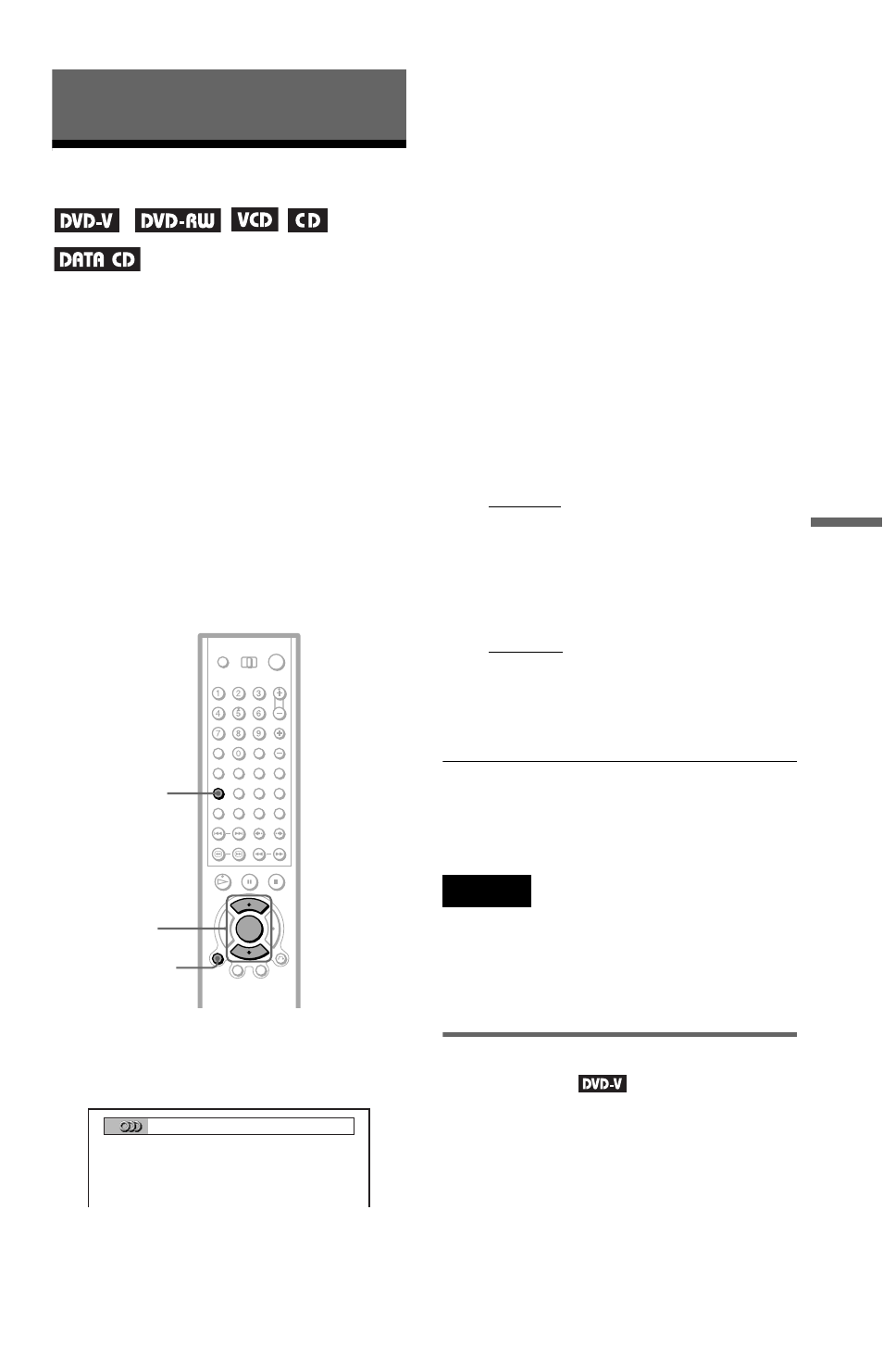
69
So
und Ad
ju
st
m
e
nt
s
Sound Adjustments
Changing the Sound
When playing a DVD recorded in multiple
audio formats (PCM, Dolby Digital, or DTS),
you can change the audio format. If the DVD
is recorded with multilingual tracks, you can
also change the language.
With CDs, DATA CDs, or VIDEO CDs, you
can select the sound from the right or left
channel and listen to the sound of the selected
channel through both the right and left
speakers. For example, when playing a disc
containing a song with the vocals on the right
channel and the instruments on the left
channel, you can hear the instruments from
both speakers by selecting the left channel.
1
Press AUDIO during playback.
The following display appears.
2
Press AUDIO repeatedly to select
the desired audio signal.
◆ When playing a DVD VIDEO
Depending on the DVD VIDEO, the
choice of language varies.
When 4 digits are displayed, they
indicate a language code. See “Language
Code List” for the language the code
represents (page 105). When the same
language is displayed two or more times,
the DVD VIDEO is recorded in multiple
audio formats.
◆ When playing a DVD-RW
The types of sound tracks recorded on a
disc are displayed. The default setting is
underlined.
Example:
• 1: MAIN (main sound)
• 1: SUB (sub sound)
• 1: MAIN+SUB (main and sub sound)
◆ When playing a VIDEO CD, CD, or
DATA CD (MP3 audio)
The default setting is underlined.
• STEREO: The standard stereo sound
• 1/L: The sound of the left channel
(monaural)
• 2/R: The sound of the right channel
(monaural)
z
Hints
You can also select “AUDIO” from the Control
Menu (page 15).
Notes
• You cannot change the sound for Super Audio
CDs.
• Some DVDs prohibit changing sounds during
playback. In this case, change the sounds using
the disc’s menu (page 38).
Displaying the disc’s audio
information
Press DISPLAY/FILE during playback to
display the Control Menu. Select “AUDIO”
using
X/x. The channels being played are
displayed on the screen.
AUDIO
DISPLAY/
FILE
X/x
1:ENGLISH
c
continued
