Date type, User set – Samsung Digimax 420 User Manual
Page 74
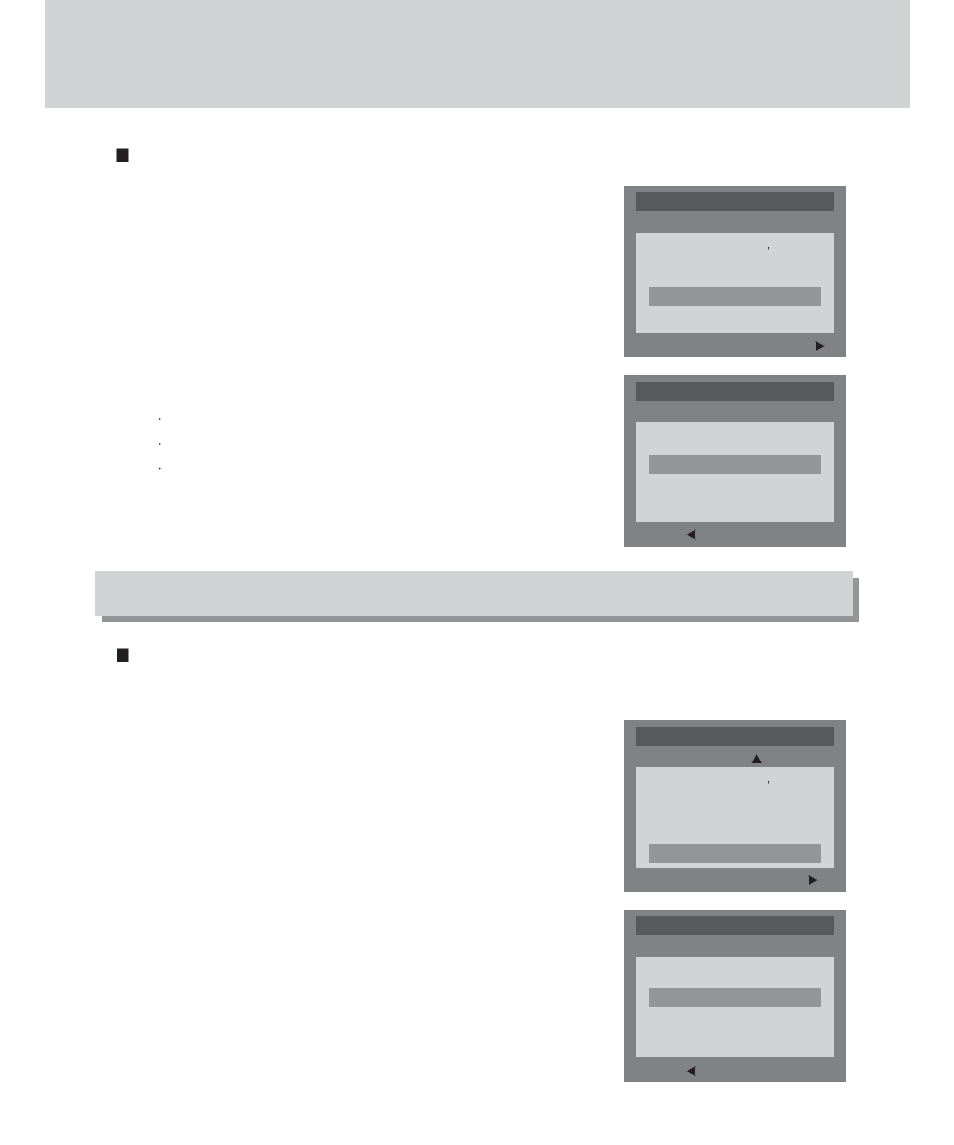
74
Date type
You can select date type that is imprinted on the image.
1. Rotate the mode dial to SETUP mode and the [SETUP 1/3]
menu will display.
2. Select [SETUP 2/3] menu by pressing the RIGHT button.
3. Select the [DATE TYPE] menu by pressing the UP/DOWN
button.
4. Press the RIGHT button and the cursor will shift to the [DATE
TYPE] sub menu
5. Select the desired sub menu by pressing the UP/DOWN
button
Y/M/D
M/D/Y
D/M/Y
6. Press the OK button to confirm the setting.
This menu allows you to save the changed camera settings. When the camera is turned
on, the saved camera menu will be adopted.(Effect, Exposure, ISO, W.Balance only)
1. Rotate the mode dial to SETUP mode and the [SETUP 1/3]
menu will display.
2. Select the [SETUP 2/3] menu by pressing the RIGHT button.
3. Select the [USER SET] menu by pressing the UP/DOWN
button.
4. Press the RIGHT button and the cursor will shift to the
[USER SET] sub menu.
5. Select the desired sub menu by pressing the UP/DOWN
button and press the OK button.
Selecting [NO]
: SETUP menu will display without resetting
Selecting [YES]
:All the changed camera settings are saved.
Selecting [RESET] :All the camera settings are changed to
the camera default settings except for
[LANGUAGE], [DATE SETUP] and
[VIDEO OUT] sub menu.
User set
BACK:
SET:OK
SETUP 2/3
DATE TYPE
Y/M/D
M/D/Y
D/M/Y
CHANGE :
SETUP 2/3
DATE SETUP
03/04/01
IMPRINT
OFF
DATE TYPE
Y/M/D
USER SET
NO
BACK:
SET:OK
SETUP 2/3
USER SET
NO
YES
RESET
CHANGE :
SETUP 2/3
DATE SETUP
03/04/01
IMPRINT
OFF
DATE TYPE
Y/M/D
USER SET
NO
