Copy to card, Information – Samsung Digimax 420 User Manual
Page 62
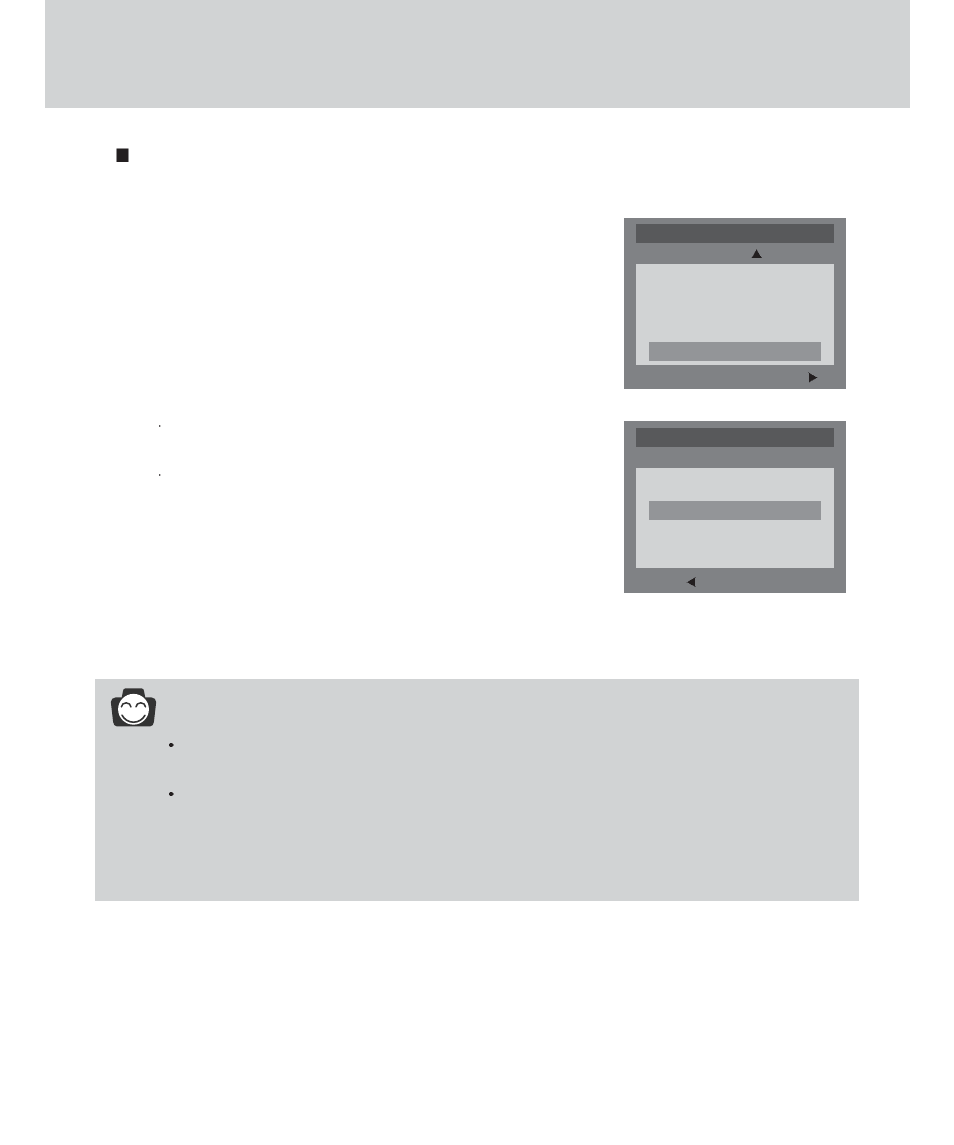
62
Copy to card
This enables you to copy image files to the memory card.
1. Rotate the mode dial to the PLAY mode and press the
MENU button.
2. Select the [COPY TO CARD] menu by pressing the
UP/DOWN button.
3. Press the RIGHT button and the cursor will shift to the
[COPY TO CARD] sub menu.
4. Select the desired sub menu by pressing the UP/DOWN
button and press the OK button.
Selecting [NO] : The display is returned to the initial
menu.
Selecting [YES] : [PLEASE WAIT!] message will display
and all of the images that are stored on
the internal memory are copied to the
memory card. After copying the images
to the memory card, the menu will be
displayed on the LCD monitor.
INFORMATION
If you select this menu and press the OK button without inserting the memory card, a [NO
CARD !] message will display.
If the memory card capacity is smaller than the internal memory, a [CARD FULL !] message
will be displayed by rotating the mode dial to the STILL IMAGE or MOVIE CLIP mode. The
rest of the image files that are stored on the internal memory will not be copied. Before doing
[COPY TO CARD], delete unnecessary files.
BACK:
SET:OK
PLAY 1/2
COPY TO CARD
NO
YES
EXIT:MENU
CHANGE:
PLAY 1/2
SLIDE SHOW
03 SEC
PROTECT
DELETE ALL
COPY TO CARD
