Connecting to tv, Dubbing/editing/connecting to other, Devices – Sony GV-HD700E User Manual
Page 70
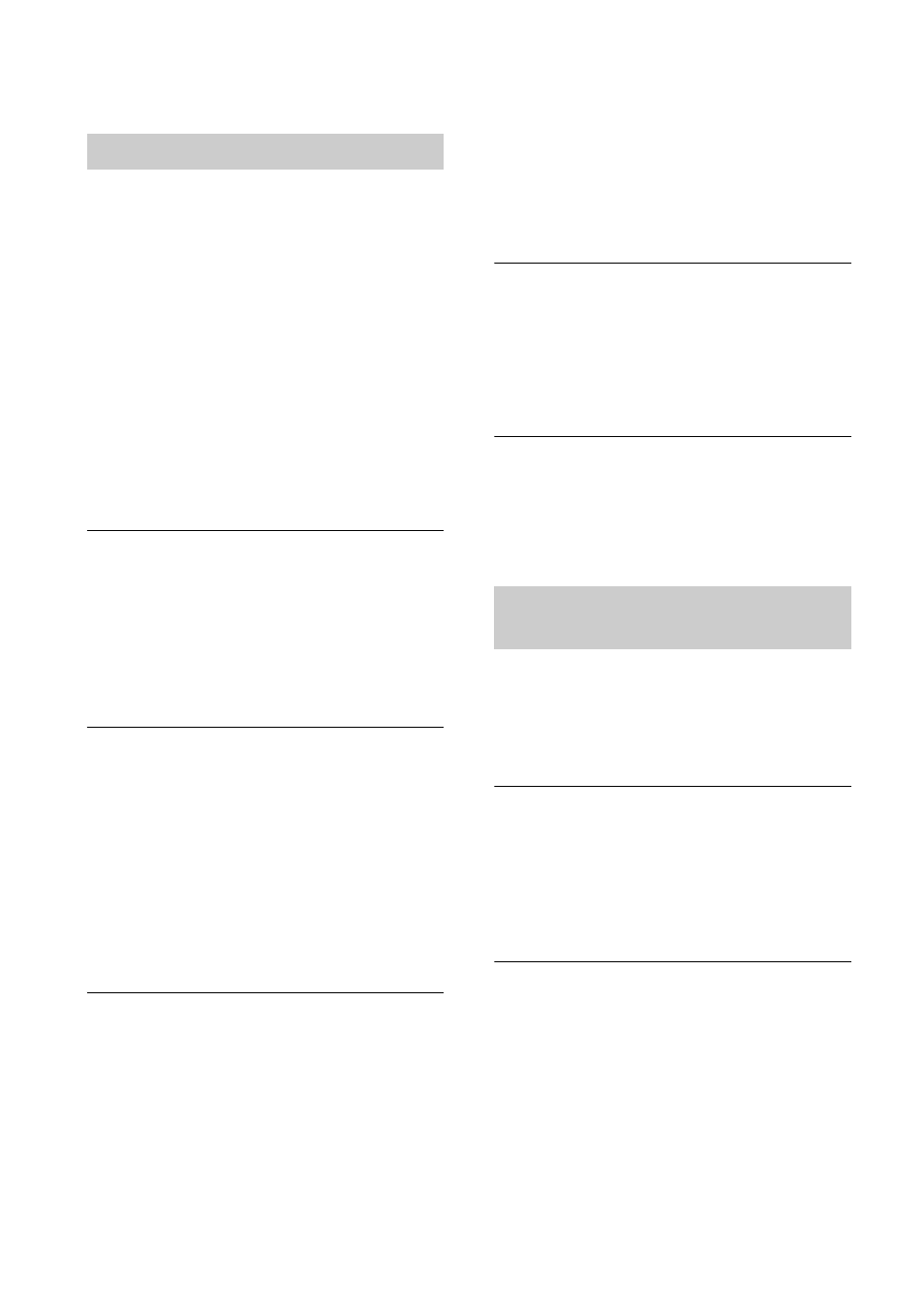
70
You cannot view the picture on the
TV connected with the i.LINK cable.
• You cannot view the picture in the HD
(high definition) quality on the TV, if
an i.LINK jack of the TV is not
compatible with the HDV1080i
specification (p. 24). Refer to the
instruction manual supplied with your
TV.
• Down convert the pictures recorded in
the HDV format and play back in the
DV format (SD image quality) (p. 57).
• Play back pictures using another
connecting cable (p. 24).
You cannot hear the sound on the TV
connected with the S VIDEO plug
(S VIDEO channel).
• When you are using an S VIDEO plug,
make sure the red and white plugs of
the A/V connecting cable are also
connected (p. 27).
You cannot view the picture or hear
the sound on the TV connected with
the component video cable.
• Set [COMPONENT] according to the
requirements of the connected device
(p. 57).
• When you are using the component
video cable, make sure the red and
white plugs of the A/V connecting
cable are also connected (p. 25, 27).
You cannot view the picture or hear
the sound on the TV connected with
the HDMI cable.
• Pictures are not output from the HDMI
OUT jack, if copyright protection
signals are recorded in the pictures.
• DV format pictures input to the VCR
via i.LINK cable (p. 29) cannot be
output.
• This occurs if you record on a tape in
both of the HDV and DV formats.
Disconnect and connect the HDMI
cable, or set the POWER switch to ON
again.
The picture appears distorted on the
4:3 TV.
• This occurs when viewing a picture
recorded in the 16:9 (wide) mode on a
4:3 TV. Set [TV TYPE] (p. 57) and
play back the picture.
Black zone appears at top and
bottom of a 4:3 TV screen.
• This occurs when viewing a picture
recorded in the 16:9 (wide) mode on a
4:3 TV. This is not a malfunction.
Pictures from connected devices
cannot be magnified.
• You cannot magnify pictures from
connected devices on the VCR (p. 37).
Time code and other information
appear on the display of the
connected device.
• Set [DISP OUTPUT] to [LCD PANEL]
while connected with an A/V
connecting cable (p. 59).
You cannot dub pictures correctly
using the A/V connecting cable.
• The A/V connecting cable is not
connected properly. Make sure that the
A/V connecting cable is connected to
the input jack of the other device for
dubbing a picture from the VCR.
Connecting to TV
Dubbing/Editing/Connecting to
other devices
Troubleshooting (Continued)
