Sony GV-HD700E User Manual
Page 42
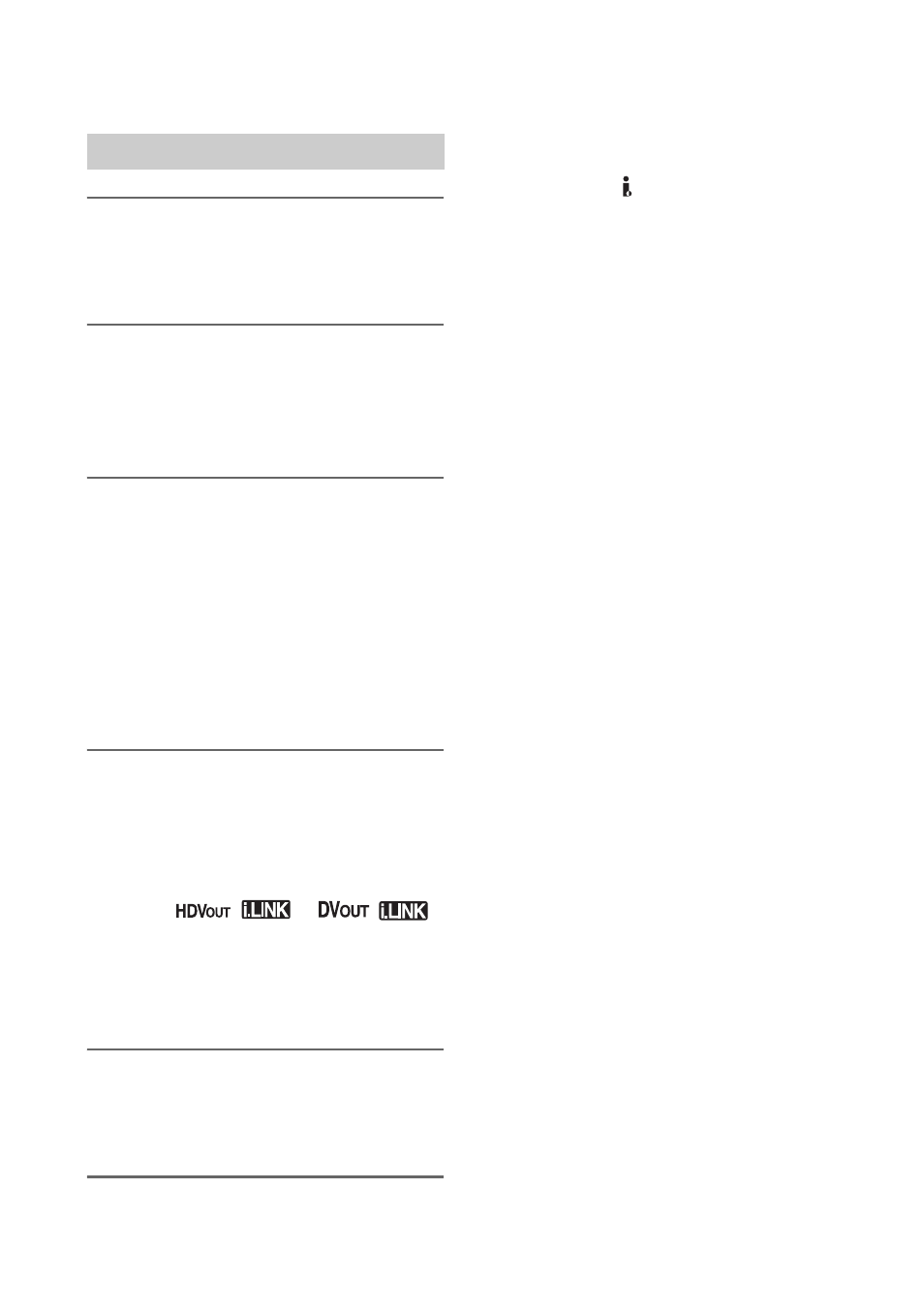
42
1
Prepare the VCR for playback.
Insert a recorded tape for playback. Set
the POWER switch to ON.
2
Connect the VCR to the recording
device.
For details about connection, see page
39.
3
Prepare the recording device.
Turn on the recording device. When
dubbing the picture to the other VCR,
insert a cassette tape for recording.
When dubbing the picture to the DVD
recorder, insert a DVD for recording.
If your recording device has an input
selector, set it to the appropriate input
(such as video input1 and video input2).
4
Start playback on the VCR, and
recording on the recording
device.
When you connect to devices with an
i.LINK cable, the format of the output
signal (
or
)
will be indicated on the screen of the
VCR.
Refer to the instruction manual supplied
with your recording device for details.
5
Stop recording on the recording
device, and press STOP x to
finish playback on the VCR.
b
Notes
• Pictures recorded in the HDV format are not
output from the HDV/DV (i.LINK) interface
during playback pause or in any playback mode
other than normal playback.
• Note the following when connecting with an
i.LINK cable:
– The recorded picture becomes rough when a
picture is paused on the VCR while recording
to a VCR, DVD/HDD recorder.
– If you connect the VCR to the HDV1080i
compatible device and restart recording after
pausing or stopping, the picture may not be
recorded smoothly.
– You cannot record any information display
such as time code, or titles that are recorded
on other device.
– Data codes (date/time/camera settings data)
may not be displayed or recorded depending
on the device or application.
– You cannot record the picture and sound
separately.
• When dubbing to a DVD/HDD recorder from
the VCR via an i.LINK cable, you may not
operate the VCR on your DVD/HDD recorder
even you were instructed by the operation
manual. If you can set the input mode to HDV
or DV on your DVD/HDD recorder and can
input/output pictures, follow the steps in
“Dubbing to another device.”
Dubbing to another device
Dubbing to VCR, DVD/HDD recorder, etc. (Continued)
