Printing recorded images (pictbridge, Compliant printer), Printing recorded images – Sony GV-HD700E User Manual
Page 51: Pictbridge compliant printer), Connecting your vcr to the printer
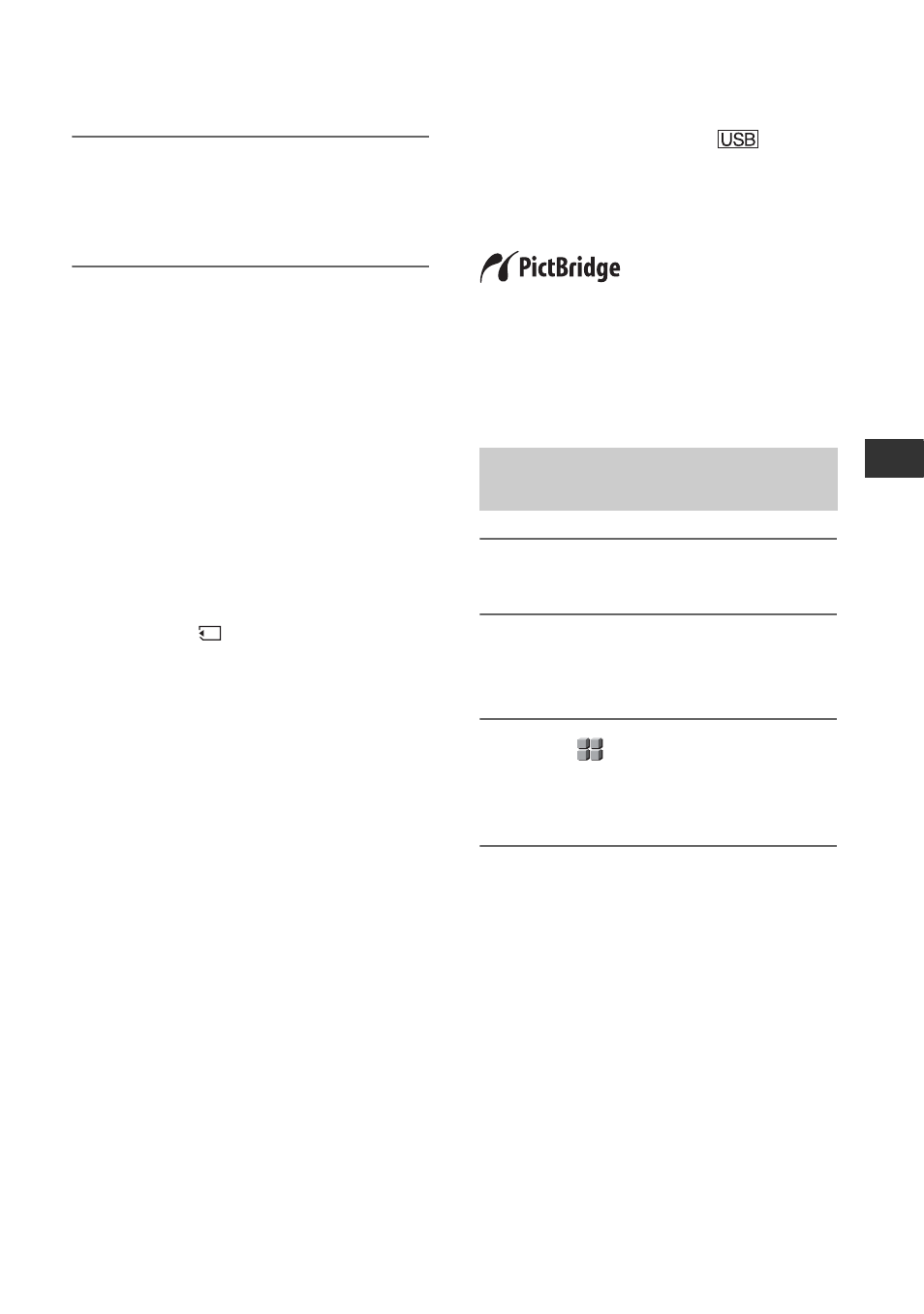
51
Usi
n
g a “M
e
m
o
ry
S
tic
k Du
o”
m
e
d
ia
4
Select [YES] using
V/v, then
press EXEC.
The still image is deleted.
b
Notes
• Still images cannot be restored once they are
deleted.
• Still images cannot be deleted when a “Memory
Stick Duo” media with the write-protect tab is
set to the write-protect position (p. 80), or when
the selected picture is protected.
z
Tips
• To delete images from the index screen, press
VOLUME/MEMORY (–/+) to move the B
mark to the image you want to delete and
perform steps 3 and 4.
• To delete all still images from the “Memory
Stick Duo” media or in the selected folder at
once, perform [
ALL ERASE] (p. 62).
Printing recorded
images
(PictBridge
compliant printer)
You can print out pictures using a
PictBridge compliant printer without
connecting the VCR to a computer.
Connect the VCR to the wall outlet (wall
socket) using the supplied AC Adaptor
(p. 13).
Insert the “Memory Stick Duo” media,
containing still images into the VCR and
turn on the printer.
1
Set the POWER switch to ON.
2
Press MENU.
The menu screen appears.
3
Select
(OTHERS)
t [USB
SELECT]
t [PictBridge PRINT]
4
Connect the USB cable to the
USB jacks of the VCR and the
printer.
Connecting your VCR to the
printer
Continued
,
