Copying still images on the “memory, Stick duo” media to a computer, System requirements – Sony GV-HD700E User Manual
Page 47
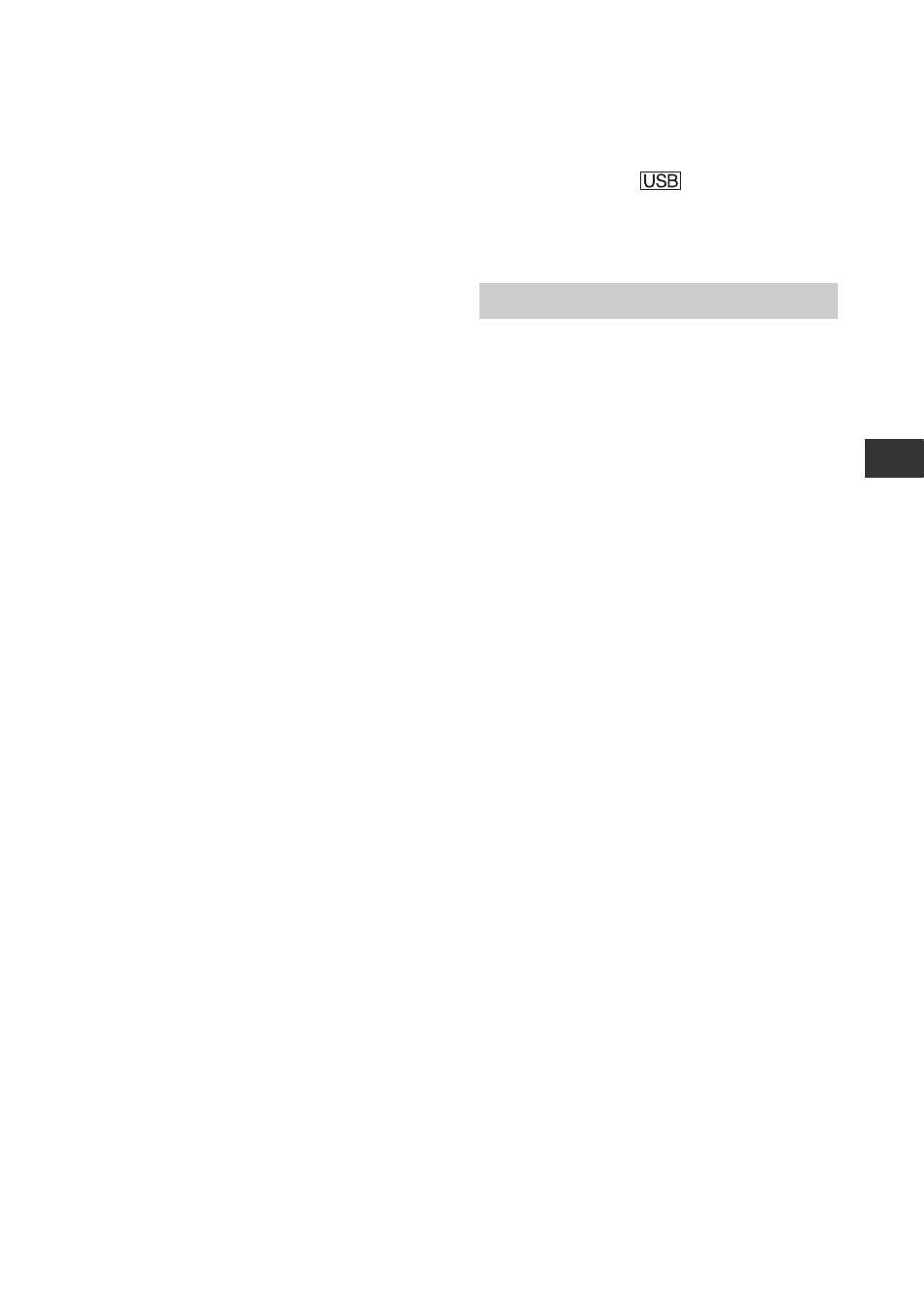
47
Usi
n
g a “M
e
m
o
ry
S
tic
k Du
o”
m
e
d
ia
b
Notes
• When the index screen is displayed, a number
appears above each image. This indicates the
order in which images are recorded on the
“Memory Stick Duo” media. These numbers are
different from the data file names (p. 49).
• You may not display image data on the index
screen modified on a computer, or image data
recorded with other device.
To display a single image
Move B to that image using VOLUME/
MEMORY (–/+) and press MEMORY
PLAY.
To stop displaying the index screen
Press MEMORY INDEX again.
Copying still images
on the “Memory Stick
Duo” media to a
computer
You can copy still images on the “Memory
Stick Duo” media to a connected computer.
For Windows users
• OS: Windows 2000 Professional/Windows XP
Home Edition/Windows XP Professional/
Windows Vista*
* 64-bit editions and Starter (Edition) are not
supported.
Standard installation is required. Operation is
not assured if the above OS has been upgraded.
• CPU: MMX Pentium 200MHz or faster
• Others: USB port (provided as standard).
For Macintosh users
• OS: Mac OS 9.1/9.2 or Mac OS X (v10.1/v10.2/
v10.3/v10.4)
• Others: USB port (provided as standard).
z
Tips
• You can do this operation with the standard
driver on your computer. You do not need to
install any software.
• If your computer has a “Memory Stick” media
slot, insert the “Memory Stick Duo” media on
which pictures are recorded into the “Memory
Stick Duo” media adaptor (optional), then insert
it into the “Memory Stick” media slot on your
computer to copy still images to the computer.
• When using a “Memory Stick PRO Duo” media
and your computer is not compatible with it,
connect the VCR with the USB cable instead of
using the “Memory Stick” media slot on the
computer.
System requirements
Continued
,
