Sony VAIO VGN-FW300 User Manual
Page 77
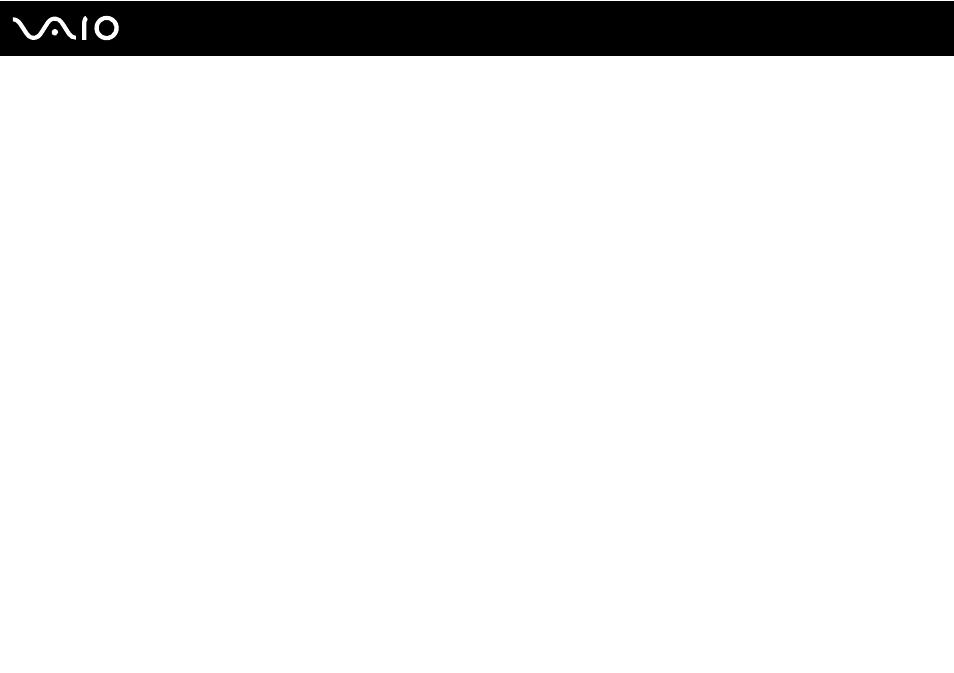
77
Using Peripheral Devices
✍
See the manual that came with your TV for more information on installation and use.
The HDMI cable carries both video and audio signals.
Additionally, you can connect a high-quality home theater receiver or other surround sound decoder devices between your
computer and TV using an HDMI connection.
To connect a high-quality digital sound output device between your computer and a TV
!
Before connecting the device to the computer, make sure the HDMI connection has been set up between the TV and the home theater receiver or
surround sound decoder device first.
To hear sound from the device connected to the HDMI output port, you need to change the device for sound output. For the detailed instructions, see
How do I change the sound output device?
.
1
Turn on the TV and set its input to the HDMI input.
2
Turn on the home theater receiver or surround sound decoder device and set its input to the HDMI input.
3
Plug one end of an HDMI cable (not supplied) to the HDMI input port on the home theater receiver or surround sound
decoder device and the other end to the HDMI output port on the computer.
4
Press the Fn+F7 keys to change the display output to the connected TV.
✍
You can adjust the screen resolution of the connected TV with your computer. See Why doesn't my screen display a video?
for the detailed
procedure.
With the HDMI connection, the volume can be adjusted by the connected audio device only. Your computer has no control over the output volume of
any connected devices.
- VGN-FW375J VGN-FW355J VGN-FW398Y VGN-FW390JPH VGN-FW300 VGN-FW370J VGN-FW390 VGN-FW390JRB VGN-FW390JPB VGN-FW390JHB VGN-FW390JFH VGN-FW390JFB VGN-FW330J VGN-FW390N VGN-FW390JAS VGN-FW390JCH VGN-FW373J VGN-FW320J VGN-FW390Y VGN-FW340J VGN-FW390JMB VGN-FW378J VGN-FW390JJB VGN-FW390J VGN-FW350J VGN-FW390JKH VGN-FW390JCB VGN-FW390JMH VGN-FW390JJH VGN-FW351J
