Playing blu-ray disc media, Copying files to blu-ray disc media – Sony VAIO VGN-FW300 User Manual
Page 46
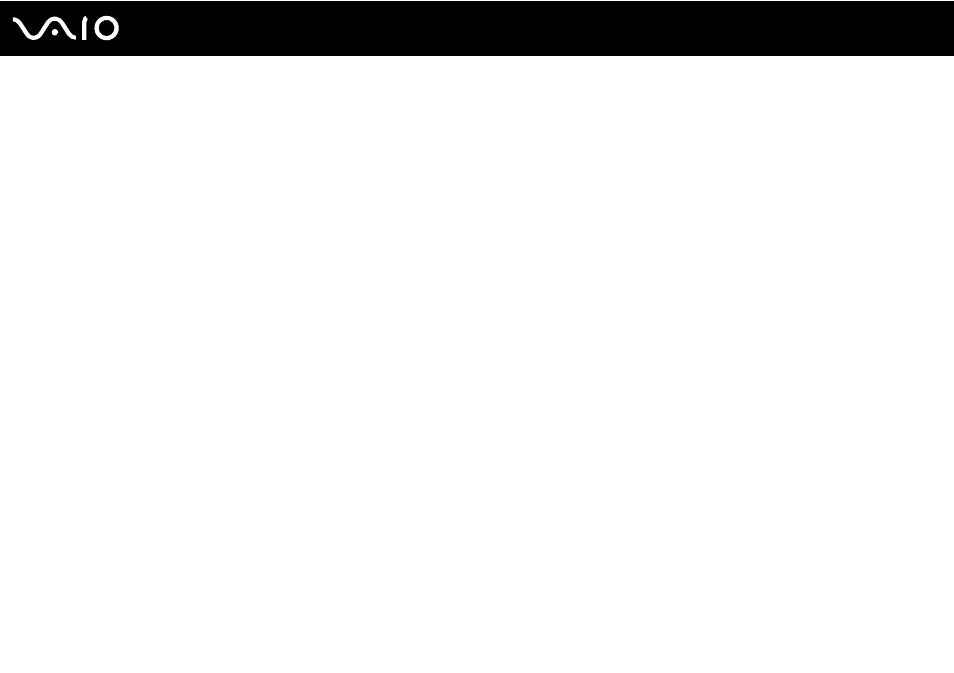
46
Using Your VAIO Computer
Playing Blu-ray Disc Media
!
The Blu-ray Disc playback function is available on selected models only. See the online specifications to find out the type of your optical disc drive, and
then Reading and Writing Optical Discs
to find out about the supported disc media.
To play a Blu-ray Disc media
1
Close all running software applications.
2
Insert a Blu-ray Disc media into the optical disc drive.
3
If nothing appears on the desktop, click Start, All Programs, and the desired Blu-ray Disc software to play the disc.
For instructions on how to use the software, see the help file included with your software.
Copying Files to Blu-ray Disc Media
!
The Blu-ray Disc writing function is available on selected models only. See the online specifications to find out the type of your optical disc drive, and
then Reading and Writing Optical Discs
to find out about the supported disc media.
To copy files to a Blu-ray Disc media
1
Connect the AC adapter to the computer.
2
Close all running software applications.
3
Insert a recordable Blu-ray Disc media into the optical disc drive.
4
If nothing appears on the desktop, click Start, All Programs, and the desired Blu-ray Disc burning software to copy files
to the disc.
For instructions on how to use the software, see the help file included with your Blu-ray Disc burning software.
- VGN-FW375J VGN-FW355J VGN-FW398Y VGN-FW390JPH VGN-FW300 VGN-FW370J VGN-FW390 VGN-FW390JRB VGN-FW390JPB VGN-FW390JHB VGN-FW390JFH VGN-FW390JFB VGN-FW330J VGN-FW390N VGN-FW390JAS VGN-FW390JCH VGN-FW373J VGN-FW320J VGN-FW390Y VGN-FW340J VGN-FW390JMB VGN-FW378J VGN-FW390JJB VGN-FW390J VGN-FW350J VGN-FW390JKH VGN-FW390JCB VGN-FW390JMH VGN-FW390JJH VGN-FW351J
