How can i change the boot device order – Sony VAIO VGN-FW300 User Manual
Page 133
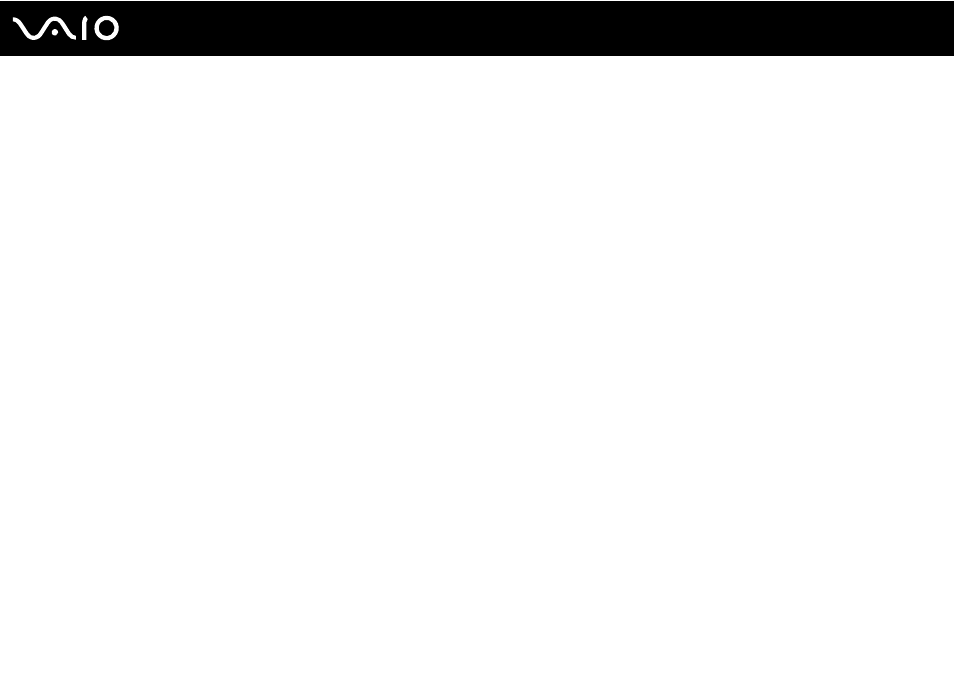
133
Troubleshooting
How can I change the boot device order?
You can use one of the BIOS functions to change the boot device order. Follow these steps:
1
Turn on your computer.
2
Press the F2 key when the VAIO logo appears.
The BIOS setup screen appears. If not, restart the computer and press the F2 key several times when the VAIO logo
appears.
3
Press the
< or , key to select Boot.
4
Press the
M or m key to select your desired priority under Boot Priority and press the Enter key.
5
Press the
M or m key to select the device to which you want to assign the priority and press the Enter key.
6
Press the
< or , key to select Exit, select Exit Setup, and then press the Enter key.
At the confirmation prompt, press the Enter key.
What should I do if I cannot boot my computer from the USB floppy disk drive connected
to the computer?
To boot your computer from the USB floppy disk drive, you need to change the boot device.
Turn on your computer and press the F11 key when the VAIO logo appears.
- VGN-FW375J VGN-FW355J VGN-FW398Y VGN-FW390JPH VGN-FW300 VGN-FW370J VGN-FW390 VGN-FW390JRB VGN-FW390JPB VGN-FW390JHB VGN-FW390JFH VGN-FW390JFB VGN-FW330J VGN-FW390N VGN-FW390JAS VGN-FW390JCH VGN-FW373J VGN-FW320J VGN-FW390Y VGN-FW340J VGN-FW390JMB VGN-FW378J VGN-FW390JJB VGN-FW390J VGN-FW350J VGN-FW390JKH VGN-FW390JCB VGN-FW390JMH VGN-FW390JJH VGN-FW351J
