Optical discs, What should i do if the drive tray does not open – Sony VAIO VGN-FW300 User Manual
Page 151
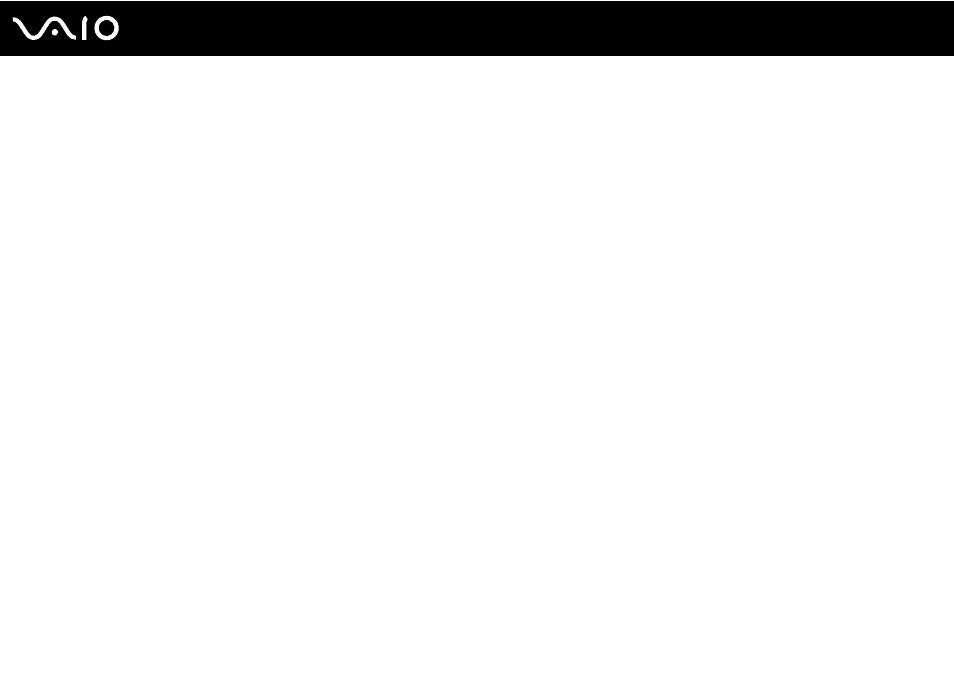
151
Troubleshooting
Optical Discs
Why does my computer freeze when I try to read a disc?
The disc that your computer is trying to read may be dirty or damaged. Follow these steps:
1
Press the Ctrl+Alt+Delete keys and click the arrow next to the Shut down button and Restart to restart the computer.
2
Remove the disc from the optical disc drive.
3
Check the disc for dirt or damage. If you need to clean the disc, see Handling Discs
for instructions.
What should I do if the drive tray does not open?
❑ Make sure your computer is on.
❑ Press the drive eject button.
❑ If the drive eject button does not work, click Start and Computer, right-click the optical disc drive icon, and select Eject.
❑ If none of the above options work, insert a thin, straight object (such as a paper clip) in the manual eject hole on the optical
disc drive.
❑ Try restarting your computer.
- VGN-FW375J VGN-FW355J VGN-FW398Y VGN-FW390JPH VGN-FW300 VGN-FW370J VGN-FW390 VGN-FW390JRB VGN-FW390JPB VGN-FW390JHB VGN-FW390JFH VGN-FW390JFB VGN-FW330J VGN-FW390N VGN-FW390JAS VGN-FW390JCH VGN-FW373J VGN-FW320J VGN-FW390Y VGN-FW340J VGN-FW390JMB VGN-FW378J VGN-FW390JJB VGN-FW390J VGN-FW350J VGN-FW390JKH VGN-FW390JCB VGN-FW390JMH VGN-FW390JJH VGN-FW351J
