Managing power with the vaio power management, Selecting a power plan – Sony VAIO VGN-FW300 User Manual
Page 103
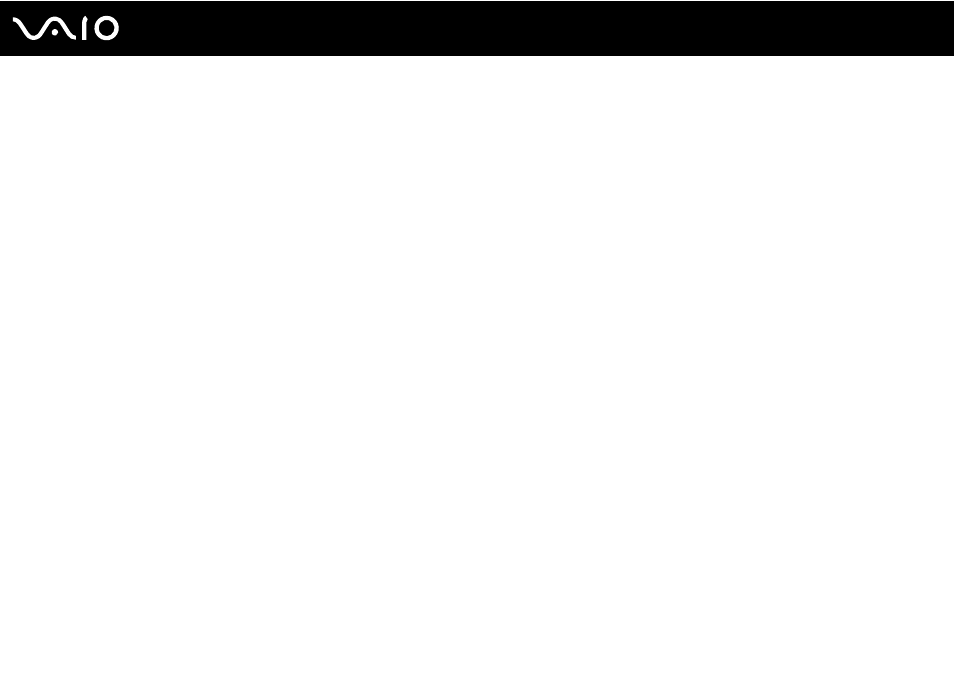
103
Customizing Your VAIO Computer
Managing Power with the VAIO Power Management
Power management helps you set up power plans for running on AC or battery power to suit your requirements for power
consumption.
The VAIO Power Management is a software application developed exclusively for VAIO computers. With this software
application, you can enhance the Windows power management functions to ensure better operation of your computer and
longer battery life. See the help file included with the software for more information.
Selecting a Power Plan
When you start the computer, a power status icon appears on the taskbar. This icon indicates what kind of power source you
are using at that time, for example, AC power. Click this icon to display the window that shows your power status.
The VAIO Power Management function is added to the Windows Power Options.
To select a power plan
1
Right-click the power status icon on the taskbar and select Power Options.
2
Select your desired power plan.
To change the power plan settings
1
Click Change plan settings under your desired power plan in the Power Options window.
Change the Sleep mode and display settings as needed.
2
If you need to change the advanced settings, click Change advanced power settings and go to step 3.
Otherwise, click Save changes.
3
Click the VAIO Power Management tab.
Change the settings for each item.
4
Click OK.
- VGN-FW375J VGN-FW355J VGN-FW398Y VGN-FW390JPH VGN-FW300 VGN-FW370J VGN-FW390 VGN-FW390JRB VGN-FW390JPB VGN-FW390JHB VGN-FW390JFH VGN-FW390JFB VGN-FW330J VGN-FW390N VGN-FW390JAS VGN-FW390JCH VGN-FW373J VGN-FW320J VGN-FW390Y VGN-FW340J VGN-FW390JMB VGN-FW378J VGN-FW390JJB VGN-FW390J VGN-FW350J VGN-FW390JKH VGN-FW390JCB VGN-FW390JMH VGN-FW390JJH VGN-FW351J
