Sony VAIO VGN-FW300 User Manual
Page 134
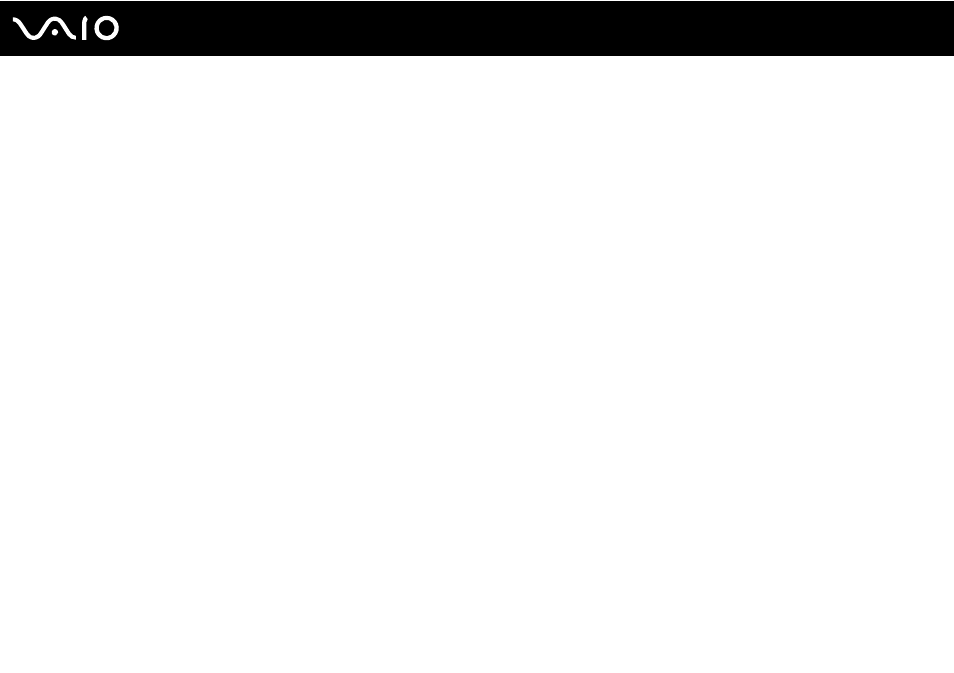
134
Troubleshooting
How do I reduce the volume of the recovery partition?
Your built-in storage device* contains the recovery partition where data for the system recovery is stored. If your computer
includes a built-in flash memory storage drive, you might want to reduce the volume of the recovery partition by following
these steps:
*
See the online specifications to find out about your storage device configuration.
1
Insert the recovery disc into the optical disc drive while your computer is on, turn off the computer, and then turn it on
once again.
!
Use the recovery disc you created upon delivery of your computer.
2
Select your keyboard layout from the drop-down list and click Next.
3
Select your operating system and click Next.
4
Click VAIO Recovery Center.
5
Click Restore Complete System and Start.
6
Select Skip and click Next.
You will be prompted to select whether or not to keep the VAIO Value-added contents.
7
Select No and click Next.
8
Follow the on-screen instructions.
!
The above procedure involves system recovery. Note that the applications and data you added on the storage drive before reducing the volume of the
recovery partition will all be lost.
Once you have reduced the volume of the recovery partition, you need the recovery disc for later system recovery.
- VGN-FW375J VGN-FW355J VGN-FW398Y VGN-FW390JPH VGN-FW300 VGN-FW370J VGN-FW390 VGN-FW390JRB VGN-FW390JPB VGN-FW390JHB VGN-FW390JFH VGN-FW390JFB VGN-FW330J VGN-FW390N VGN-FW390JAS VGN-FW390JCH VGN-FW373J VGN-FW320J VGN-FW390Y VGN-FW340J VGN-FW390JMB VGN-FW378J VGN-FW390JJB VGN-FW390J VGN-FW350J VGN-FW390JKH VGN-FW390JCB VGN-FW390JMH VGN-FW390JJH VGN-FW351J
