Sony VAIO VGN-FW300 User Manual
Page 158
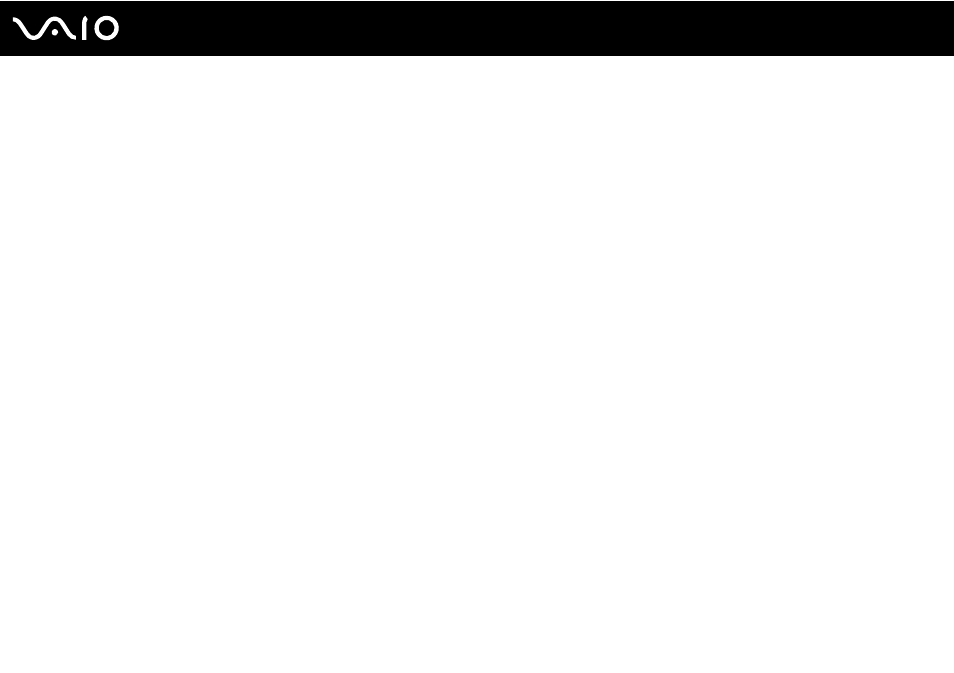
158
Troubleshooting
What should I do if the LCD brightness of my screen changes?
❑ The LCD brightness setting, adjusted with the Fn+F5/F6 keys, is temporary and may be restored to the original setting
when your computer returns to Normal mode from Sleep or Hibernate mode. To save your preference for the brightness,
follow these steps:
1
Right-click the power status icon on the taskbar and select Power Options.
2
Click Change plan settings under the current power plan.
3
Click Change advanced power settings.
4
Select the Advanced settings tab.
5
Double-click Display.
6
Adjust the LCD brightness setting in the item for brightness adjustment.
❑ On models with an ATI video controller, you may find your computer screen temporarily goes blank:
❑ When you connect or disconnect the AC adapter
❑ Immediately after you start the computer with battery power
To save your preference for the brightness, follow these steps:
1
Click Start and Control Panel.
2
Click Hardware and Sound.
3
Click Change when the computer sleeps under Power Options.
4
Click Change advanced power settings.
5
Scroll down the list and double-click ATI Graphics Power Settings.
6
Double-click ATI PowerPlay Settings.
7
Change the current option for On battery to Maximum Performance.
8
Click OK.
- VGN-FW375J VGN-FW355J VGN-FW398Y VGN-FW390JPH VGN-FW300 VGN-FW370J VGN-FW390 VGN-FW390JRB VGN-FW390JPB VGN-FW390JHB VGN-FW390JFH VGN-FW390JFB VGN-FW330J VGN-FW390N VGN-FW390JAS VGN-FW390JCH VGN-FW373J VGN-FW320J VGN-FW390Y VGN-FW340J VGN-FW390JMB VGN-FW378J VGN-FW390JJB VGN-FW390J VGN-FW350J VGN-FW390JKH VGN-FW390JCB VGN-FW390JMH VGN-FW390JJH VGN-FW351J
