Slant/Fin Hydronic Explorer 2 User Manual
Page 28
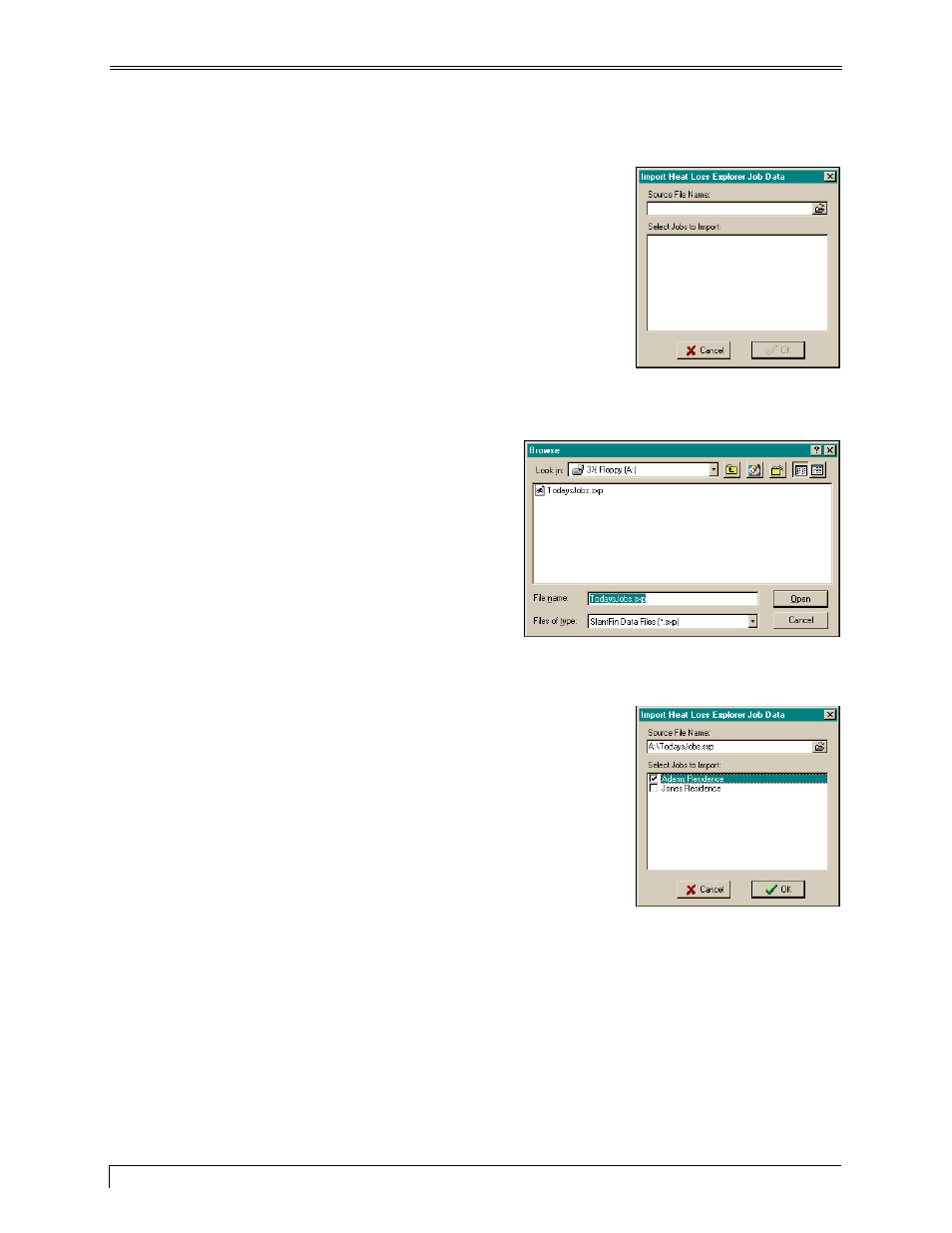
Heat Loss Express
Do the following:
Import Screen
1. Click
on
Jobs in the menu bar and select Import Job Data. The
Import screen is displayed, and it shows the jobs currently saved on
your computer.
2. Click the open folder icon in the Source File Name box. The
Browser screen is displayed.
Note: SlantFin Data Files (*.sxp) is automatically entered in the Files
of type box in the Browser screen.
Browse Screen
3. Click on the down-arrow in the Look in box and find
the location where the data is saved (e.g., floppy disk,
CD-ROM, or another folder on the hard drive). All
saved file names will be displayed.
4. Click on a file name. It is automatically entered in the
File name box.
5. Click
Open. The Import screen is displayed.
6. The
Select Jobs to Export box shows all jobs saved in the file name.
Check all the jobs you want to import.
7. Click
OK. All selected jobs will be imported and appear in the Jobs
menu.
Import Screen
24
Slant/Fin Corporation
