Adding a room, Adding a floor – Slant/Fin Hydronic Explorer 2 User Manual
Page 13
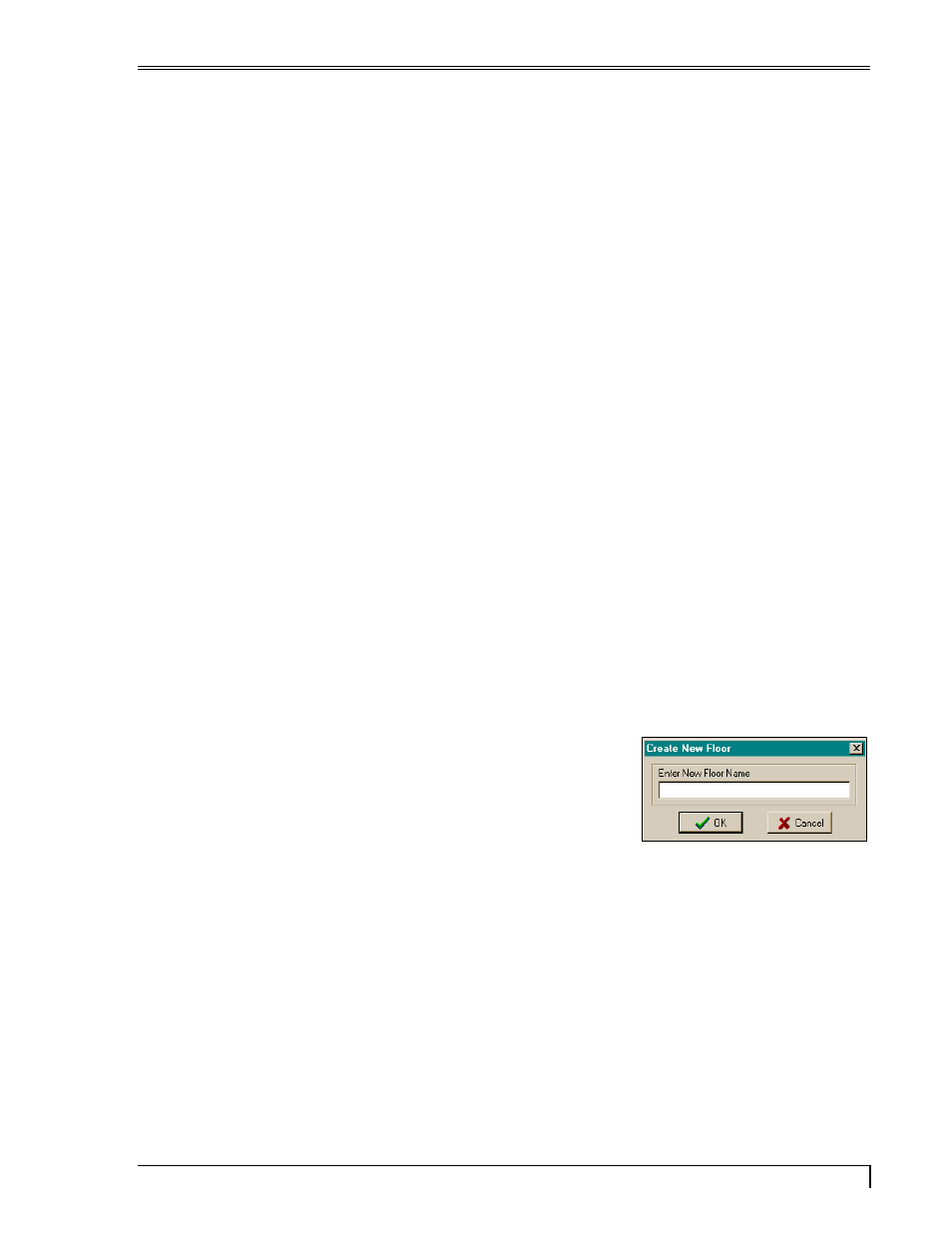
Hydronic Explorer 2 User Manual
4. Enter the name of the room on the 1
st
floor (i.e., kitchen, den, etc.) and click OK. The Heat Loss
Express screen will show three columns:
Room Column – this will have the name of the room you just identified, and where you will be
entering room-data.
•
•
•
1
st
Floor Totals – as you add more rooms to this floor, this column will automatically show the
total for the entire floor.
JOB TOTALS – this column shows the total of all the rooms on all floors.
As you add more rooms to the floor, the number of columns will increase.
Adding a Room
To add more rooms to an existing floor, do the following:
1. Make
certain
that
Heat Loss Express is showing the correct floor. To change floors, go to the toolbar
and click the down-arrow in Floors. Select the correct floor in the pull-down menu.
2. Click on the plus (+) icon in Rooms. The New Room screen is displayed.
3. Enter the name of the room and click OK. The Heat Loss Express screen will show an additional
column for the new room.
Adding a Floor
To add more floors, do the following:
1. Click on the plus (+) icon in Floors. The Create New Floor screen
is displayed.
Create New Floor Screen
2. Enter the name of the new floor and click OK. The New Room
screen is displayed.
3. Enter the name of the room and click OK. The Heat Loss Express
screen will show the new floor and room.
Slant/Fin Corporation
9
