Rooms, Floors – Slant/Fin Hydronic Explorer 2 User Manual
Page 18
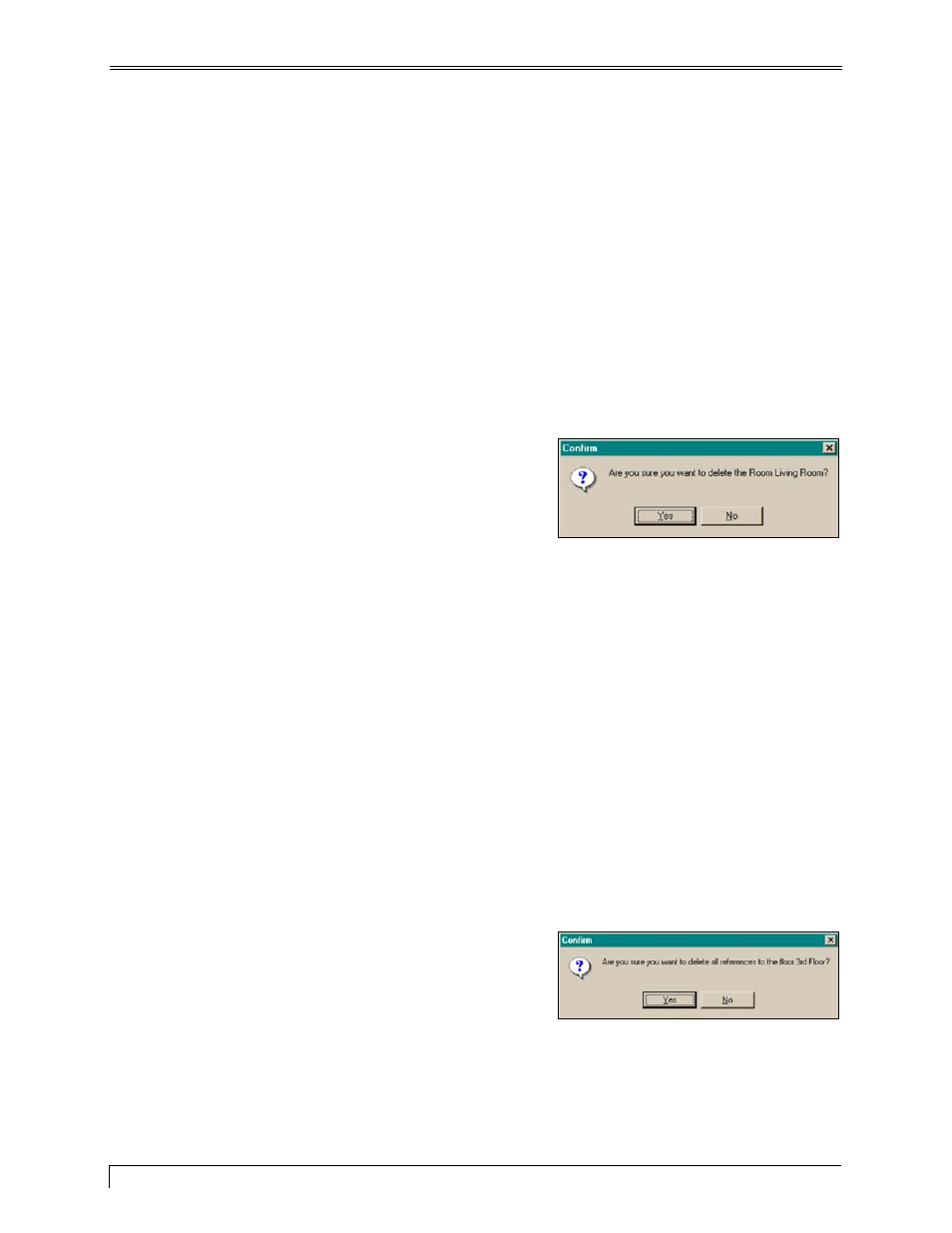
Heat Loss Express
Rooms
To rename a room:
1. Move your mouse pointer to Rooms in the toolbar and click on the down-arrow. A pull-down menu
displays all of the rooms.
2. Select a room and click on the pencil icon. The Edit Room Name screen is displayed. It is similar to
the New Room screen.
3. Enter the new name and click OK.
To delete a room:
1. Move your mouse pointer to Rooms in the toolbar and click on the down-arrow. A pull-down menu
displays all of the rooms.
2. Select a room and click on the minus (-) icon. A
confirmation screen is displayed.
3. Click
OK. The room is deleted.
Confirmation Screen
Floors
To rename a floor:
1. Move your mouse pointer to Floors in the toolbar and click on the down-arrow. A pull-down menu
displays all of the floors.
2. Select a floor and click on the pencil icon. The Edit Floor Name screen is displayed. It is similar to
the Create New Floor screen.
3. Enter the new name and click OK.
To delete a floor:
1. Move your mouse pointer to Floors in the toolbar and click on the down-arrow. A pull-down menu
displays all of the floors.
Confirmation Screen
2. Select a floor and click on the minus (-) icon. A
confirmation screen is displayed.
3. Click
OK. The floor is deleted.
14
Slant/Fin Corporation
