On the recorder, Changing the operational direction of the display – Sony MZ-NH1 User Manual
Page 70
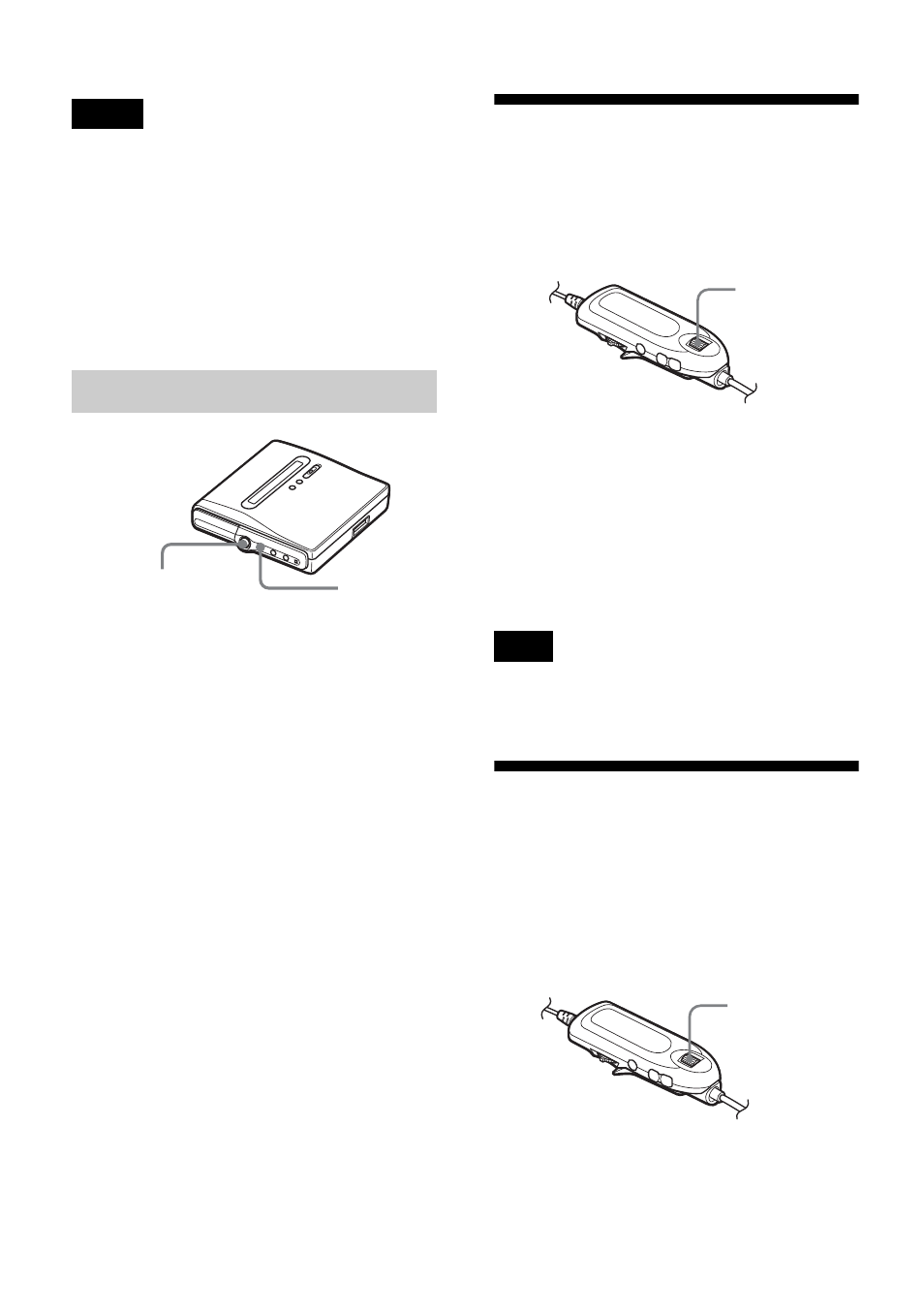
70
•
Even if you select “MD” as the “Disc Mode”
setting, the operation mode can only be “Hi-
MD” when using a 1GB Hi-MD disc.
•
The operation mode set in the “Disc Mode”
menu is applied to a blank 60/74/80-minute
standard disc used on the recorder even if a
different operation mode was selected in the
SonicStage software or a different operation
mode appeared on the display after the disc
was formatted by the SonicStage software.
1
Enter the menu and select “Option” -
“Disc Mode”.
2
Press the 5-way control key towards
FR
or
FF
until “Hi-MD” or “MD”
appears in the display, and then press
the control key to enter the selection.
Adjusting the contrast
of the display window
(Contrast Adjustment)
You can adjust the contrast of the display
window on the remote control.
1
While the recorder is stopped, enter
the menu and select “Option” -
“Contrast”.
2
Turn the jog dial to adjust the
contrast, and then press the dial to
enter the selection.
You cannot adjust the contrast of the display on
the recorder.
Changing the
operational direction of
the display
When you turn the jog dial downward, the
display scrolls downward. You can
change the display to scroll in the
opposite direction.
1
Enter the menu and select “Option” -
“Jog Dial”.
Notes
On the recorder
5-way control key
(NENT, FR, FF)
MENU
Note
Jog dial
Jog dial
