Adding track marks while recording, Adding track marks manually, Adding track marks automatically (auto time mark) – Sony MZ-NH1 User Manual
Page 39: 39 adding track marks while recording
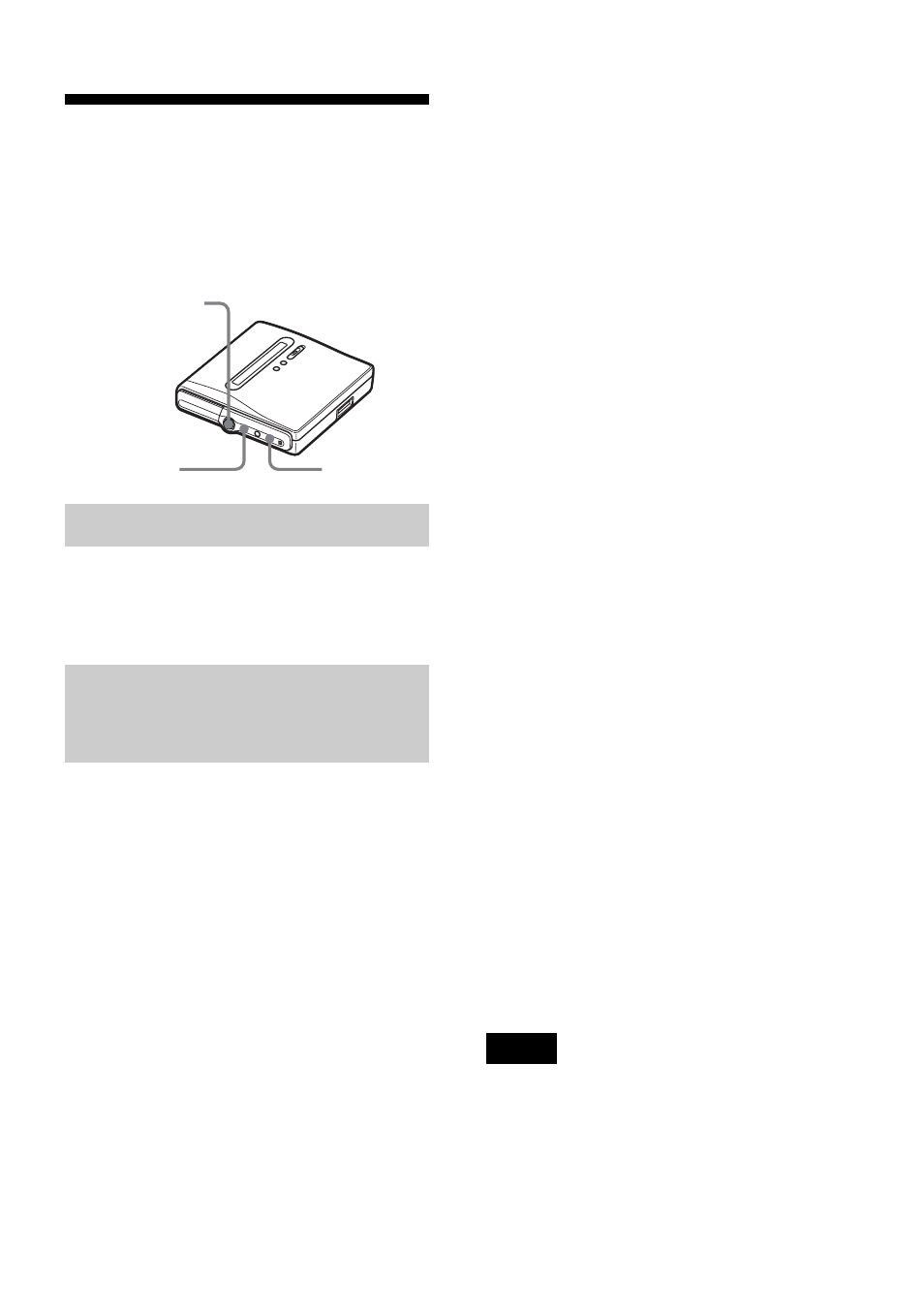
39
Adding track marks
while recording
You can add track marks (track number)
while recording to divide the material into
separate parts, that allow you to go to
specific track quickly and easily.
While the recorder is recording, press
T MARK at the point you want to add a
track mark.
Use this feature to add track marks
automatically at specified intervals when
recording through the analog input
connector or a microphone. This function
is convenient for recording long period of
time, such as lectures, meetings, etc.
1
While the recorder is recording or in
recording pause, enter the menu and
select “REC Set” - “Time Mark” -
“On”.
2
Press the 5-way control key towards
FR
or
FF
until the desired time
interval appears in the display, and
then press the control to enter the
selection.
Each press changes the time setting
(Time:) by 1 minute, within the range
of 1 to 60 minutes.
To cancel Time Mark
Select “Off” in step 1.
Using Time Mark to add track
marks while recording
When the elapsed recording time
exceeds the time interval for Time
Mark:
The recorder adds track marks at the point
you set the time interval and from that
point the recorder adds a track mark
whenever the time interval has elapsed.
Example:
Eight minutes of recording
has been completed when the Time Mark
time interval is set to 5 minutes.
A track mark will be added at the 8-
minute point (after the start of recording)
and after each 5-minute interval
thereafter.
When the time interval set for Time
Mark exceeds the elapsed recording
time:
The recorder adds track marks when the
set Time Mark time interval has elapsed.
Example:
Three minutes of recording
has been completed when the Time Mark
time interval is set to 5 minutes.
A track mark will be added at the 5-
minute point (after the start of recording)
and after each 5-minute interval
thereafter.
z
“T” appears before the time display for track
marks added by Time Mark.
•
If you add a track mark by pressing T MARK
or X, etc. while recording, Time Mark will
begin automatically adding track mark each
time the selected time interval as elapsed.
•
The setting is canceled when you connect a
digital optical cable to the recorder.
Adding track marks manually
Adding track marks
automatically (Auto Time
Mark)
T MARK
5-way control key
(NENT, FR, FF)
MENU
Notes
