Formatting the disc (format) – Sony MZ-NH1 User Manual
Page 64
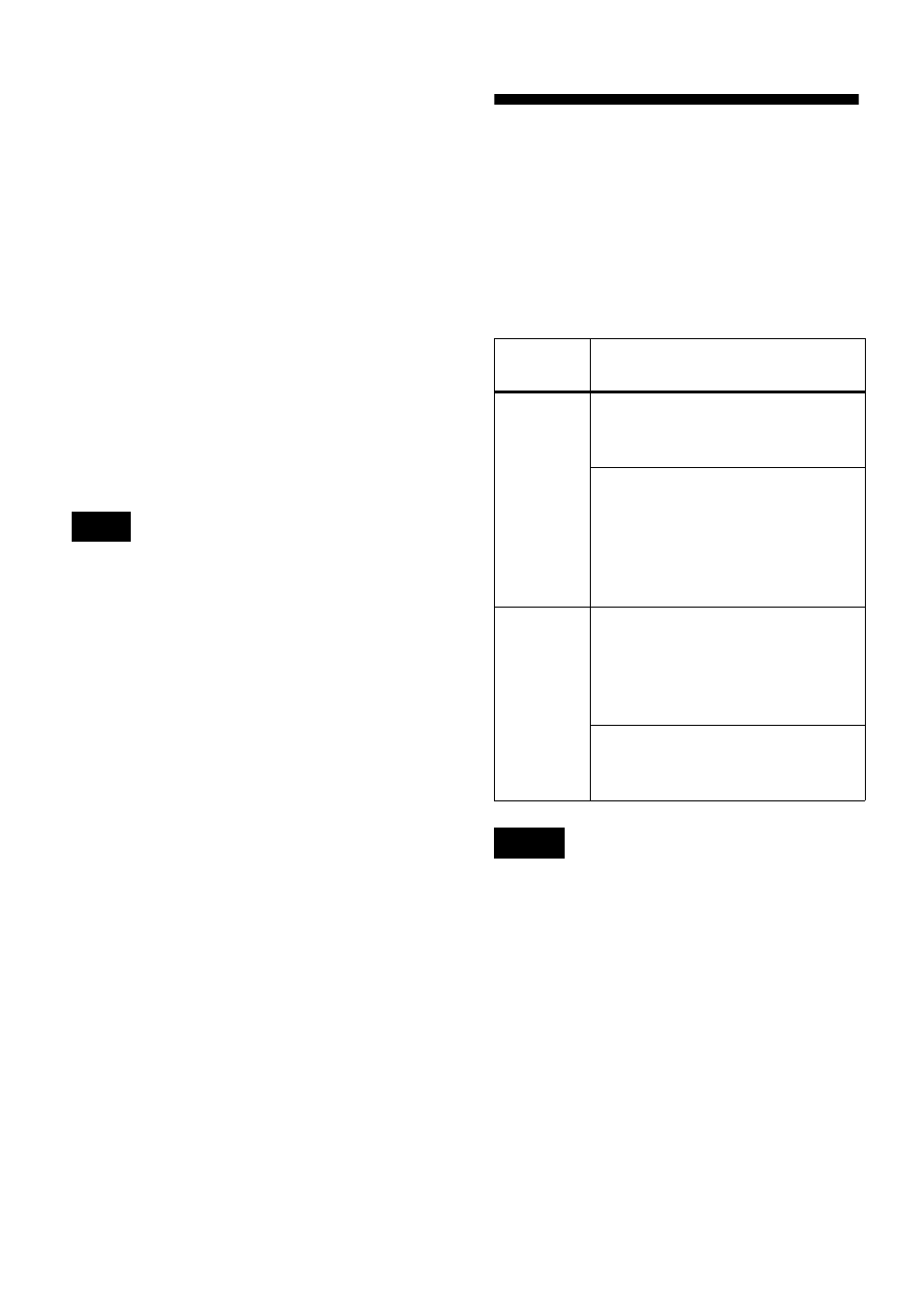
64
2
Find the track mark by pressing the 5-
way control key towards
FR
slightly.
For example, to erase the third track
mark, find the beginning of the third
track. “00:00” appears in the display.
“MARK” appears in the display for a
few seconds.
3
Press T MARK to erase the mark.
“MARK OFF” appears in the display.
The track mark is erased and the two
tracks are combined.
z
When a track mark is erased when you combine
two tracks, the recording date and title of the
second track changes to those of the first track.
When you erase a track mark between the two
consecutive tracks that are assigned into
different groups, the second track is re-assigned
into the group containing the first track. In
addition, if you combine a track that is assigned
to a group with a track that is not assigned to a
group (two consecutive tracks), the second
track takes the same registration setting as the
first track.
Formatting the disc
(Format)
When using a disc in Hi-MD mode, you
can use the Format function to restore a
disc to the condition it was in at the time
of purchase.
You can use this function only when using
a disc in Hi-MD mode.
•
By formatting a disc, all data (including non-
audio data) will be erased. If you think a disc
contains such data, insert the disc into the
recorder and connect the recorder to the
computer to check the contents of the disc.
•
If you format a disc, the transferred tracks on
the disc will also be erased and the number of
transfer authorizations for those tracks will be
decreased by one. To prevent the reduction in
transfer authorizations, restore the transfer
authorization by transferring the tracks to the
computer again before formatting the disc.
•
The operation mode set in the “Disc Mode”
menu is applied to a blank 60/74/80-minute
standard disc used on the recorder even if a
different operation mode was selected in the
SonicStage software or a different operation
mode appeared on the display after the disc
was formatted by the SonicStage software.
Note
Disc
type
After disc formatting
1GB
Hi-MD
disc
“NO TRACK” appears.
All data including non-audio
data will be erased.
NOTE
: Transfer authorization
of the transferred tracks can be
restored by inserting the disc
into the recorder and
connecting the recorder to the
computer.
60/74/80-
minute
standard
disc
“BLANKDISC” appears.
All data including non-audio
data will be erased. You can
then use the disc again in either
MD mode or Hi-MD mode.
NOTE
: Transfer authorization
of the transferred tracks will
decrease by one.
Notes
